Like other streaming platforms, Disney Plus is not exempted from errors and issues. Disney Plus Error Codes 11, 22, 28, 35, or 36 are some of the errors that appear on the user’s screens while they try to stream something on Disney Plus using the app or web.
In this guide, you will see what these errors are means and what possible acts could help to fix these errors. So, without taking a single second, let’s know about these errors.
Disney Plus Error Code 11
Error Code 11 on Disney Plus usually appears when you try to stream content that is not available in your region. In simple words, this error code indicates that the content that you have selected is not available in your region due to some rights issue.
You may see the error code with the following message:-
“We’re sorry, this video is not available in your region. If you think you are seeing this message in error, visit the Disney+ Help Center (Error Code 11).”
Disney Plus Error Code 22
Getting error code 22 on Disney Plus while trying to stream something is usually an indication that the selected content is not available in your country’s region yet. This usually can happen due to some rights issues.
The error message that you can see is:
“We could not complete your request at this time. The particular title may be restricted. Please try again. If you think you are seeing this message in error, visit the Disney+ Help Centre (Error Code 22).”
Disney Plus Error Code 28
The content that you are trying to stream is not available in your area, as a result, you may face Disney Plus Error Code 28. So, in simple words, this error code is related to the content restrictions that can be either the ratings restrictions or rights availability.
The error message seems like this:
“We’re sorry, but we cannot play the video you requested. Please try again. If the problem persists, visit the Disney+ Help Center (Error Code 28).”
Disney Plus Error Code 35 and 36
Disney Plus Error Codes 35 and 36 both relate to blocked content means these errors are the indication of blocked content that you can’t access in your region, right now. Although the indication of both the errors is the same but error messages associated with the code can be different.
Error code 35- “We’re sorry; this video is not currently available. If you think you are seeing this message in error, visit the Disney+ Help Centre (Error Code 35).”
Error code 36- “We’re sorry, but you are not authorized to view this video. If you think you are seeing this message in error, visit the Disney+ Help Centre (Error Code 36).”
How to fix Disney Plus Error Codes 11, 22, 28, 35, or 36?
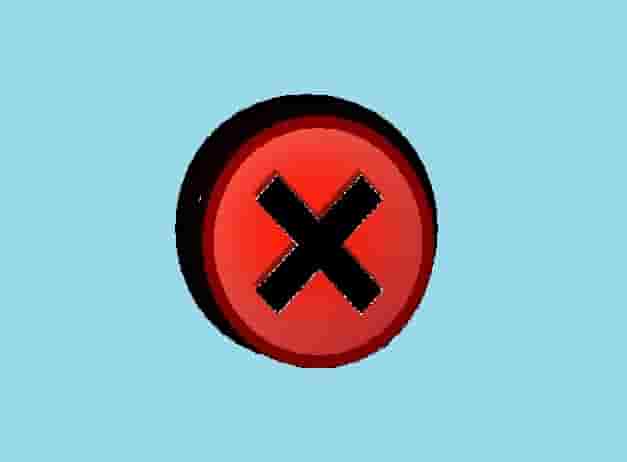
Now, the question is how you can fix if you are encountering any of the above errors. So, the answer is very simple, you can perform common steps if any of the above errors is appearing on your screen.
Check Your Selected Contents Availability
Although Disney Plus has availability in many countries, it can’t be accessed in some countries or regions. The services of this platform are expanding day by day, so hopefully, it will cover many of the countries on earth in some years.
Each and every country has its own law so, despite its reach to many countries, there are some limitations on some contents. That’s why if Disney plus is available in your country then often you can access all its contents, but maybe sometimes some content can’t be accessed.
So, if error codes 35 or 36 is appearing on your screen, check if the content that you are willing to stream is available in your country or not.
Check VPN
If you use a VPN software or application on your device, check if the application has set the location where the Disney Plus services are not available. Sometimes, just disabling your VPN may solve the error codes 11, 22, 28, 35, or 36.
In reverse, if you are in a country where Disney Plus services are not available and you want to access them, you can use VPN software.
Check Your Subscription Plan
There are many plans available to access Disney Plus content. Check if your plan fits better to stream the content that you want or not. If not, then you will need to upgrade your plan to stream your selected content.
Disable Kids Mode
Kids mode is for the kids, as it is named. This is a very good feature if your kids also use your Disney Plus account. But, when you are using Disney Plus and this mode is active, it limits the content availability. As a result, you may face errors related to content availability. So, just check and disable Kids Mode when you are going to stream content.
Final Thoughts
Tell us which error code you have faced and was this article helped you to fix that. If you are encountering any other error, tell us in the comment section, and we will try to include the solution to that in this guide, or we will make a dedicated guide on that error code.