Are you facing problems with the Dasher app? Is Dasher App Not Working or keeps crashing or keeps freezing or stuck on an infinite circle or showing black/white screen? Now, these issues will not bother you. Keep your eyes and follow the steps mentioned in this guide and the Dasher app will start working again.
Dasher App: A Short Info
Many users have wrong information or you can say that many are in doubt about DoorDash and the Dasher app. Many think that both are the same. If you think the same, this will now be clear.
Are DoorDash and Dasher the same thing?
For a better understanding, read this-
Dasher is DoorDash’s driver app that offers features to select locations according to you. In other words, it offers flexibility and freedom to drive when a user wants and where a user wants to deliver the food.
Millions of people order food/goods through DoorDash. When a customer places an order, DoorDash offers the deliveries to Dashers, who earn money by picking up and delivering that.
Now, the question is what could be the cause when the Dasher app stops working. Let’s see.
Why is the Dasher App not Working? Or Why does my Dasher app not work?
If the DoorDash Dasher app is not working, freezing/crashing or showing black/white screen, or the app does not let you sign in, these could be the reasons:
- The app may have a problem/glitch, or the app server may be down.
- Low-data mode is enabled on your smartphone.
- The app is in its older version and hasn’t been updated for a long time.
- The Dasher app cache hasn’t been cleaned or the cache got corrupted.
- An issue with your mobile data or Wi-Fi connection.
Fix: “Dasher App not Working.”
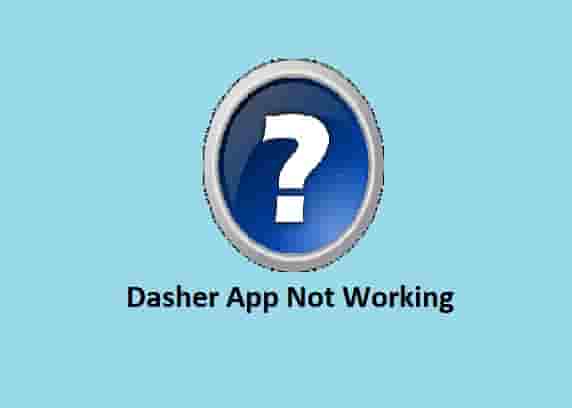
Restart Your Device
To fix a temporary glitch with the Dasher app, restarting your device is the best and easiest way. Doing a simple restart of your device could solve issues with the Dasher app. So, close the Dasher app completely and then restart your device and relauch the application.
The application will start working.
Update The Dasher App
If you haven’t updated the Dasher app for a long time, the Dasher app may stop working. So, to fix issues with the Dasher app, update it to its newest version.
Android Users, Go to Play Store and click on your profile pic >> Tap on manage apps and device >> under Update Available Section, click on Update all. Alternatively, you can click on the ‘See Details’ option to see which app needs an update. Search for the Dasher app and then, tap on Update next to that.
Clear App Cache
Mostly, the Dasher app stops working due to corrupted cache files, and clearing the cache, solves the issues with the Dasher app.
So, if there is an issue with the Dasher app, clearing the application cache resolves the issue.
So, to fix issues with the Dasher app, clear the Dasher app cache. To clear the Dasher app cache,
Android users, Go to settings >> Find Dasher App >> Click on the clear cache option. Dasher App cache will be cleared.
iPhone users, Go to iPhone settings >> Go to General >> Tap on iPhone Storage >> Find Dasher App and click on that >> tap on Offload App button >> Now, install the Dasher app again.
Sign Out and Sign in
To fix Dasher app issues, sign out from your account and then sign in back. Sometimes, these steps help, and the app starts working again. So, go to your profile and tap on the sign-out option after that, sign in again and the app will start working fine.
Wait a While
Sometimes, issues could be in the app files or the app server may go down due to some maintenance work or due to heavy traffic on the platform.
In this situation, wait for a while and try after some time. The app will work fine.
Uninstall then Reinstall Dasher App
To fix issues with the Dasher app, first, clear the app cache and then delete the app from your device. After that, reinstall it and launch it. Sometimes, uninstalling and reinstalling the app may resolve the issues with the Dasher app. So, uninstall and reinstall the Dasher app and the app will start working.
Dasher App Notification Not Working
If the Dasher app notification is not working, Go to Apps ->TouchTunes ->Notifications, and now, check whether notifications are enabled or not. To work app notification, always enable it.
Conclusion
To fix issues with the Dasher app, check if you have a good internet connection or not, update the app to its latest version, clear the app cache, and reinstall the app.
Alternately, check server status and wait a while if there is a server outage. The Dasher developer team will resolve the issues and the app will start working again.