Are you seeing an “Authorization error accessing plugins” error while using the ChatGPT? Keep reading this guide to fix it.
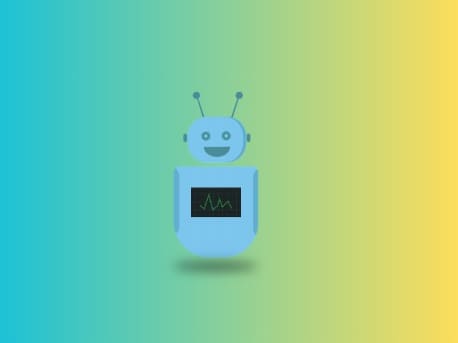
ChatGPT is free for all but also comes with a Plus version that includes a subscription plan.
The error message “Authorization error accessing plugins” appears only with ChatGPT Plus with active plugins. The reason to occur this error message is deauthorized/unverified plugin (one or more).
In this guide, you’ll learn why you’re seeing this error message and how to fix it to use OpenAI (ChatGPT).
Read– How to Remove My AI on Snapchat without Snapchat Plus?
Why is “Authorization error accessing the plugin” appearing on ChatGPT Plus?
You are seeing an “Authorization error accessing plugins” error because the OPenAI recently deauthorized and unverified some plugins.
If you are a plugin creator, you will need to re-verify your plugins and if you are a user, you will need to re-authorize the plugins.
A mismatched subscription level or some technical glitch in the plugin system can also cause the error.
How to fix the “Authorization error accessing plugins” error on ChatGPT?
To fix this error message on ChatGPT (OpenAI), it is recommended to verify the faulty plugins (e.g. ScholarAI) and uninstall then reinstall them.
After that, reauthorize those plugins and they should start working.
Here are the steps to fix the error “Authorization error accessing plugins”:
- Log in to your ChatGPT account and go to the Plugin Store.
- Search for the problematic plugin(s) (e.g., Prompt Perfect, ScholarAI).
- Uninstall the plugin(s) that are problematic.
- Reinstall the uninstalled plugin(s) and re-authorize them if needed.
- Test the plugin(s) to verify if they started working or not.
In case you have many plugins, you will need to uninstall and reinstall them one by one to find out the problematic ones.
We hope the problem is solved. If it is still bothering you, contact the plugin’s developer for help.
Tell us how this guide goes for you! Thanks!