Is Roblox Marketplace not loading or working for you?
Are you encountering this error- “If you are having trouble loading Marketplace. Please force restart the app and the issue should resolve.” Don’t worry, you are not alone, the marketplace is not loading for many Roblox users.
Roblox is a big platform where you can play and develop games. Some games are free for some you have to play the defined cost by the developers.
You can use Robux, along with real money, to buy things or games from the Roblox Marketplace. But, for some users, the Marketplace is not working and they see an error that says “There’s a problem loading the Marketplace”.
In this guide, you will learn why this problem is occurring and how to fix it.
Why isn’t the Roblox Marketplace loading?
Roblox Marketplace is refusing to load because the feature is down or Roblox’s servers are overloaded or experiencing some kind of maintenance.
Hence, people are seeing the error message “If you are having trouble loading Marketplace. Please force restart the app and the issue should resolve.”
How to Fix the “If you are having trouble loading Marketplace, please force restart the app and the issue should resolve” error on Roblox.
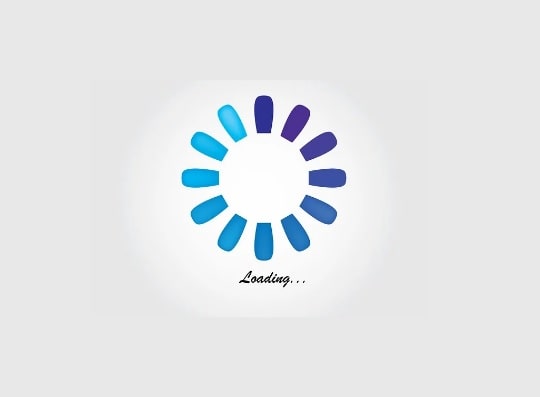
First, check the server status of Roblox, and under “Creator”, check if “Marketplace” is operational or not. If it is down, wait until developers fix the issues.
Rather than this, you can force restart Roblox which should solve the issue.
Check Roblox Server Status
- Visit this link- https://status.roblox.com/.
- Under “Creator”, check if “Marketplace” is operational or not.
- If not, wait a while and try after some time.
Force Restart Roblox
Force restarting Roblox on your mobile or PC is asked in the error message in order to resolve the error. But, the steps may vary according to your device brand and model number. Below are some standard steps.
On iOS Mobile Devices
- Swipe up on your home screen.
- Navigate to the Roblox card.
- Once you find the Roblox card, swipe up to force exit it.
- Reopen Roblox and try accessing the Marketplace.
On Android Phones
Depending on your Android phone brand and model, the steps or the options may differ. Below are the general steps that work for most Android brands and models.
- Tap on “Settings” and then go to the Apps.
- Search for “Roblox.”
- Tap “Force Stop” twice.
On PC
- Type “Task Manager” in the Windows search bar.
- Click on the first appeared app.
- Search for “Roblox” from the program list.
- Once you find “Roblox” right-click on it and select “End Task.”
We hope that the error has been resolved. If not, then wait for some time, the developers will be working on it and soon, you will be able to buy things from Roblox Marketplace.