Paramount has entertained people for years and provides many movies, videos, and shows that users love to watch. There are a lot of Paramount Plus errors that users may face but here in this guide, we will talk about the Paramount Plus error code 6320. Users will also get the easy steps- that will help to fix this error code.
Let’s see what this error code is?
Paramount Plus Error Code 6320
Paramount Plus Error Code 6320 usually appears when users try to access the Paramount plus via fire TV or Android TV. This error code can be a result of a corrupted cache, an outdated version of your TV’s firmware or the application, or an unstable internet connection.
As the definition of this error says- fixing this error code is very simple, and the method has very simple steps that you have to follow to do this.
How to Fix Paramount Plus Error Code 6320?
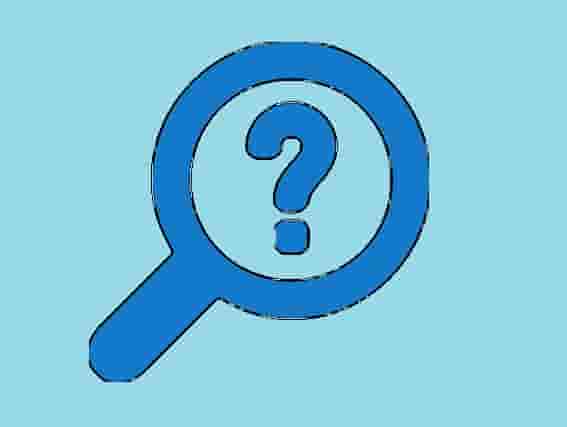
As the official support page of Paramount plus says- Paramount Plus Error Code 6320 can be easily fixed by force closing the application then clearing the app cache and data and relaunching. Additionally, you should check your internet connection and the firmware of your TV. Also, check for Paramount plus app update and install if a new update is available.
Let’s see these all steps in detail:
Force Close the Paramount Plus app
Since the error code generally appears on the user’s screens who have android TV or Fire Tv devices, we are going to explain the force closing steps of the Paramount Plus app for these two devices. However, if you are experiencing this error on other devices, you can find the steps by visiting this link.
Android TV Users
- Go to the Paramount Plus app home screen and select Settings.
- Now, select Apps.
- Search for the Paramount Plus app, and click on the Force Stop option.
- Now, relaunch the application and see if the streaming has been resumed or not.
Fire TV Users
- Visit the home screen and select Settings.
- Now, go to Applications.
- Select the ‘Manage Installed Applications’ option.
- Search for the Paramount Plus app and click on it.
- Next, click on the ‘Force Stop’ option.
- Restart your device and relaunch the Application.
- See if this helped to resume your streaming or not.
Clear Cache and App Data
Follow these steps to clear cache and app data on your Fire TV device:
- Go to Settings.
- Select Applications.
- Now, visit the Manage Installed Applications section and select the Paramount Plus application.
- Now, select Clear Cache, and then Clear Data.
- Next, relaunch the application and see if the streaming is as usual or not.
Update your TV firmware and the Application version
Both things have to be checked- if the application has an update or your Tv firmware needs to be updated. In both cases, you have to download and install updates and check if the application has no error. Also, you have to check your internet connection.
Uninstall and Reinstall
If nothing helps, uninstall the Paramount Plus app and install it again. See if the error has been gone or not as a new installation may replace the corrupted files with new files.
Final Thoughts
Hopefully, you have resolved this error code and the steps that are mentioned in this guide seemed very easy for you. If you still have the error code appearing- contact Paramount Support.