If your Nintendo Switch scrolls down on its own and you get tired of this, then you’re at the right place where you can find effective solutions to resolve your problem.
This random scrolling occurs due to outdated Joy-Con software and the accumulation of dust.

Troubleshooting Method to Conquer the Random Scrolling of the Nintendo Switch
Re-calibrate the controller
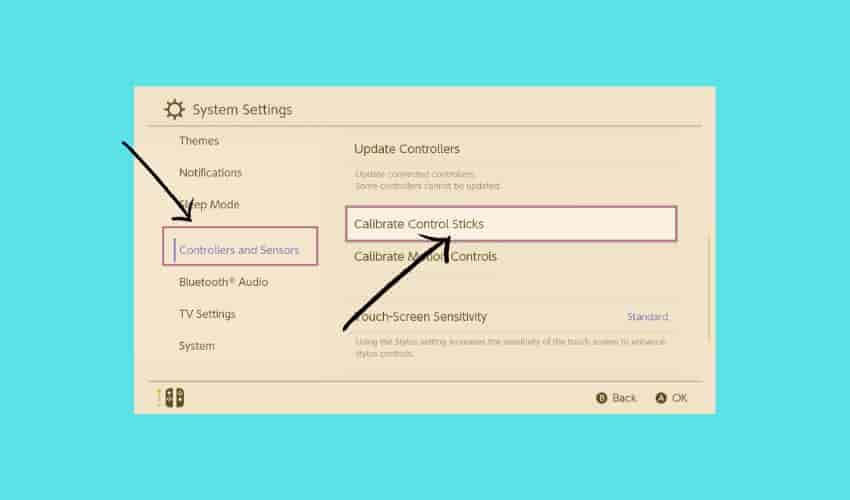
To fix the random scrolling on the Nintendo Switch, you can opt to re-calibrate the controllers. To perform the re-calibrate option, follow these steps:
- Go to the system settings.
- Choose controllers and sensors.
- Then, select the Calibrate Control Sticks option.
- Now, start the calibration process by tilting the right stick.
- Move the joy-con controller stick in all directions.
- Check that it’s operating properly.
- If not, press the X button to start the recalibration again.
- Repeat the process, but at this time calibrate the left stick.
Relaunch the switch

By performing the simple relaunching step, you can resolve the issue and get back to enjoyment. To relaunch the Nintendo Switch, follow these steps:
- Hold the power button by pressing it until a menu appears.
- Choose the power options.
- Now, turn on the switch.
If you don’t have the Power Options menu, you can only hold the power button for approximately 10–15 seconds, then wait for a while and turn it on again.
Update the controller software
Using an updated version of the controller software is a must to fully enjoy your game. You can update the controller software by following these steps:
- Go to the system settings.
- Choose controllers and sensors.
- Then, update the controller by clicking on it.
Re-connect the controller
There is a probability that your controller is receiving input from some other controller; that’s why this scrolling problem appears in front of you. To get rid of this issue, check your settings by following these steps:
- Go to the system settings.
- Then choose the controllers and sensor options.
- Then, click on Disconnect Controllers.
- After this, reconnect the Joy-Con controllers.
- Sometimes, they reconnect automatically when attached to the console.
Clean the Joy-Con Controller
With time, the joy-con controller collects a certain amount of dust that may lead to the random scrolling of the Nintendo Switch. Clean the joy-con controller with the help of a soft toothbrush or cloth.
Contact Support
If you are still facing the issue, then do not hesitate to contact Nintendo support for additional help.
Visit https://en-americas-support.nintendo.com/ to get help from the official team.
FAQs
Why is my Nintendo Switch scrolling randomly?
This random scrolling occurs due to outdated Joy-Con software and the accumulation of dust.
How do I stop random scrolling?
By using the above-mentioned solutions, you may conquer your problem.
Bottom Lines
Having issues with the Nintendo Switch is not abnormal; users have encountered different issues with the Nintendo, and one of them is random scrolling that frustrates them. However, with the help of the solutions discussed earlier, you can overcome the frustration.