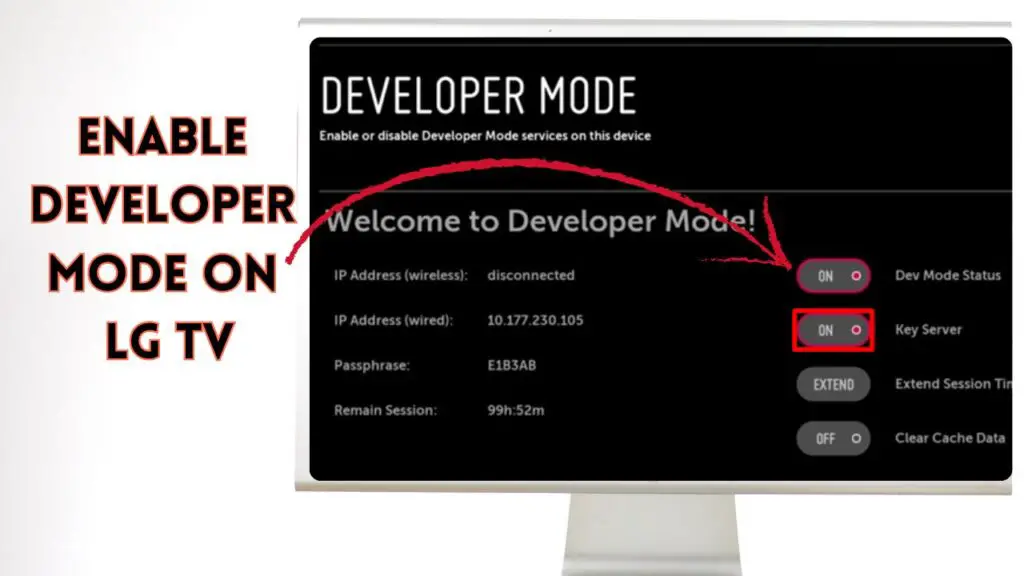
Hello All, welcome to a new guide! Today, we are going to discuss the Developer mode app, from installation to usage. LG Smart TVs powered by webOS offer a seamless viewing experience, but for advanced users or developers, there’s much more to explore beneath the surface. If you’re interested in testing webOS apps or developing them for LG TV, you’ll need to enable Developer Mode first.
This guide walks you through the entire process, from understanding what Developer Mode is to how to install it and troubleshoot common issues.
Understanding the Developer Mode on LG TV
For the people who create or test apps for LG webOS TV, Developer Mode is a special mode that allows them to test and debug apps on the actual device instead of relying solely on emulators.
The Developer Mode App, available in the LG Content Store, acts as the gateway to this environment.
Once installed and activated, you can use it to install and test apps directly on your LG TV and use the webOS TV SDK for remote deployment. Rather than this, you can also keep your app running beyond standard time limitations during testing and access the TV’s development log data.
Apart from that, the Developer mode app also helps users who want to install and access Unofficial applications on their LG TV.
What are the Risks and limitations of This App?
Although the app has powerful features, it’s important to know the potential risks and limitations:
- Limited Activation Time: Once enabled, Developer Mode remains active for a limited period (typically 50 hours). After that, you need to re-enable it manually unless the TV is connected to a valid developer account and synced regularly.
- App Data Loss: Apps installed in Developer Mode might be removed when the session expires or the TV is reset.
- TV Stability Issues: Running unverified or poorly coded apps can cause performance issues or crashes.
- Security Risks: Sideloading apps opens up potential vulnerabilities if the app source is not secure.
If you’re not developing apps or working with a trusted developer, it’s better to avoid enabling this mode.
Make Sure to Have These Things Before Installing and Using the Developer Mode App
Before proceeding with installation, you’ll need the following:
- LG Developer Account: Visit webostv.developer.lge.com to register for a free LG Developer account.
- Stable Internet Connection: Your TV must be connected to the internet to install the app and log in to the developer portal.
- A PC or Laptop: For remote app deployment using the webOS TV SDK, a Windows, macOS, or Linux computer is necessary.
- USB or External Drive (Optional): For app transfer in offline scenarios.
- Latest webOS Version: Make sure your LG TV is updated to the latest webOS firmware for best compatibility.
With these prerequisites ready, you’re all set to install and enable Developer Mode.
How to Install Developer Mode App on Your LG TV
Follow these steps to install the Developer Mode App on your LG Smart TV:
- Power on your LG Smart TV and connect it to a Wi-Fi network.
- Navigate to the LG Content Store from the home screen.
- Use the search function to type Developer Mode.
- Select the official Developer Mode App and click on Install.
- Wait for the app to install completely. Once done, it will appear in your Apps section.
After installation, you’ll be prompted to log in with your LG Developer account. Without logging in, you cannot activate Developer Mode or deploy apps.
How to Enable Developer Mode on LG TV?
After the app is installed, follow these instructions to activate Developer Mode:
- Open the Developer Mode App from your apps menu.
- You will be prompted to sign in. Enter your LG Developer account credentials that you used to create the account previously.
- Once logged in, toggle the Enable Developer Mode switch to ON.
- A message will appear informing you that the mode will remain active for 50 hours. After this period, it must be re-enabled.
- Now you can reboot the TV or proceed with deploying apps using the SDK or web interface.
You can also enable Key Server Mode, which allows the TV to remember your login details and extend the session duration automatically by keeping the TV connected and synced to the server.
Note: If the Developer Mode app doesn’t prompt for a login or fails to activate, check your internet connection and confirm that your developer account is active and correctly entered.
Common Issues the Users May Face with Developer Mode
While the process is usually smooth, some users may encounter problems. Here are common issues and how to resolve them:
1. Developer Mode App Not Found in LG Content Store
This usually happens if the TV model is outdated or the region doesn’t support the app. Make sure your TV is updated to the latest version of webOS, and change your region settings if needed.
2. Login Failure
If login credentials are rejected:
- Ensure you’re using an LG Developer Account (not a standard LG account).
- Verify the email and password.
- Use a browser on your PC to confirm the account is working.
3. Session Expired or Disabled Mode
Developer Mode automatically expires after a set time. To avoid interruption:
- Periodically reopen the app and renew the session.
- Enable Key Server Mode for automatic extension.
4. App Deployment Fails via SDK
If apps fail to install:
- Make sure the TV and PC are on the same network.
- Check the IP address of your TV and set it correctly in the SDK.
- Ensure port access is not restricted by firewalls.
If you continue facing errors, restarting both the TV and PC often resolves temporary network issues.
Final Words
Enabling Developer Mode on an LG Smart TV opens a gateway to advanced functionalities for users to do experiments with unofficial apps. Whether you’re testing a new app or exploring webOS development, the process is straightforward if you follow the proper steps.
But, don’t forget to consider the security risks, have the right tools in place, and be prepared for session renewals.
We hope this guide helped you and saved you time! Thanks!