If you are a professional person, such as a teacher, office worker, or business person, or a student, an HP Pen or Pencil can make your tasks easy. Once you set it up, you can use it for various purposes such as Writing, Drawing, and Navigation. It supports active pen technology, which allows features such as pressure sensitivity, palm rejection, and customizable buttons. These features let you draw with precision, write naturally, and navigate quickly without accidental touches interfering.
The main purpose of the HP Pen is to make your laptop feel like a notebook, canvas, and productivity hub all at once. It is most compatible with HP laptops that have touch displays and support HP’s Active Pen protocol or Microsoft Pen Protocol (MPP).
This guide explains everything you need to know about setting up and using the HP Pen on Windows 11 and Windows 10. From basic setup to advanced configurations, we will cover each step in detail so that you can make the most of your device.
Requirements to Use HP Pen (Pencil) on Your Windows Device
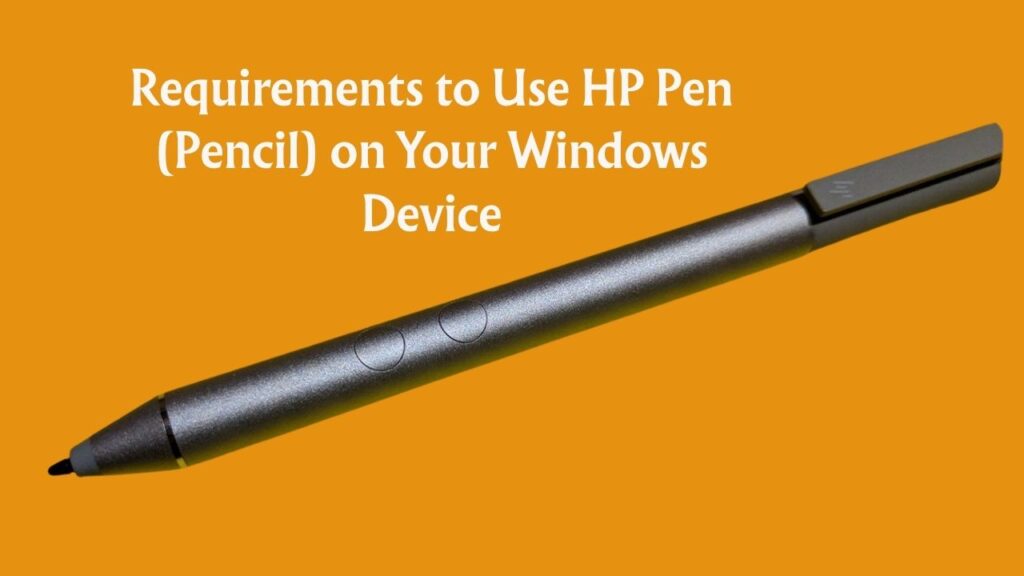
Before setting up the HP Pen, you should know the basic requirements.
- HP Laptop with Touch Display – Your device must support touchscreen input.
- Active Pen Support – Check if the laptop supports HP Active Pen or Microsoft Pen Protocol.
- Updated Windows Version – Works best with Windows 10 version 1709 or later, and Windows 11.
- Bluetooth Connectivity – Required if your pen has additional shortcut features.
- HP Pen – Depending on your model, it may be HP Rechargeable MPP 2.0 Tilt Pen, HP Active Pen G3, or other variants.
- Battery or Charging Cable – Some HP Pens use AAAA batteries, while others are rechargeable through USB-C.
Having these requirements ready ensures that the pen functions properly without interruptions.
How to Check Whether Your Device Supports the HP Pen or Not?
Not all HP laptops support the HP Pen. While most premium HP Spectre, Envy, and Elite series models are pen-compatible, budget models may only have a basic touchscreen without active pen input. To confirm compatibility, follow these steps:
- Check Laptop Specifications Online – Search your laptop model number on the HP support site and look for “pen support” or “active stylus support.”
- Look for Microsoft Pen Protocol Support – If your device supports MPP, it will work with most HP Pens.
- Check Windows Settings:
- Open Settings > Devices > Pen & Windows Ink.
- If you see configuration options, your device likely supports active pen features.
- HP Support Assistant Tool – Download and run HP Support Assistant, which can identify whether your device supports HP Pen.
If your laptop only supports capacitive stylus input, the HP Pen will not function fully.
How to Set Up an HP Pen on Windows 11/10?

Setting up the HP Pen is straightforward. Depending on the pen model, you either need to insert a battery or charge it before first use.
Step 1: Prepare the Pen
- If your pen uses a AAAA battery, insert it into the slot.
- If it is rechargeable, fully charge it with the provided USB-C cable.
Step 2: Turn On the Pen
- Some models activate automatically when you touch the screen.
- Others may require pressing the top button to turn on Bluetooth pairing mode.
Step 3: Pair with Laptop (Bluetooth Only Models)
- Open Settings > Bluetooth & devices.
- Select Add device and choose Bluetooth.
- Press and hold the pen’s top button until the LED starts flashing.
- Select the HP Pen from the list and complete pairing.
Step 4: Test the Pen
- Open an app like Microsoft Whiteboard or OneNote and test writing or drawing.
Once set up, you can use the pen as naturally as a pencil on paper.
Configuration of HP Pen Settings in Windows
Windows 10 and 11 allow you to customize how your pen behaves through Pen & Windows Ink settings. Here is how to configure it:
- Open Settings > Bluetooth & devices > Pen & Windows Ink.
- Adjust options such as:
- Choose which hand you write with (Left or Right).
- Ignore touch input when using a pen to enable palm rejection.
- Pen shortcuts for the top button or side buttons.
- Pressure sensitivity depends on your pen model.
- Ink Workspace, which gives quick access to apps like Sticky Notes and Whiteboard.
These settings allow you to make the pen more personal and efficient for your style of work.
Once set up, you can use the HP Pen for various purposes:
- Writing Notes – Open OneNote or Sticky Notes and write naturally on the screen. For example, in a classroom, students can take handwritten notes directly in OneNote, which can later be converted to text.
- Drawing and Designing – Apps like Autodesk SketchBook or Adobe Illustrator support pressure sensitivity, allowing artists to sketch, shade, and draw with precision.
- Navigation – Instead of using the touchpad, you can tap, scroll, and select items on the screen with your pen. This is especially useful when presenting or browsing documents.
By combining handwriting with navigation, the pen feels more natural than switching between keyboard and mouse.
How to Use the HP Pen with Microsoft Office and OneNote
Microsoft Office has strong integration with digital pens.
- In Word and PowerPoint:
- Use the pen to highlight, annotate, or draw diagrams directly on documents.
- Teachers, for example, can annotate slides during online classes.
- In OneNote:
- Students can write equations, make diagrams, and later convert handwriting to typed text.
- Professionals can sketch flowcharts or brainstorming notes during meetings.
For instance, if you are preparing a presentation in PowerPoint, you can use the HP Pen to underline key points while presenting. This creates an interactive experience for the audience.
Best Functions of the HP Pen (Pencil)
Some of the best functions include:
- Pressure Sensitivity – Thicker lines when you press harder, thinner lines with lighter strokes.
- Tilt Support – Allows natural shading like a pencil.
- Palm Rejection – lets you rest your hand on the screen without unwanted touches.
- Customizable Buttons – Quickly switch tools or launch apps.
- Ink to Text Conversion – Converts handwritten notes into editable text in OneNote.
- Annotation in Office – Mark directly on documents and slides.
These features make the pen more than just a writing tool, turning it into a true productivity booster.
How to Change Button Functions of HP Pencil (Pen)
The HP Pen usually comes with one or two buttons. You can reassign them for different functions.
- Go to Settings > Bluetooth & devices > Pen & Windows Ink.
- Under Pen shortcuts, you will see options for single-click, double-click, or press-and-hold.
- Assign functions such as launching OneNote, taking a screenshot, or opening a specific app.
For example, you can set the top button to open Whiteboard with a single click and capture a screenshot with a double click. This saves time when switching between tasks.
How To Use a Pen as an Eraser
Most HP Pens come with two side buttons. Let’s call them the top button and the bottom button for this guide. The shape and position of these buttons may vary depending on your pen model.
By default, pressing the bottom button turns the Pen into a digital eraser. It works in supported applications such as OneNote, Word, Sketchpad, and similar drawing or note-taking tools. To erase, simply press and hold the bottom button while dragging the Pen over the area you want to remove.
This feature makes it easy to correct mistakes while writing or drawing without switching tools manually, keeping your workflow smooth and natural.
Battery and Charging Tips for HP Pen
The battery depends on the pen model:
- Battery-Powered Pens – Use a AAAA battery. They usually last several months of moderate use. Replace when performance drops.
- Rechargeable Pens – Use USB-C charging. A full charge usually lasts weeks.
Tips for Longer Use:
- Turn off Bluetooth when not needed.
- Store the pen in a safe place to avoid accidental power drain.
- Use original HP charging cables for best performance.
- If not used for a long time, remove the battery.
With proper care, you can extend battery life and avoid sudden interruptions.
How to Update Drivers and Firmware for HP Pen
There are three methods to update Drivers and firmware of your HP Pen or Pencil to ensure smooth performance and fix bugs.
- Using Windows Update: To update the firmware of your HP Pen using the general Windows Update method, Open Settings > Windows Update and check for updates.
- Using HP Support Assistant
- Manually download the updates: Visit HP’s official support page, enter your laptop model, and download pen-related updates if available.
Updating drivers regularly improves responsiveness and prevents compatibility issues after Windows updates.
Settings and Shortcuts of HP Pen (Pencil)
The HP Pen is designed to be more than just a writing tool. With the right settings and shortcuts, you can transform it into a quick-access controller for your favorite apps and features. Windows 10 and 11 provide built-in customization options that allow you to personalize the way the pen behaves.
Where to Find Pen Settings
- Open Settings > Bluetooth & devices > Pen & Windows Ink.
- Here you will find options to adjust your writing hand, turn on palm rejection, and set up shortcuts.
Pen Shortcut Customization
- Most HP Pens have one or two side buttons and a top button.
- These buttons can be assigned to specific actions like:
- Launching OneNote instantly
- Taking a screenshot
- Opening the Snipping Tool
- Switching between pen and eraser
- Opening apps like Microsoft Whiteboard
Example: You can set a single click of the top button to launch OneNote, a double click to capture the screen, and press-and-hold to open Sticky Notes. This means you can perform three different actions without touching your keyboard or mouse.
Windows Ink Workspace
- By enabling Windows Ink Workspace, you gain quick access to Sticky Notes, Whiteboard, and Sketchpad.
- These shortcuts appear in the taskbar and can be activated with your pen button.
These settings and shortcuts make your HP Pen feel like a powerful productivity tool, not just a stylus. Instead of navigating menus, you can perform tasks instantly with just a button press.
Does HP Pen (Pencil) Work With Non-HP Laptops or Devices?
The HP Pen is designed primarily for HP laptops, but its compatibility depends on the technology used by your device rather than just the brand. Most HP Pens are built on the Microsoft Pen Protocol (MPP). If your non-HP laptop or tablet supports MPP, the HP Pen will usually work for writing, drawing, and navigation.
However, if the device only supports Wacom AES, Apple Pencil technology, or a proprietary stylus system, the HP Pen will not function. For example, it cannot be used with an iPad or devices that only recognize capacitive styluses.
To check compatibility, the “How to Check Whether Your Device Supports the HP Pen or Not?” section is already added above. By following the steps in this section, check whether your non-HP device supports the HP Pen. If it does, the HP Pen should work even if it is not an HP-branded device.
Troubleshooting Common Issues with HP Pen
Even with proper setup, you may face problems while using the HP Pen. Most of these are easy to fix if you know what to check. Below are the most common issues and how to resolve them.
Pen Not Working at All
Sometimes the HP Pen does not respond when you try to write or draw on the screen. This usually happens because of a drained battery, Bluetooth pairing issues, or the laptop not recognizing the pen.
- Check the pen battery or charging level and replace or recharge if required.
- Restart your laptop and test the pen again on an app like OneNote.
- If the pen uses Bluetooth for advanced features, go to Settings > Bluetooth & devices and confirm it is paired correctly.
- Open Device Manager and check under Human Interface Devices to confirm that the pen drivers are active. If not, update or reinstall the drivers.
Lag or Delay
If your pen strokes appear on the screen with a noticeable delay, it can affect writing and drawing. Lag is usually caused by outdated drivers, heavy background processes, or insufficient system resources.
- Close unnecessary applications running in the background to free up memory and processing power.
- Go to Settings > Windows Update and install the latest updates.
- Update your display and graphics drivers using Device Manager or the HP Support Assistant.
- Test the pen on different apps to see if the issue is app-specific.
Button Functions Not Working
HP Pens usually have one or two buttons for shortcuts like erasing, launching OneNote, or taking screenshots. If the buttons stop working, the problem may be with configuration settings or Bluetooth connection.
- Open Settings > Bluetooth & devices > Pen & Windows Ink and confirm that button shortcuts are assigned correctly.
- If shortcuts are already configured but still not working, remove the pen from Bluetooth devices and re-pair it.
- Restart your laptop and test again in apps that support pen shortcuts, such as OneNote or Whiteboard.
- If the issue continues, check for firmware updates for your pen model from HP’s support site.
Palm Rejection Not Effective
Palm rejection allows you to rest your hand on the screen while writing without creating unwanted marks. If this is not working, your screen may detect your hand as touch input instead of ignoring it.
- Go to Settings > Bluetooth & devices > Pen & Windows Ink and enable the option to “Ignore touch input when using pen.”
- Check that you are holding the pen correctly and that the tip is making firm contact with the screen.
- Update touch drivers and firmware through Windows Update or HP Support Assistant.
- Test palm rejection in supported apps like OneNote or Sketchpad, as some third-party apps may not support it properly.
Final Thoughts
The HP Pen is not just an accessory but a powerful tool for students, professionals, and creative users. From note-taking in OneNote to sketching in Adobe apps and annotating documents in Office, its uses are endless. Setting it up is easy, and once configured properly, it feels like a natural extension of your laptop.
By following this guide, you can unlock the full potential of your HP Pen on Windows 11 or Windows 10. Whether you want to improve productivity, creativity, or navigation, the HP Pen is designed to give you a seamless digital writing experience.