Do you want to know how to reset Excel settings to default? Keep reading this guide to know the quick steps.
Excel, a very helpful tool, designed and developed by Microsoft, helps millions of people to save and analyze numerical data.
There are many tasks that can be easily done using this amazing application.
The corporate industry widely uses this tool to track the progress, work, and other activities of their employees. However, this tool is also used by uncountable numbers of ordinary users.
The tool has several formulas to make internal operations simple and time-saving. Users can create custom settings to perform internal operations to save time.
And at some point, they may also need to reset the settings to the default.
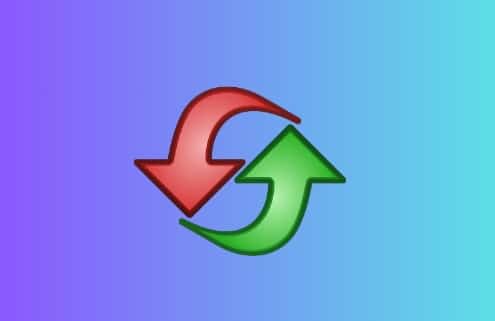
In this guide, you’ll learn how to reset the Microsoft Excel settings to default using the Registry editor.
How to reset Excel settings to default
Note: Make sure you have closed Excel before resetting the settings.
To reset Excel settings to defaults, you’ll need to use Registry Editor. However, when you uninstall and reinstall Microsoft Office, the settings will automatically reset to the defaults.
Using Registry Editor is too easy. Here’s what you will need to do:
- First close Excel.
- Press the “Win+R” button on your keyboard to open the Run dialog box.
- Once the dialog box is opened, type “regedit” in the search box and then press Enter or click on “OK.”
- Navigate to the following key according to your Office version:
- Excel 2007: HKEY_CURRENT_USER\Software\Microsoft\Office\12.0\Excel
- Excel 2010: HKEY_CURRENT_USER\Software\Microsoft\Office\14.0\Excel
- Excel 2013: HKEY_CURRENT_USER\Software\Microsoft\Office\15.0\Excel
- Excel 2016, 2019 & Office 365:
HKEY_CURRENT_USER\SOFTWARE\Microsoft\Office\16.0\Excel
- Now, right-click on the Options folder or key and select “Delete.”
- To confirm your selection, click on “Yes.”
That’s all!
Can You Reset Excel?
At some point, if you need, you can reset the Excel application’s settings. To do this, you can use the Registry Editor or entirely uninstall and reinstall Microsoft Office.
Hope this guide helped you. Tell us how this guide goes for you! Thanks!