Hello all! In this guide, we will explain how to Power Wash your Windows 11 Laptop or PC. We will also explain the benefits, things to do before going to power wash or factory reset your Windows computer, and things to do after power washing. Whether you’re noticing your system slowing down, buggy behavior, or just want a fresh start without hardware changes, “Power Washing” your Windows 11 PC could be the perfect solution. In this guide, we’ll explore everything you need to know about it—from understanding the concept to walking through each step like a seasoned Windows 11 geek.
Let’s dive deep into why, when, and how to power wash your Windows 11 system, along with the precautions to take before and after the reset.
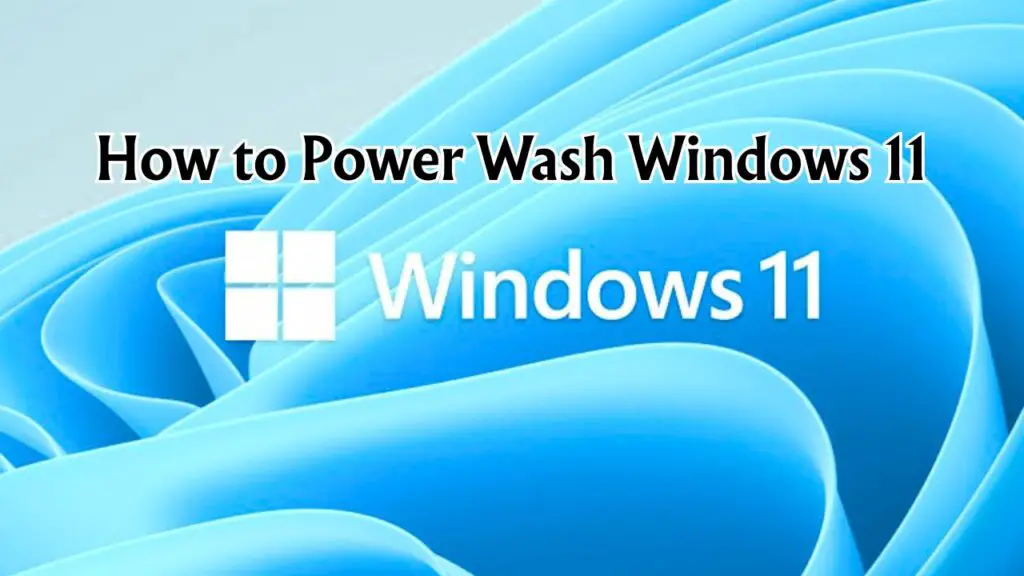
Why and When Do You Need to Power Wash Windows 11?
Over time, every Windows system starts collecting digital clutter—unused apps, temporary files, outdated drivers, background processes, and even malware remnants. This buildup can lead to a sluggish experience, random system errors, longer boot times, and crashes.
Here are the most common situations where power washing your Windows 11 PC becomes necessary:
- System performance is drastically slow, even after optimizing startup apps and removing bloatware.
- Frequent crashes or blue screen errors (BSOD) that can’t be resolved with troubleshooting.
- You’ve been infected with malware, and removal tools haven’t cleaned it fully.
- You’re selling, donating, or recycling your PC and want to wipe personal data.
- You want a fresh, factory-like experience to eliminate all non-essential software and settings.
Unlike minor tweaks or registry edits, power washing is a comprehensive reset. Think of it as clearing the entire chalkboard, not just erasing a line or two.
What is Power Washing Windows 11?
“Power Washing” is not an official Microsoft term—it’s borrowed from ChromeOS, where it means restoring the device to factory settings. However, Windows 11 has a similar function: the “Reset this PC” feature.
Power washing Windows 11 means performing a full system reset, either by removing everything (for a clean slate) or keeping personal files while reinstalling Windows. It’s an internal reinstallation of the OS that clears apps, settings, and sometimes user data, depending on the reset option you choose.
It’s not just a reboot. It’s a clean Windows install without using a bootable USB or ISO image. Microsoft has built this into Windows 11 as a safe, secure, and relatively quick method to give your PC a new lease of life.
Benefits of Power Washing Windows 11
Doing a full system reset might sound intimidating, but it comes with several real-world benefits that go beyond just a cleaner interface.
1. Boost in Performance
Junk files, registry clutter, background apps, and services are removed, which leads to significantly better boot times and overall responsiveness.
2. Fixes Persistent Issues
Whether it’s buggy drivers, software conflicts, or rogue services, a power wash eliminates the root of many long-standing technical issues.
3. Security Reset
If your system has been compromised by malware or suspicious software, a power wash removes nearly all traces, giving you peace of mind.
4. Removes Bloatware
Pre-installed applications and trialware are often restored or removed during a power wash, depending on your reset choice. It’s an easy way to get back to a minimalist setup.
5. Saves Time Compared to Manual Reinstallation
Instead of manually formatting your drive, creating bootable media, and reinstalling drivers, the Reset feature handles it in just a few clicks.
Things to do Before Power Wash Windows 11
Before jumping into the actual reset, you must prepare your system properly. Skipping this step can lead to lost data, driver issues, and a rocky recovery.
1. Back Up Your Data
Unless you’re choosing to keep your files during the reset, everything—including desktop files, documents, downloads, photos, and even saved games—can be erased. Use OneDrive, Google Drive, or an external drive to back up essentials.
2. Make a Note of App Licenses
You’ll lose third-party programs like Adobe Photoshop, Microsoft Office, VPNs, and more. Make sure you’ve saved activation keys and installation files.
3. Sync Browser and System Settings
If you use Edge, Chrome, or Firefox, ensure you’re signed in and syncing bookmarks, passwords, and extensions.
4. Know Your Microsoft Account Details
You’ll need these credentials to sign in again after the reset. If you use a local account, make sure you remember the password.
5. Ensure Stable Power and Internet Connection
Avoid performing a reset on battery power. Connect to a charger and a reliable internet connection in case cloud download is used for reinstallation.
How to Power Wash Windows 11 (All The Steps)
Now that you’re ready, here’s how to initiate and complete a power wash in Windows 11 using the built-in Reset feature.
Step 1: Open Windows Settings
Click the Start menu, then select Settings (or press Windows + I on your keyboard).
In the left pane, click System, then scroll down and select Recovery from the list.
Step 3: Click “Reset this PC.”
Under the Recovery options section, you’ll find Reset this PC. Click the Reset PC button to proceed.
Step 4: Choose Your Reset Type
You’ll be presented with two options:
- Keep my files – Removes apps and settings but keeps personal files.
- Remove everything – Removes everything, including your files, apps, and settings.
For a complete power wash, select Remove everything.
Step 5: Choose Cloud or Local Reinstall
Next, Windows will ask how you want to reinstall the OS:
- Cloud download – Downloads the latest Windows image from Microsoft servers (~4 GB).
- Local reinstall – Reinstalls using the existing system image.
Use Cloud download for a cleaner and possibly newer version. Use Local reinstall if you’re short on data or don’t want to wait.
Step 6: Confirm Additional Settings
Before final confirmation, Windows shows additional settings. You can change drive-cleaning behavior (especially if you’re giving away the PC).
- Just remove my files – Faster but less secure.
- Fully clean the drive – Safer if you’re giving away or selling the device.
Click Next to proceed.
Step 7: Final Confirmation and Reset
Windows will summarize what will happen. Click Reset to begin. The system will restart several times during the process, and the reset may take 30–90 minutes, depending on your hardware and reinstall method.
What to Do After Power Washing Your Windows 11 PC/Computer?
Once the reset is complete and you’re greeted with the Windows setup screen, there are several steps to take to ensure a smooth experience.
1. Set Up Your Microsoft or Local Account
During the setup process, sign in with your Microsoft account or create a local user. Sync your settings if available.
2. Reinstall Essential Drivers
Windows 11 does a good job of fetching drivers automatically. Still, visit your device manufacturer’s website (e.g., Dell, HP, Lenovo) to install chipset, graphics, and network drivers for optimal performance.
3. Install Windows Updates
Go to Settings > Windows Update and download any pending updates. These often include important security patches and stability improvements.
4. Restore Personal Files
Copy back your backed-up data from external drives or cloud services.
5. Install Your Core Applications
Reinstall your day-to-day apps like browsers, productivity tools, media players, and other utilities.
6. Reconfigure Your Preferences
Tweak your Start menu, taskbar, privacy settings, and display options as per your workflow.
What Precautions to Consider?
Although the Reset feature is designed to be user-friendly, there are a few precautions to keep in mind before and during the process:
- Backups are non-negotiable. Never assume files will survive a reset unless you’re explicitly choosing to keep them.
- Secure sensitive data. Use encryption or permanently delete files if you’re giving away the PC.
- Double-check login credentials. Make sure your Microsoft account or BitLocker keys are accessible before wiping.
- Watch out for drive errors. If your system drive has hardware issues, the reset process might fail or freeze. Consider checking disk health beforehand using chkdsk or SMART tools.
- Avoid third-party reset tools. Stick to the native Windows Reset feature for safety and compatibility.
Final Thoughts
Power washing your Windows 11 PC is one of the most effective ways to restore performance, eliminate errors, and secure your system. Whether you’re doing it as a fix or just to declutter, the built-in “Reset this PC” feature makes it surprisingly easy and safe.
With proper preparation and post-reset care, you can enjoy a near-new Windows experience without ever needing a USB installer or technical expertise. Remember to treat it like a full system overhaul: back up, reset, restore smartly—and your system will thank you for it.