How to Install Battle.net on Steam Deck: As a quick recall, Battle.net is an internet-based online gaming and social networking platform run by Blizzard Entertainment.
Can you get Battle.net games on your Steam Deck?
The answer is yes but you will need to have Battle.net installed on your console first.
After installing, you can easily install many popular games like Diablo 4 on your Steam deck.
In this guide, you’ll learn two methods to install Battle.net on your Steam Deck handheld console.
How to Install Battle.net on Steam Deck?
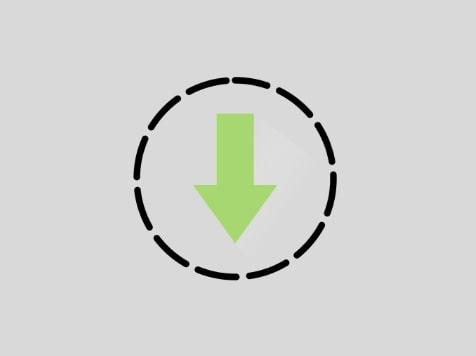
As we mentioned above, you have two methods that we are going to cover in this guide on how to install Battle.net on your Steam deck.
- Using Google Chrome.
- Using Lutris.
However, some other ways are also, but, these two are sufficient and very easy. So, you can try any of these.
Using Google Chrome (The Native Way)
To go with this method, you will need to have Google Chrome installed on your Steam Deck. If you haven’t, here’s how to install Google Chrome on your Steam Deck.
- Switch to Desktop Mode.
- Open Google Chrome.
- Visit- https://download.battle.net/en-us/desktop.
- Click on “Download Battle.net” right corner of the screen.
- Once it is downloaded, right-click on it and select “Add to Steam”.
Once Battle.net is added to the Steam Library, make some changes so that it can run on your console.
- Go to the “Library”, right-click on the app, and select “Properties”.
- Under “Compatibility” sedition, check the box next to the “force the use of a specific Steam Play compatibility tool” option.
- Select “Proton experimental” from the dropdown menu.
Now, you are good to go. Use Battle.net on your Steam Deck just like the Windows app.
Using Lutris
- Switch to Desktop Mode.
- Search “Lutris” in the Discover tab and install it.
- Once is installed, open the app and press the “+” button.
- Search “Battle.net” and install it.
It may take a while to understand the Lutris installer to recognize Battle.net. So, do get panic, if it get a few minutes.
If You Can’t Find the Lutris app in Discover Tab
If you have installed the Lutris app and can’t find it in the Discover, type these commands in the “Konsole”, the terminal app of SteamOS:
flatpak install flathub-beta net.lutris.Lutris
Press “Y” on each prompt.
Next, add these texts to the “Konsole”:
flathub org.gnome.Platform.Compat.i386
org.freedesktop.Platform.GL32.default
org.freedesktop.Platform.GL.default
Now, hit Enter and press “Y” when asked to do. The Lutris app will be accessible through the menu. Open it from here.