Do you want to know how to find your Router IP Address? Continue reading this guide to know the steps.
Every router we use in our home has two kinds of IP addresses- an internal IP address and an external IP address.
The router’s internal IP address is used to talk to our router and log in to configure the settings such as port forwarding, etc.
The external IP address is used to tell your location to the world. This IP address is used to find your location on the internet. If you are hosting a game or other kind of server, this IP address will be used by people to connect with you.
Finding out what your Router’s IP address is may not be that easy for many people. So, we are going to explain the steps in this guide.
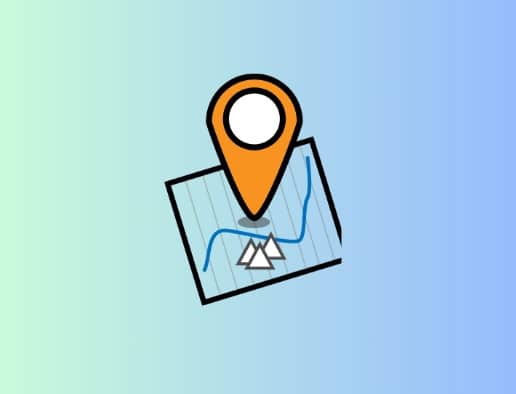
How to Find Your Router IP Address
You can find your router’s IP address very easily by using the Windows command prompt. To do this, you will have to open the command prompt on your computer/laptop. Once the prompt is opened, type – “ipconfig” and hit the enter button to execute the command. The numbers (address) under the title “Default Gateway” would be your router’s IP address.
Here is what you will need to do:
- Open the run dialog box.
- Type- “cmd” in the search box and press the Enter button on your keyboard.
- The command will start executing.
- Once it is completed, you will see the data as shown in the screenshot.
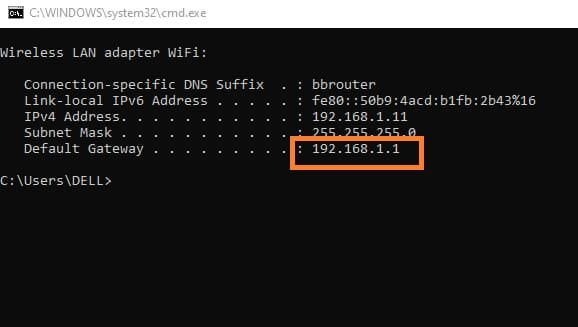
The rounded number is your router’s IP address which is under the title “Default Gateway.” Using this IP address you can configure your router for port forwarding.
How to Know the External IP Address?
To know your router’s external IP address, just open Chrome browser or any brows that you use to search things online, and then type and search- “What is my IP address” in the search bar.
You will see numbers will appear first. This is your external IP address.
If the numbers are not appearing, visit the first appeared webpage where you will see the address.