How to Find the IP Address and MAC Address on your PS5 Console: as a player, it is very important to know your PS5 console’s IP address and MAC address.
So, this guide is going to be very important for you, if you don’t know the way to get your console’s IP and Mac address.
On Windows 10, it can be seen easily by using the command prompt that can be opened using the Run Dialog Box. But, the process to know the Mac address and the IP address on your PS5 console is slightly different.
Let’s learn how you can see it on your PS5 console.
How to Find the IP Address and MAC Address on your PS5 Console?
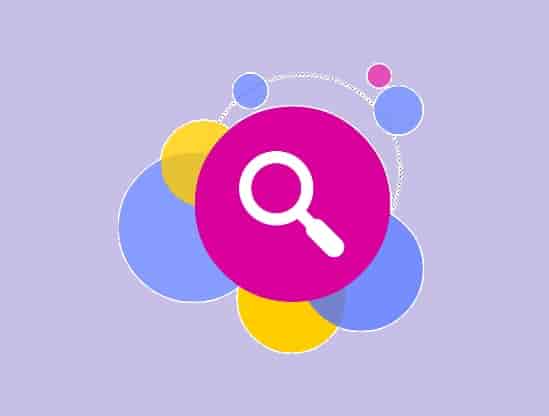
To see the IP address and the Mac address of your PlayStation 5 console, open “Settings” and then go to the “Network” option.
From the bottom right corner of the screen, click on “View Connection Status”. Here, you will see the IP address (at the bottom of the screen) and the Mac address (at the middle of the screen).
Here is what to do:
- Start your console and click on “Settings.”
- Select “System.”
- Under “System Software” select “Console Information.”
- You will see the Mac address for your LAN cable (Ethernet) and Wi-Fi.
OR
- Start your console and select the “Network” option.
- Click on “View Connection Status.”
- The IP address will appear at the bottom of the screen and in the middle of the screen, you can see the Mac address.
Except for IP address and Mac address, you will also see Primary DNS, Secondary DNS, Subnet mask, Default gateway, and much more information.
Whitelist Your Console On Your Network
To whitelist your console on your network, first, find your console’s Mac address by the above-mentioned steps and once you find the address, follow these steps:
- Open your router’s or modem’s settings.
- Under the security settings and access control, you can whitelist your console.
The process may differ according to the ISP, check your ISP manual for exact and clear steps.