The Steam Deck is a powerful handheld gaming PC that gives you access to your Steam library on the go. But like any device, sometimes things go wrong—performance issues, glitches, or a desire to start fresh may push you to perform a factory reset. This guide will walk you through how to factory reset your Steam Deck safely and easily, along with helpful insights on when a reset is necessary and answers to common questions.
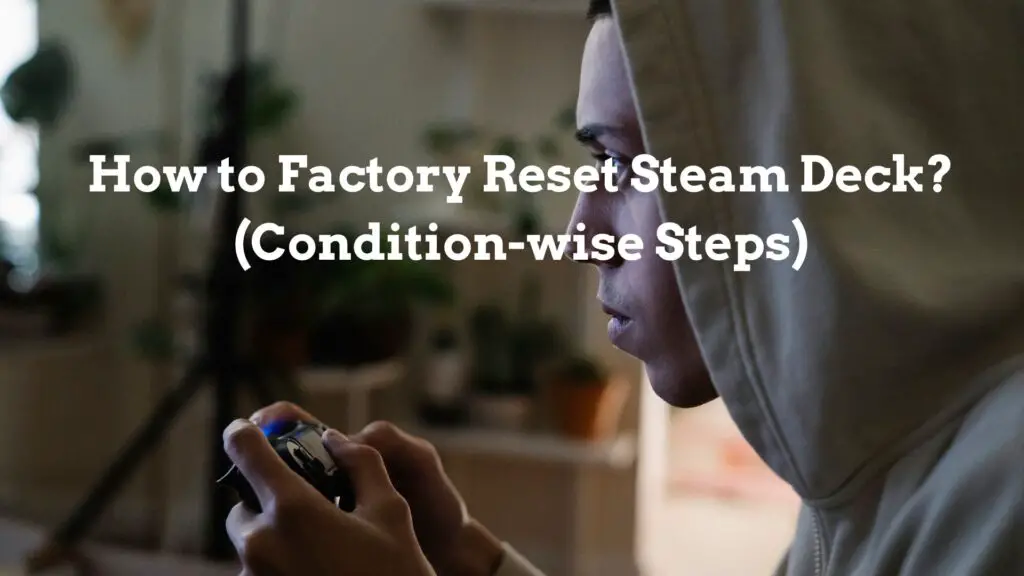
When Should You Reset the Steam Deck?
Factory resetting your Steam Deck is a serious step, and it’s important to know when it’s actually necessary. Sometimes, you don’t need a reset. In that case, you should avoid it, but if you are facing the below-mentioned issues, then you should take the move and perform a reset of your console. Here are some common scenarios where a reset makes sense:
- Software Issues: If your Steam Deck is crashing frequently, freezing, or apps won’t open, a factory reset may help resolve corrupted software files.
- Performance Drops: Noticeable lag, slow load times, or stuttering in games—even after updates—might signal that it’s time for a clean slate.
- Selling or Gifting the Device: Before handing off your Steam Deck to someone else, you should wipe all your personal data via a factory reset.
- Major Configuration Errors: If you tinkered with system settings or installed unsupported software and now the Deck won’t boot correctly, a reset could restore normalcy.
- Troubleshooting Unresolvable Bugs: If you are having trouble where all other troubleshooting methods have failed, a factory reset is often the last and most effective resort.
How to Factory Reset Steam Deck? (Condition-wise Steps)
There are condition-based methods to factory reset your deck:
Condition 1: Your Steam Deck console is still accessible and working.
Condition 2: Your Steam Deck console is completely unresponsive.
In both conditions, you will get options to factory reset your handheld.
Condition 1: Your Steam Deck console is still accessible and working.
If your Steam Deck Console is still accessible and working then you can factory reset via Settings. Just follow these steps:
- Power on your Steam Deck.
- Press the Steam button → go to Settings.
- Navigate to System → scroll down and choose Factory Reset.
- Confirm the prompt when asked.
- Wait as your Steam Deck wipes data and reinstalls SteamOS. This process might take 10–30 minutes
Note: This will erase all the saved data, including games, accounts, settings, and personal files.
Condition 2: Your Steam Deck console is completely unresponsive
If you’re stuck in a condition where your console is unable to respond anymore, then this is the condition where you need to reset it via Recovery Mode. This method is helpful when your Steam Deck console is stuck, unbootable, or you’ve bricked it with experimental settings.
Follow these simple steps:
- First, keep the device plugged in.
- Now, Power off your console.
- Press and hold the Volume Down button and the Power button simultaneously until you hear a beep and the Boot Manager screen appears.
- Navigate “Recovery Mode” or “SteamOS Recovery” by using the D-pad or joystick.
- Next, in the Recovery Mode, choose the “Erase User Data” or “Factory Reset” option.
- Confirm your selection once prompted, and the resetting process will start.
Note: This will also erase all the saved data including games, accounts, settings, and personal files. After that, your device will reboot and ask you to perform the initial setup, just like a new device.
Important Questions & Answers
Q1: Will factory resetting delete my games and saved files?
A: Yes. A factory reset wipes everything, including downloaded games, save data, and user settings. Back up your data if possible.
Q2: Can I back up my save data before resetting?
A: If your Steam Deck still boots, you can manually back up saves to the cloud or transfer them to a PC using a USB-C hub or SD card.
Q3: How long does a factory reset take?
A: The process usually takes between 10 to 30 minutes, depending on your method and system condition.
Q4: Will my Steam account be deleted?
A: No, your Steam account remains safe. You’ll just need to log back in after the reset.
Q5: Can I undo a factory reset?
A: No, once a reset is performed, data cannot be recovered unless backed up beforehand.
Final Thoughts
Resetting your Steam Deck might seem intimidating, but it’s often the quickest fix to restore performance or clean out errors. Whether you’re troubleshooting a persistent issue or preparing to sell the device, knowing how to properly reset your Steam Deck can save you time and stress.
Just remember: back up your data, follow the right method for your situation, and you’ll be back to gaming in no time.
If you’re still unsure or facing unique errors, don’t hesitate to reach out to Steam Support or refer to the Steam Deck community forums for help.