Do you have a Sony KD-32W830K TV and want to automatically download and update its firmware: you need stable internet or Wi-Fi. Rest, keep reading this guide to know the steps.
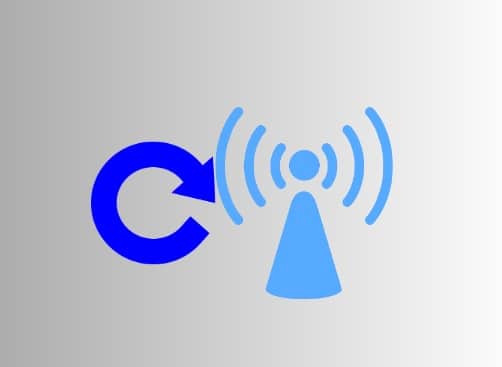
Sony always recommends updating the released firmware automatically without using a USB flash drive.
This is because offline installation may cause severe hardware damage.
If you press any buttons, power off the TV, or disconnect the TV from the mains AC power outlet, the TV may become unresponsive.
In this guide, you’ll learn how to automatically download and install Sony TV KD-32W830K firmware update.
How to download and install Sony TV KD-32W830K firmware update automatically
Here are the complete steps to download the Sony TV (KD-32W830K) firmware automatically:
- First of all, make sure your TV is connected to stable and speedy internet.
- Now, check for updates manually: press the spanner or gear (Quick Settings) icon, and select (Settings)> System or Device Preferences> About> System Update.
- The system will start scanning for the latest version of the software, and you will see “Searching for the latest Software” on your TV screen.
- Once the new update is found, you will see a message “Software update is ready.”
- Now, follow the ongoing screen instructions and install the latest version of your Sony Tv firmware (Model KD-32W830K).
Note: Once you’ve downloaded and installed the latest firmware update, it’s an irreversible process: meaning you can’t go back to an older version. So, be confident before installing the new version.
How to Set Your Sony TV to “Automatically check for update” or “Automatic software download” to ON
If you have W8L, X64L, X70L, X74L, X75L, X77L, W8K, X74K, X75K, W8, X7, X74H, and X75H series models, you will get the notification to update the firmware automatically without making any changes to the settings.
If you have the Google TV or Android TV models, you will need to change the settings to receive notifications of automatic updates.
Google TV Users: press the spanner or gear (Quick Settings) button, select Settings> System> About> System software update> Click on the button next to the “Automatically check for updates” to turn it ON.
Android TV Users: press the Help button on your TV remote and select Status & Diagnostics> System software update> Click on the button next to “Automatically check for updates” to turn it ON.
Now, you will get a notification whenever a new firmware version is released.
We hope this guide helped you. Tell us how this goes for you! Don’t forget to follow us on Google News to get useful Tech information. Thanks!