Are you one of those users- who are getting Paramount plus error code 1106? No need to worry about it. Here are some simple methods that will resolve this issue for you.
Paramount plus is a video streaming platform that offers videos created by its team, and it also offers third-party content. This platform has a lot of users who access this on daily basis and enjoy watching or streaming the content provided by it. Users of this platform are not different from the other users who are using other OTT platforms who commonly face an error or bug.
Let’s move into deep and know all about the error code 1106.
What is Paramount plus error code 1106?
Paramount plus error code 1106 most often appears on the screen of the users who use an add-on on their browsers. Add-ons help users to make their search and user experience of their choice but, sometimes, can cause an issue. The most commonly used add-ons are VPNs and ad-blocker. So if you are using any of them, might be the appearance of the error code 1106 is due to them.
How do I Fix Paramount plus error code 1106?
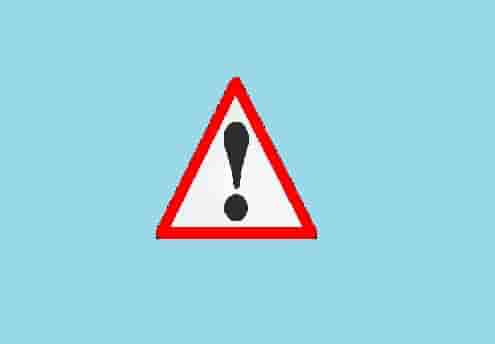
To fix this error, follow the steps mentioned below, and hopefully, these steps will resolve your problem.
- Click on the OK button on the error page that will redirect you to the previous page. Try streaming the video you had selected to stream.
- If this doesn’t help, close the Paramount application and try again.
- Still facing error, force close the app and try again.
- Disable Proxy server or VPN and try again.
- If you are using an ad-blocker, disable it, and start streaming your content.
The process of force closing the Paramount plus app is different on different-different devices. We are explaining the steps according to the most popular device. Follow the steps according to your device, and see if the error code has gone fixed.
If you are an Android User
- See three horizontal lines at the bottom left of the Home screen and click on them.
- You can also click on- Close All.
- Next, relaunch the app and start streaming.
For iOS Users:
- Swipe up from the bottom of the screen on the Home screen.
- Swipe left or right and find the Paramount+ app from the list.
- Now, Swipe up on the app’s preview and the app will close.
Xbox Users:
- Open the guide by pressing the Xbox button.
- Next, select Settings, and click on Restart Console.
- Select Yes to confirm your choice and restart your device.
For PlayStation:
- On the Home Screen, highlight the application- Paramount Plus.
- Next, press and hold the PS button.
- Now, select the Close Application option, and it’s done.
For LG TV:
- Turn off your TV.
- Unplug it from the power sources and wait for approx 30 seconds.
- Re-connect the power cables and turn on the TV.
- Relaunch the Paramount Plus app.
For Samsung TV:
- Press and hold the Power button on your TV for 6 to 8 seconds and restart it.
- Once the TV turns on, relaunch the Paramount Plus app.
Vizio TV Users:
- Hold down the ‘Back’ button and restart the app.
- Now, relaunch the Paramount plus app.
- Next, perform a restart, Go to system -> Reset Admin -> Soft Power Cycle -> Select Yes.
Conclusion
To sum of, Paramount plus error code 1106 can be easily fixed up by clicking on the Ok button on the error page and refreshing the application. Additionally, disable ad-blocker or VPN, if you are using any.