News: Helldivers 2 is now ready to purchase and download to dive into the galaxies universe where players can join the fight for freedom in a hostile galaxy. The developers have tried to make the game interesting and playable without any issues, but many users are reporting on various forums and Reddit for the “Server Request Failed” error.
This error is frustrating players and preventing them from playing the game and jumping into selected in-game galaxies.
Read: Fix Helldivers 2 Crashing, Freezing, or Not Launching Issues on PC
How to Fix Helldivers 2 Server Request Failed Error?
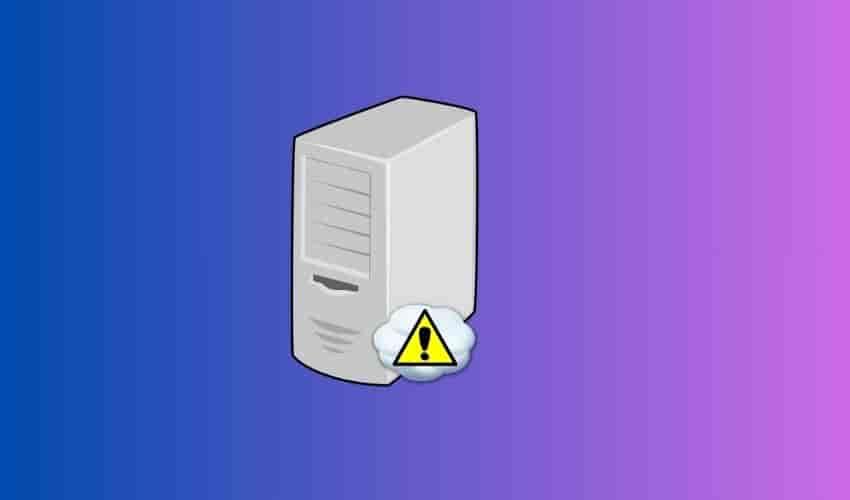
The Helldivers 2 Server Request Failed error says that the game server has now reached its maximum capacity: heavy traffic or a bundle of users at the same time can be the result.
Spam pressing any button, verifying the integrity of the game files, disabling Steam input, or reinstalling and whitelisting GameGuard are the tested solutions to bypass this error message.
This was a success for many players, however, you cannot consider it a permanent solution yet.
If you get the “Helldivers 2 Server Request Failed”, press any button and keep pressing until you manage to access the game.
Verify the integrity of game files
The “Server Request Failed” error may be the result of some missing or corrupted game files, which can be repaired or reinstalled by verifying their integrity to bypass the message.
- Open your game client (Steam, Epic, etc)
- From the library, find and right-click on Helldivers 2.
- Select Properties > Click the Local Files.
- Click “Verify integrity of game files”.
- Launch Helldivers 2
Disable Steam Input
- From your Steam library, right-click Helldivers 2.
- Go to Properties > Controller > Override for Helldivers 2.
- Select “Disable Steam Input”.
- Launch Helldivers 2.
Reinstall and whitelist GameGuard
The GameGuard files might be blocked by your installed antivirus software resulting in getting the “Server Request Failed” error. Reinstalling and whitelisting the GameGaurd can solve this error message.
- Open your Steam library > right-click Helldivers 2.
- Go to Properties > Installed Files > Browse.
- Open the bin folder and delete the GameGuard folder.
- Next, Right-click “helldivers2.exe” and select “Run as Administrator”.
- Now, from your Antivirus settings, whitelist the newly downloaded GameGuard folder.
- Launch Helldivers 2.
Wait For A New Update
If all steps fail to resolve the “Server Request Failed”, it could be caused by a bug on the developers’ side. Wait for the new update and install it as soon as it launches: With new updates, known bugs and errors are resolved.
So, keep your eyes on Helldivers 2 official social accounts for any announcements related to the “Server Request Failed” error.