If your monitor suddenly shows a blue or red tint, it can be distracting and make colors look unnatural. This issue can occur due to incorrect settings, driver problems, or even hardware faults. The good news is that you can usually fix it at home without professional help.
In this guide, you will find 11 proven methods to get rid of unwanted tints on your monitor.
So let’s start!
How to fix Blue or Red Tint on Monitor
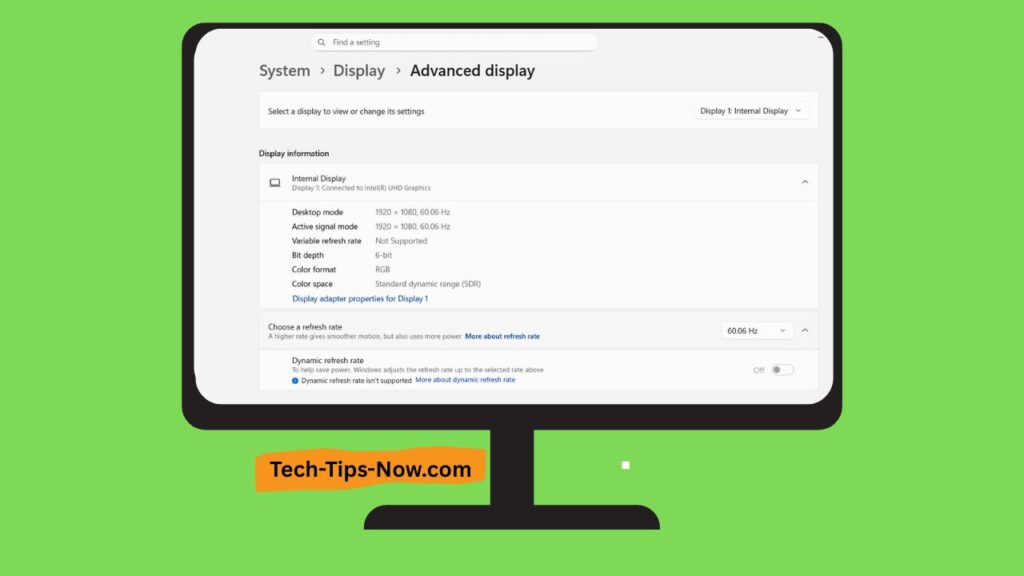
Follow these step-by-step methods to bring your monitor back to its natural display quality.
Method 1: Adjust the Brightness and Contrast
A blue or red tint can sometimes appear if brightness or contrast levels are unbalanced.
- Press the brightness button on your keyboard.
- Adjust the brightness until colors look more natural.
- If needed, also tweak the contrast setting through your monitor’s on-screen display.
This simple adjustment often corrects minor color issues immediately.
Method 2: Turn On the Night Light Setting
A night light or color temperature setting can shift the tones on your display. Warmer tones may appear red or yellowish, while cooler tones can look bluish.
- Open Settings and click on System.
- Select Display.
- Turn the toggle on for Night Light.
This adds a more neutral white tone to your screen and reduces the tint effect.
Method 3: Check for Hardware Problem
Before moving to deeper fixes, check if your monitor has any physical damage.
- Inspect the display closely for patches or discoloration.
- If one side of the screen shows yellow or discolored areas, it may indicate hardware damage.
- Check for loose or damaged cables and reconnect them securely.
If hardware damage is found, professional repair may be needed.
Method 4: Perform a Power Cycle
Internal glitches can sometimes be cleared with a simple power cycle.
- Shut down your desktop or laptop.
- Disconnect all cable wires, including the power cable.
- Wait for 5-10 minutes.
- Reconnect everything and restart your device.
This quick refresh often resolves minor screen color distortions.
Method 5: Adjust the Color Depth of the Monitor
Incorrect color depth can cause unusual tints. Higher color depth usually ensures smoother and more accurate colors.
- Open Settings and click on Display.
- Scroll down and click on Advanced display.
- Select Display adapter properties for Display 1 under Display information.
- Click on the Adapter tab from the top ribbon.
- Choose a higher depth, like 24-bit or 32-bit.
- Click OK to apply changes.
This should bring back more accurate colors on your screen.
Method 6: Change Color Management Setting
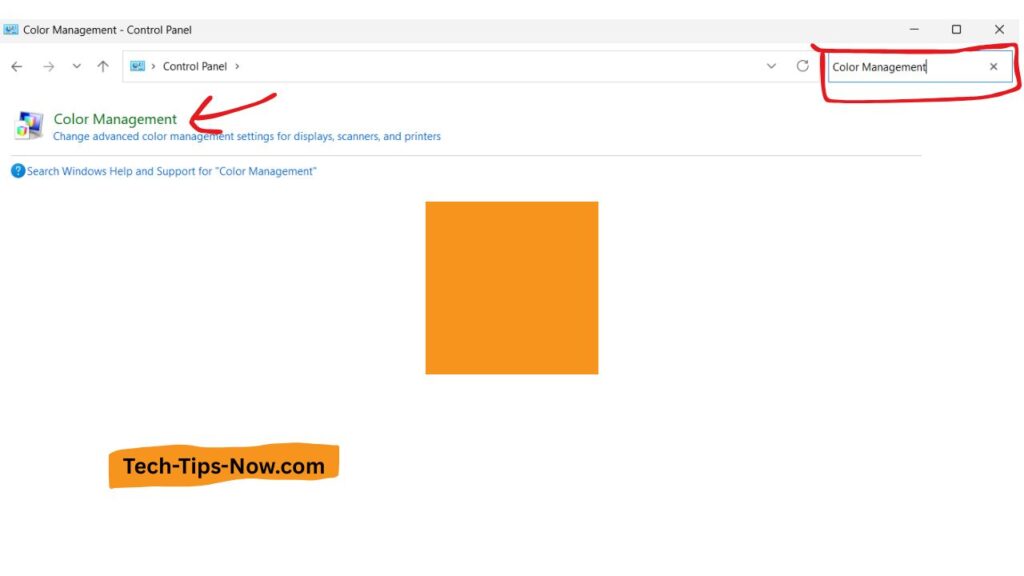
Windows allows you to set and manage color profiles for your monitor.
- Open the Control Panel and search for Color Management from the search bar.
- Click on Color Management.
- Select Devices from the top ribbon.
- Choose your monitor.
- Select a profile under “Profiles associated with this device”.
- Click Set as Default Profile.
Your monitor will now display colors using the new profile.
Method 7: Check Updates for Graphics Display Drivers
Outdated or corrupted drivers may cause display issues, including color tints. Updating them can fix the problem.
- Open the Control Panel and click on Device Manager.
- Expand Display Adapters from the left menu.
- Right-click on your graphics driver and select Update Driver.
- Follow the on-screen instructions and restart your system.
This ensures your graphics card runs with the latest display optimizations.
Method 8: Adjust Display Calibration
Color calibration changes can sometimes introduce unwanted tints. Recalibrating may solve the issue.
- Open the Control Panel and search for Color Management.
- Click on Color Management.
- Select Advanced from the top ribbon.
- Click Calibrate display under Display Calibration.
- Follow the on-screen instructions carefully.
Once completed, check if the screen returns to its normal color balance.
Method 9: Set Native Refresh Rate and Screen Resolution
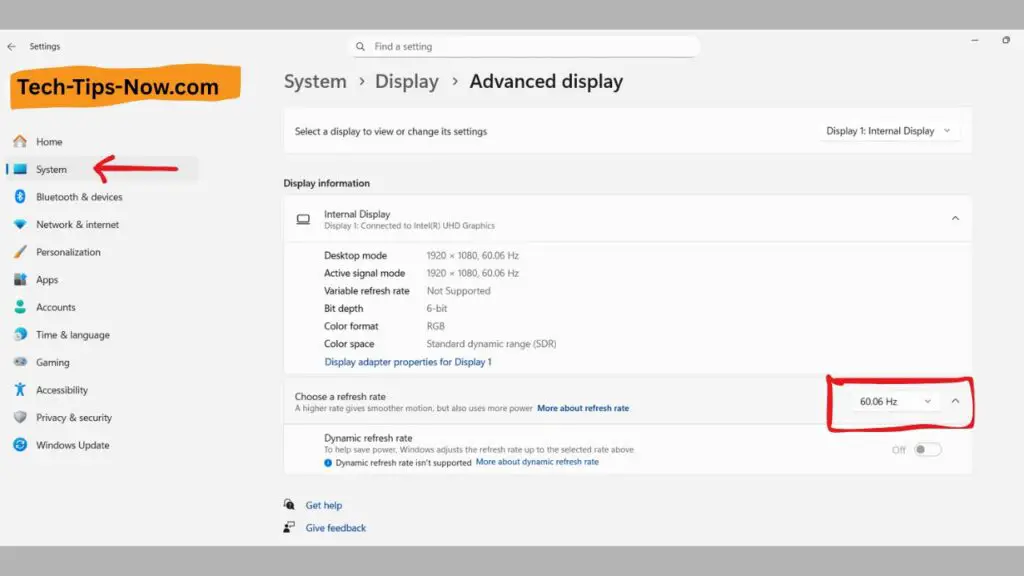
Using incorrect refresh rates or resolutions can create visual issues.
- Open Settings > Display > Advanced display.
- Click on the Choose a refresh rate box.
- Select the native refresh rate recommended for your monitor.
Ensuring your monitor runs on its native resolution and refresh rate helps maintain accurate colors.
Method 10: Remove Newly Installed Software
Some newly installed software can interfere with display settings.
- Press Windows + R to open the Run dialog.
- Type appwiz.cpl and press Enter.
- Locate the recently installed program.
- Right-click on it and select Uninstall.
- Confirm by clicking Yes.
If the tint appeared after installing new software, this step should fix the issue.
Method 11: Use System Restore Point
If none of the above worked, restoring your system to an earlier point may help.
- Press Windows + R to open the Run dialog.
- Type rstrui and hit Enter.
- Select a restore point from a date when the monitor was working normally.
- Follow the on-screen instructions to complete the process.
System Restore rolls back system changes that might have triggered the tint.
FAQs
Why is my monitor showing a red or blue tint?
The tint could be due to incorrect settings, a corrupted driver, or even hardware issues.
Does a night light affect monitor tint?
Yes, enabling night light adds warmer tones, which may sometimes look reddish.
Can cable issues cause a tint on the screen?
Absolutely. A damaged or loose HDMI, DisplayPort, or VGA cable can cause color distortions.
Should I reset Windows if my monitor has a tint?
Resetting Windows is rarely needed. Most tint issues are resolved through calibration, driver updates, or hardware checks.
How do I know if the problem is with the monitor or the PC?
Connect your monitor to another device. If the tint remains, the issue is with the monitor.
Conclusion
A blue or red tint on your monitor does not always mean it is damaged. In most cases, it can be corrected through simple steps like adjusting brightness, enabling night light, changing color profiles, or updating drivers. Only in rare cases will you need professional help for hardware-related issues.
By carefully working through the methods in this guide, you can restore your monitor to its natural, balanced colors and enjoy a better viewing experience.