Is Crunchyroll Not Working on Xbox? Are you facing issues with streaming your favorite anime? This guide has some tried steps that helped many users and will do for you also.
Let’s see these steps and fix issues with Crunchyroll, and get the entertainment back.
Important points of this guide:
- The causes why Crunchyroll Not Working on your Xbox.
- Easy Solutions Steps.
- The last and very beneficial step will be frequently asked questions related to this topic. This will boost your knowledge.
So, let’s start with the causes, first.
Crunchyroll Not Working on Xbox: Causes
Crunchyroll Not Working on Xbox because of a temporary glitch or corrupted app data stored on your Xbox. Moreover, server issues, poor or unstable internet connection, outdated versions of software or app, and sometimes, DNS servers may be culprits.
Alternatively, your Crunchyroll video Queue may have grown too big, as a result, affecting the app’s memory. Access your Queue and remove a few titles from the list (just the first and last). If it doesn’t work, remove more titles and see if this time it helps or not.
If you are on Crunchyroll’s free plan and want to move on to premium, read this before that:
Crunchyroll Free Vs Premium: Which is Better?
How to Fix Crunchyroll Not Working on Xbox?
Crunchyroll has many errors but, this is not an error, this is irritating users because- they don’t know anything about this issue. So, let’s make it easy and try these steps that can help you and solve your issue.
But, before that, don’t forget to check our list of Crunchyroll Error Codes.
A user said on the official Crunchyroll forum that he shorted out the issue, and you can too by doing the following steps:
- Ensure that the “autoplay” is turned on.
- Play the episode before the one you want to watch and it should load normally.
- Skip to the next episode and it should load normally.
Well, this is a trick that worked for some users, so you can also try this. However, if it fails, follow the next step.
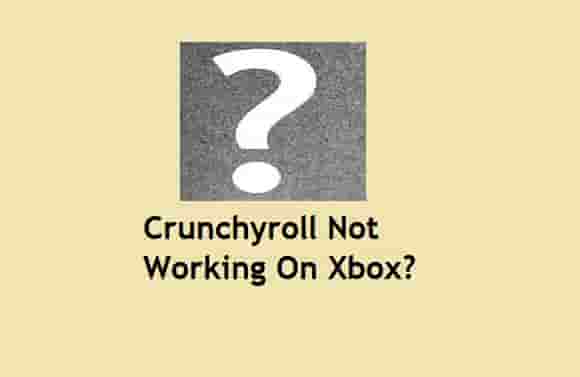
Play the Video on Your Phone and Transfer it to Xbox
This is tried method by many users and helped them to fix ‘Crunchyroll is not working on Xbox.’
This sounds funny but yes, this helps as this has been proved for many.
You can also try this trick and see the result come from this. Here are the steps that you can try and fix the issue with Crunchyroll:
- Open Crunchyroll on your mobile phone.
- Play the anime that you were watching earlier.
- Rub it for about 10 or 15 minutes.
- Now, pause the anime video.
- Next, launch Crunchyroll on your Xbox console.
- Now, continue watching your video from there.
Check Server Status
If a lot of users are facing issues with Crunchyroll, this could be a server issue. You have to check Crunchyroll and Xbox server status to ensure this.
You can go to the down detector and check the server status for Crunchyroll and Xbox. In the case proven right, wait for some time until the server comes normally.
Free Up Queue
As we have mentioned above, Crunchyroll may stop working on your Xbox or Xbox one due to your Queue may have grown too big. So, free up some queue and see the result. When queue size grows up, it acquires more app memory which could be the main cause of the dysfunction of Crunchyroll.
- Open Crunchyroll on your Xbox or Xbox One.
- Click on the Menu button (3-line icon) on your controller.
- Next, select the “My Queue” option.
- See if any shows or videos that display a white box.
- Now, delete these and your entire queue will be reduced.
Play Content Through Your History
Here are the steps that you can follow:
- Open the Crunchyroll app.
- Click on the Menu button (3-line icon) on your Xbox controller.
- Select, “History” from the options.
- Try to play the episode or video that isn’t loading through the “History” menu. If you see that the episode or the video is stuck in its infinite loading loop, go back to “History.”
- Now, click on the multi-window/view button using your Xbox controller.
- After that, select “Continue watching.”
If it fails to work, go to the anime’s list of episodes and then select the episode you’re trying to play.
Follow steps 5 and 6 until the loading dots sparkle or flash.
Turn ON AutoPlay and Select Previous Episode
This is also a trick that helped many users, here are the explained steps that you can follow:
- Select the anime or Content that you want to watch.
- Start playing an episode.
- Now, from the bottom-right corner, click the orange circle with an arrow inside.
- Now, the Autoplay has been turned ON for the anime you’re watching.
After doing this, select the anime that wasn’t loading or stuck on an infinite loading screen but don’t select the same episode. Instead, select the previous episode and skip to the end. With autoplay enabled, this will automatically load the next episode.
Reset Crunchyroll
Resetting the Crunchyroll application on your Xbox may help if the above methods have failed.
Here are the steps that you can follow:
- Press the Xbox button on your controller.
- A list of all the apps that are running will appear.
- Find and highlight Crunchyroll.
- Click on the menu button (3-line icon) and select “Quit” from the pop-up menu.
- Now, wait for around 40 seconds to 1 minute.
- Launch Crunchyroll and see if this starts working properly or not.
Remove Saved Data
This method has been tried by many users and they found this helpful. Here are the steps that you should do:
- Press the Xbox button on the controller.
- Scroll down and look for the option “My games & apps” When found, click on it.
- Now, select the “See all” option and go to your apps, and highlight Crunchyroll from here.
- Now, press the Menu button (3-line icon).
- Select the “Manage app” option when the pop-up menu triggers.
- Now, click on “Saved data” and click on the “Delete all” option.
- Restart your Xbox and launch Crunchyroll on it.
Check For Updates
An outdated version of Crunchyroll or your Xbox may cause issues and as a result, the app (Crunchyroll) may stop working or be stuck on an infinite loading screen.
Follow these steps:
- Press the Xbox button and Scroll down to select ”My games & apps.”
- Now select the “See all” option and Go to your apps.
- Highlight Crunchyroll from the list and click the Menu button (3-line icon) on your controller.
- Click on “Manage app” when the pop-up menu triggers.
- Next, scroll down and click on “Updates.”
- If there’s a new version available, it will appear, update the app and relaunch it.
Clear Xbox’s Persistent Data
- Press the Xbox button on your controller, and scroll down.
- Now, click on Settings (gear icon) and select “Devices & connections.”
- From here, Select the “Blu-ray” option.
- Now, click on “Persistent storage” and then click on “Clear persistent storage.”
Unlink and Reinstall Crunchyroll
If the above methods failed to work and you are still facing the issue with the Crunchyroll app, try unlinking and reinstalling it from your Xbox.
- Log in to your Crunchyroll account and go to the My Devices page.
- Unlink your Xbox device from here.
- After this, uninstall the app.
- Restart your Xbox.
- Reinstall the Crunchyroll application and link it to your Xbox.
Reset Your Xbox
Note: If you hard reset your Xbox device and don’t select the option “Reset and keep my games & apps” then all your saved settings will wipe out.
If you have tried all the solutions mentioned above and there is no help, try hard resetting your Xbox. This should help.
- On your Controller, press the Xbox button.
- Go to the settings and click on “System.”
- Now, select “Console Info” from the options.
- As the next step, click on “Reset console.”
- Select “Reset and remove everything” or you can also select “Reset and keep my games & apps.”
Final Words
We hope this tutorial guide has proven helpful to you. Now, you can watch your anime on your Xbox using Crunchyroll streaming. If you have found this guide fruitful, don’t hesitate to share it with your friends, family, or colleagues.
If you are still facing issues, contact Crunchyroll support without any hesitation.