Plex is a streaming platform that provides videos, movies, photos, and audio from user collections or online services. Often this platform shows errors while playing videos, movies, or any shows on this platform. Today we are going to touch on an error that states as follows- “An Error Occurred While Attempting to Play Video.”
You know what, this error remains the same even after restarting the app. And this frustrates the users more. If you are also facing this issue, let’s see what else you can do to fix this.
Fix: An Error Occurred While Attempting to Play Video on Plex
Here are the simple steps that you can follow and fix- An Error Occurred While Attempting to Play Video on Plex.
- Check Internet Connection.
- Update Plex Media Server and app to the latest releases.
- Play Smaller Videos.
- Change Audio Settings.
- Disable Audio Passthrough
Let’s understand these steps in detail.
Internet Connection
An internet connection plays a very important role to stream any online content on Plex. If anyhow, your internet connection is weak or unstable, you may face streaming issues.
So, make sure, you have a good internet connection. Try these things.
- Try a speed test for your internet.
- Disconnect and reconnect with your Internet.
- Reboot your internet device.
- Perform a power cycle of your router or internet device.
Updates
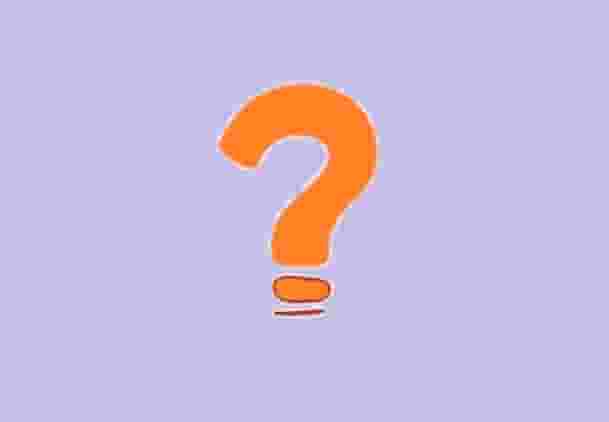
The latest releases of your Plex media server and app may resolve issues of playback. If you are using an old version, you may face issues and your streaming may get stopped in between.
So, make sure you have the latest release.
Play Smaller Videos
If you are facing- ‘An Error Occurred While Attempting to Play Video’ on your mobile device, then this could be fixed by selecting the smaller videos to play.
Change app streaming settings and select smaller videos to play. You may need this guide for your help:
How to Adjust App Streaming Quality Settings on iPhone/Android?
Change Audio Settings
Many users fixed this issue by changing their audio settings. So, you can also do it by changing your audio settings; if you are at the PCM 5.1 audio track, switch to DTS 5.1. See if the issue is gone or not. If not, try switching to AC3.
Disable Audio Passthrough
This step did trick for many users. So, just disable the audio passthrough and see if this works for you or not. Go to Settings-> Advanced-> Player and disable the audio passthrough.
Additional Tips:
- Just turn off the new player as reverting to the original player worked for many users. To do this, go to Settings and select the Advanced option.
- Disable the H264 maximum level. This solution also allows users to keep the default player. Open Settings and then the Advanced option.
- Turn the subtitles off and play the problematic video again.
Conclusion
To fix ‘An Error Occurred While Attempting to Play Video on Plex’, Check Internet Connection, Update Plex Media Server and app to the latest releases, Play Smaller Videos, Change Audio Settings, and Disable Audio Passthrough. Moreover, turn off the new player, disable the H264 maximum level, turn off the subtitle and play the video.
Tell us in the comment if you are still facing the error.