
Recently, many users have encountered the wmiacpi.sys blue screen error on Lenovo after the Vantage crash. It generally shows any bug-related problem that interrupts the functionality and crashes the system. To fix this error, consider the below-mentioned effective troubleshooting methods.
Run the system file check
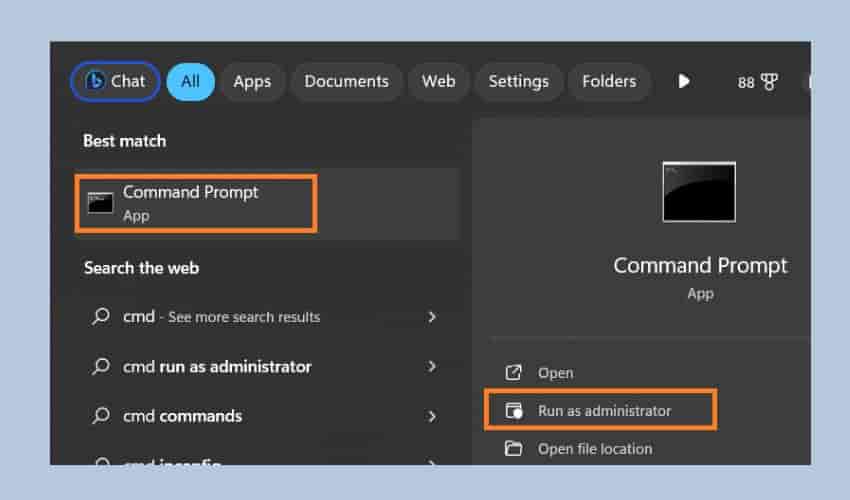
To get rid of the blue screen error, we have to repair the corrupted files by running a system file checker. To operate this, open the command prompt as an administrator and start running the sfc scan by typing it.
- Open Command prompt as an administrator – Type “cmd” in the Windows search and click on “run as administrator”.
- In the command prompt, type “sfc /scannow” and press the enter button on your keyboard.
- Follow the instructions to solve the detected corrupted files.
Update the Lenovo vantage
It is a simple and effective method that helps to prevent the problem.
wmiacpi.sys blue screen error is mainly caused by Vantage applications running on your Windows 11 or 10 PC or laptop. An old version of the application may be responsible for the appearance of this error – update the application. To update Lenovo Vantage, go to Windows and search for it. Check for updates by clicking the Check for updates option and if any updates appear, install them.
Uninstall and reinstall Vantage
After updating your Lenovo Vantage, if the problem is not resolved yet, it means bugs remain in your Vantage. To get rid of these bugs, you have to uninstall the Lenovo vantage from your laptop/PC by following these steps:
- Go to the settings and then select the Apps option.
- Move to installed apps and search for the Lenovo vantage.
- There, you notice three dots. Click on them and choose to uninstall and restart your device.
- Now, reinstall it by visiting the Microsoft Store and searching for Lenovo vantage.
Update Windows
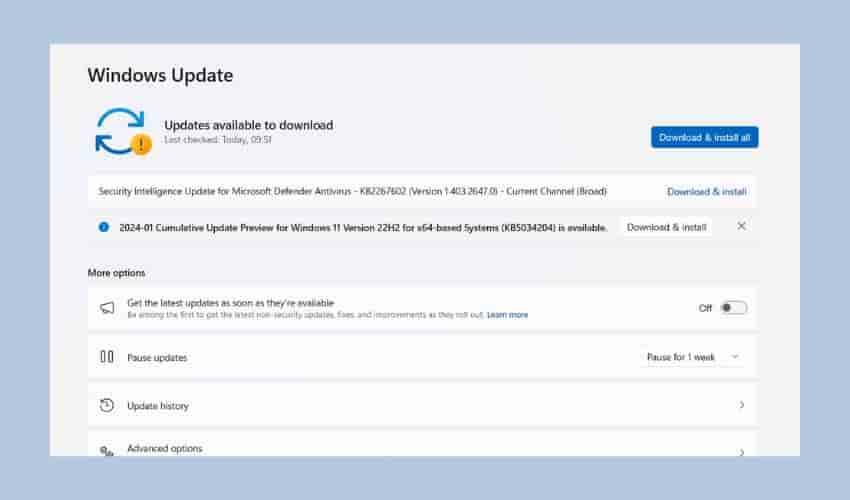
To minimize the error, your Windows should also need the most recent version to operate firmly. Update Windows by navigating to the Settings app in Windows, opening Update & Security, and searching for updates. If any updates are available, install them to enhance performance.
Bottom line
To get back to your smooth Lenovo function and prevent wmiacpi.sys Blue Screen Error, you can select any of the above-mentioned methods, and in case you can’t resolve it by opting for them, do not hesitate to contact Lenovo support for further assistance. They will surely give you in-depth information according to your situation.