If you’ve ever tried booking a US visa appointment through USvisascheduling and ended up staring at a confusing error message like SGA 29, PSE0600, or the dreaded “No slots available US visa scheduling”, you’re not alone. Thousands of applicants across the globe encounter these technical glitches daily, often without any clear explanation or solution.
Whether you’re dealing with SGA28, SGA01, SGA20, or SGA15 errors on the US visa portal, or errors like PSE0601, PSE0504, RCE13, or RCE14, it can be incredibly frustrating. One moment you’re all set to book your appointment, and the next, you’re hit with messages like “error scheduling your appointment. Please try again. US visa.”
This blog breaks down what these cryptic error codes actually mean, why they occur, and — most importantly — how to fix or navigate around them. If you’ve been stuck in the loop of refreshing pages and re-entering details only to meet error after error, you’re in the right place. Let’s decode the chaos together.
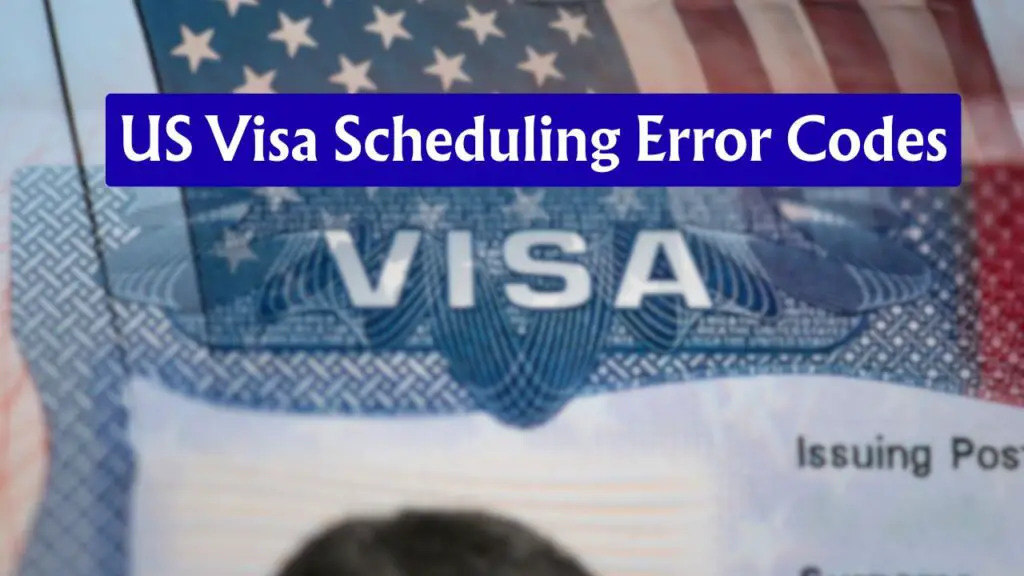
US Visa Scheduling & TravelDocs
TravelDocs (short for CGI Federal or ustraveldocs.com) is the official portal used by US visa applicants in many countries, including India, to manage the visa process. It handles tasks like creating a profile, paying the visa fee, and booking/rescheduling appointments.
US Visa Scheduling, on the other hand, refers specifically to the process of choosing and confirming dates for your visa interview (consulate appointment and VAC – Visa Application Center appointment). This scheduling happens through the TravelDocs portal but is a step within the larger visa process.
In short:
- TravelDocs = the platform
- US Visa Scheduling = the process of booking your appointment on that platform
They work together, but they’re not the same.
Common US Visa Scheduling Error Codes and Their Solutions
Error Code SGA29
The error code is associated with a problem with the US visa scheduling website (usvisascheduling.com). Users face an unresponsive submit button issue along with the error code. The error generally appears when the system detects that you are attempting to schedule an appointment when no slots are available. It may also occur if you’re repeatedly refreshing the page or switching between appointment types.
To fix this error code, follow these steps:
- Log out of your profile and wait for a few hours before trying again.
- Avoid refreshing the page too many times or switching visa categories rapidly.
- Use a stable internet connection and try during off-peak hours, such as early mornings or late evenings.
- Try clearing your browser’s cache and cookies.
- Consider using incognito or private browsing mode, which generally disables extensions.
- You could also try disabling browser extensions or creating a new browser profile without extensions.
Error Code SGA28
This error generally comes due to scheduling glitches, often occurring when trying to select a date or time slot that has just been booked by someone else. The user’s browser or internet connection, or possibly a problem with the system itself, can be a reason. It can also appear due to peak hours or the use of VPNs, or corporate networks.
To troubleshoot this error:
- Restart your session and try again.
- Make sure you have a fast and stable internet connection to avoid delays in selecting slots.
- Clear Browser Cache and Cookies, or use Incognito Mode
- Disconnect from VPN/Corporate Network
- Try a Different Browser
- Use a Different Device/System
- Try During Non-Peak Hours
- Contact Customer Support
SGA01 error US visa
This code usually means the system is unable to retrieve appointment details due to a backend failure. It may also pop up when your session times out.
To fix this error, log out completely, clear your browser cache, and try again after a few minutes. If the error repeats, try switching browsers or using incognito mode.
SGA20 error in visa
This error is associated with an issue in fetching your application details from the database. It might occur if there’s a mismatch or incomplete DS-160 form linkage.
Double-check that your DS-160 confirmation number is correctly linked to your profile. If everything looks fine, try deleting and re-adding your profile or seek help via the USTravelDocs helpdesk.
SGA15 error US visa
This error is commonly related to broken sessions or system lag. It may occur when jumping between multiple pages quickly.
To fix this error, avoid clicking too fast or refreshing frequently. Log out and try again with a slower, methodical approach.
No slots available US visa scheduling
This message appears when there are genuinely no available appointment slots in your chosen location or visa category.
To resolve this error message, keep checking the portal regularly. Slots are released without prior notice, often early mornings or late evenings. You can also try looking for appointments in other nearby cities if permitted.
Error code PSE0600 US visa scheduling
This error generally indicates a payment validation issue. It happens when your fee payment is either not recognized by the system or is still being processed.
Wait for at least 24–48 hours after making your payment. If it persists beyond that, contact support with your payment receipt and confirmation details.
PSE0601 error US visa scheduling
This error occurs when your MRV fee is either expired or not valid for the selected visa category.
To resolve this error, ensure you’re using the correct MRV fee receipt for your visa type. If the fee has expired, you will need to make a fresh payment.
Error scheduling your appointment. Please try again. US visa
A generic message that pops up when the system experiences high traffic or fails to connect to the server properly.
To fix this issue, be patient and try again after a short break. Refresh the page or log in after 10–15 minutes. Using a fast internet connection helps.
PSE0504 US visa error
This indicates that the scheduling system is unable to verify the payment or applicant profile. It could also point to a delay in payment syncing.
To get rid of this error, double-check your payment status and profile details. If you’ve just made a payment, give the system time to update—usually within 24 hours.
RCE14 error US visa
This code typically means there’s an internal system error or unexpected request handling issue.
To resolve this error, log out and log in again. If the error repeats over several attempts, wait a few hours or try a different browser or device.
RCE13 error US visa
This error shows up when the appointment system fails to process your request due to overload or a bug.
To fix this, try accessing the portal at a later time. In some cases, switching your location temporarily or resetting your appointment preferences might help.
Tips to Avoid USVisaScheduling Issues and Errors
However, USVisaScheduling issues and errors are very common, but by taking some steps, you can easily avoid them. Here are some pre-issue steps that you can take to get affected by several USVisaScheduling problems:
- Avoid multiple logins or tabs: Use only one browser tab and avoid logging in from multiple devices at the same time.
- Clear cache and cookies: Before starting the appointment process, clear your browser history, cookies, and cache to avoid session-related errors.
- Use updated browsers: Access the site using an up-to-date version of Google Chrome or Mozilla Firefox. Avoid using mobile browsers.
- Schedule during off-peak hours: Try booking appointments early in the morning (around 6–8 AM IST) or late at night when the website is less busy.
- Avoid autofill tools or bots: Don’t use browser autofill or third-party automation tools—they often conflict with the scheduling system and cause errors like SGA01 or SGA28.
- Enter payment details correctly: Double-check your MRV receipt number, payment status, and email ID before submitting. Incorrect data can trigger PSE0600 or PSE0601 errors.
- Wait after payment: Don’t rush to book immediately after payment. It can take up to 48 hours for the system to recognize your MRV fee.
- Avoid refreshing repeatedly: Too many refreshes in a short period may lock your account or result in temporary access blocks.
- Don’t share login credentials: Multiple logins using shared credentials can confuse the system and trigger security-related errors like RCE13.
- Check forums for maintenance updates: If many users are reporting the same error, it could be a system-side problem. Wait for the resolution rather than repeatedly retrying.
- Avoid using a VPN & ad-blocking software: These tools can interfere with how the website functions and may trigger location mismatches or block essential scripts, leading to errors or failed scheduling attempts.
Ending Lines
If you’ve tried all the above tips and are still facing persistent errors while scheduling your US visa appointment, it’s best to contact official support for help. Each country has its own US visa customer service channel. For global assistance, you can visit the US Travel Docs Contact Page and select your country from the drop-down menu to access region-specific support options.
You can usually reach them via:
- Email: Use the contact form available on the country-specific portal.
- Phone Support: Country-wise helpline numbers are listed on the website.
- Live Chat (where available): Some regions offer real-time assistance during working hours.
Make sure to keep your passport number, DS-160 confirmation number, and MRV receipt number handy while contacting support for quicker help.