The “Unsupported Match Options Provided” error in Fortnite is commonly triggered when players attempt to join custom or public matchmaking, but the game detects invalid or outdated settings. This is often due to lingering custom matchmaking keys, creative playlist settings, or region mismatches. Some users have also reported it happening after playing Creative Mode or private matches.
This issue is frustrating because it blocks access to public lobbies, but the fix is often simple if you follow the right steps.
What Causes the “Unsupported Match Options Provided” Error?
The error usually shows up due to one or more of the following:
- The presence of a Custom Matchmaking Key in your game settings.
- Attempting to queue for a playlist using Creative Mode settings.
- A server mismatch due to an earlier game session or party configuration.
- There are network configuration issues, DNS problems, or firewall restrictions.
- Your matchmaking region doesn’t match available lobbies.
- The game files are corrupted or incomplete.
Fortunately, this error can be fixed easily with a few quick steps.
How to Fix the “Unsupported Match Options Provided” Error
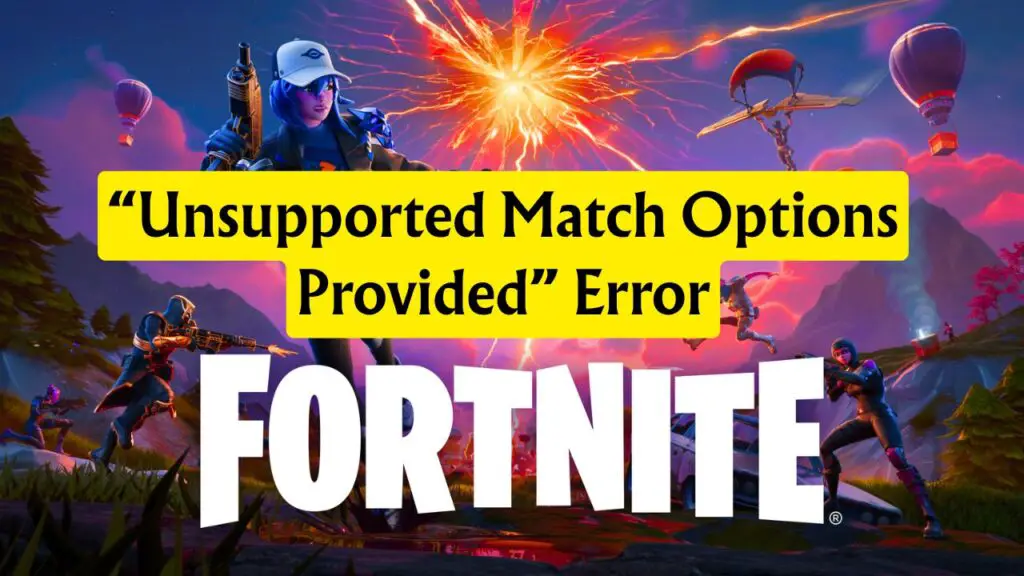
Here are all the solutions confirmed to work for most affected users:
Remove the Custom Matchmaking Key
The most common cause of this error is a custom matchmaking key still being active. If you used a key to join a custom game and forgot to remove it, it may interfere with normal matchmaking.
Follow these steps:
- Click on the game mode selector in Fortnite.
- Click on Custom Key at the bottom right.
- Delete any active code inside the box.
- Confirm and return to the game lobby.
- Try queuing again.
This should immediately fix the issue if the problem was caused by an active matchmaking key.
Restart Fortnite
Sometimes, temporary glitches or cached data may prevent your client from updating matchmaking settings correctly. Restarting Fortnite will refresh your session and fix the problem in many cases.
- Close Fortnite completely.
- Relaunch the game.
- Attempt to join a match again.
If a restart doesn’t work right away, try combining it with the next solution.
Switch to a Different Game Mode
If you’re stuck in a Creative playlist or another mode, it may carry over invalid settings. Switching to a different mode will refresh the matchmaking configuration.
Here’s how:
- From the main menu, click on the game mode selection screen.
- Choose a different mode, such as Team Rumble, Zero Build, or Battle Royale.
- Try queuing again.
After successfully entering a new mode, you can switch back to your preferred mode.
Leave the Current Party
In some cases, your party settings may be causing a conflict with the selected mode, especially if the host has a different region or matchmaking key. Leaving the party or making a new one might help.
Try this:
- Leave your current party.
- Return to the lobby as a solo player.
- Choose your desired mode and try queuing again.
This works best when combined with restarting the game or removing matchmaking keys.
Check Fortnite Server Status
If none of the above solutions work, Fortnite servers may be experiencing issues. This error can be triggered during server maintenance or outages.
Wait a while and try again after some time. You can also check if there are known issues or maintenance announcements on official Fortnite channels.
Reset Network Configuration & Clear DNS
Corrupted TCP/IP settings or DNS cache may interfere with Fortnite’s connection to matchmaking servers.
- Press Windows Key + R, type cmd, and hit Enter.
- In the command prompt, type the following commands one by one:
ipconfig /flushdns
netsh winsock reset
netsh int ip reset
ipconfig /release
ipconfig /renew
- Restart your PC after running these commands.
This will reset your network stack and clear any DNS issues that might affect matchmaking.
Switch DNS Settings to Google DNS
Changing to Google’s public DNS helps resolve potential routing issues to Fortnite’s servers.
- Open Run Dialog Box, type ncpa.cpl, and press Enter.
- Right-click your active network adapter > Properties.
- Select Internet Protocol Version 4 (TCP/IPv4) and click Properties.
- Select “Use the following DNS server addresses” and enter:
- Preferred: 8.8.8.8
- Alternate: 8.8.4.4
- Click OK, then restart your PC.
Google DNS is often faster and more stable than your ISP’s DNS.
Change Fortnite Matchmaking Region
If your region is set incorrectly, you might be trying to connect to unavailable or inactive servers.
- Open Fortnite.
- Go to Settings (gear icon in the top-right).
- Navigate to the Game tab.
- Under “Matchmaking Region”, select the region closest to you (e.g., Asia, Europe, NA-East).
- Apply the settings and return to the lobby.
Try joining a match again after changing the region.
Verify Fortnite Game Files
Corrupted or missing files may cause matchmaking conflicts.
- Open the Epic Games Launcher.
- Go to the Library and find Fortnite.
- Click the three dots next to Fortnite > Manage.
- Click Verify.
This process checks for missing or damaged files and replaces them automatically.
Allow Fortnite and Epic Games Launcher in Windows Firewall
Blocked access in your firewall might interfere with matchmaking.
- Press Windows Key, type Windows Defender Firewall, and open it.
- Click on Allow an app or feature through Windows Defender Firewall.
- Click Change Settings.
- Ensure both EpicGamesLauncher.exe and FortniteClient-Win64-Shipping.exe are allowed for Private and Public networks.
- If they are not listed, click Allow another app and browse to their install locations to add them.
Apply changes and restart your PC before trying again.
Final Thoughts
The “Unsupported Match Options Provided” error usually stems from leftover matchmaking keys, network configuration issues, or server mismatches. By following the steps above, especially removing custom keys, resetting network settings, and verifying game files, you can quickly get back into the game.
If none of these methods work, it’s most likely due to server-side maintenance, and waiting a short while should resolve it on its own. If the issue is unresolved yet, try contacting Epic Game Support for further updates.