If you are an MGID publisher and are facing issues while trying to log in, especially when the HTTP ERROR 504 appears, it can be frustrating. This problem usually occurs when there is a delay in the server response, leading to a Gateway Timeout error. While it may seem like a server-side issue, there are several reasons why it happens and steps you can take to resolve it.
In this article, we will explain what the MGID HTTP Error 504 means, why it appears, and how you can effectively troubleshoot and fix the issue.
What Does HTTP ERROR 504 Mean in MGID Publisher Login?
The HTTP ERROR 504 – Gateway Timeout indicates that one server did not receive a timely response from another server while processing your request. In the case of the MGID Publisher platform, it means the MGID server took too long to respond to your login attempt, resulting in a timeout.
This error can be caused by:
- Slow internet connection
- Temporary MGID server downtime or heavy traffic
- Browser issues like cache or corrupted cookies
- Incorrect DNS or network problems
- Firewall or security settings are blocking the connection
Possible Reasons for MGID Publisher Login Not Working
Before fixing the issue, it is important to identify possible causes:
- The MGID server is temporarily down due to maintenance or overload.
- Internet speed is slow or unstable.
- Browser cache and cookies are outdated, causing login failures.
- DNS settings are not resolving the MGID login page correctly.
- Firewall or VPN interference is blocking the connection.
How to Fix MGID Publisher Login Not Working HTTP ERROR 504
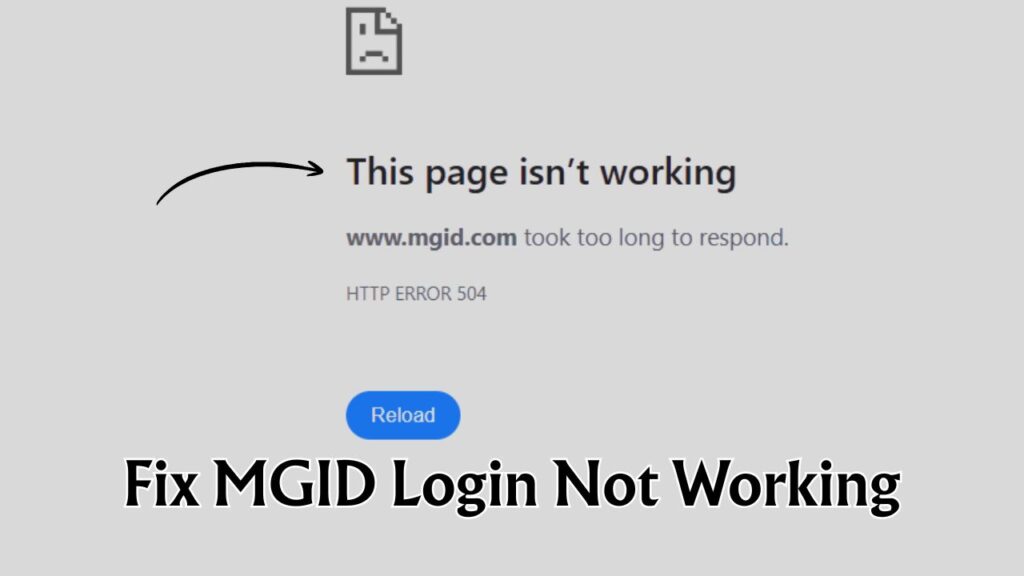
Ensure you are using the Right URL
The first thing to consider is to cross-check whether you have entered the correct URL or not. The correct URL of the MGID publisher is https://publisher.mgid.com.
Check MGID Server Status
Sometimes the issue is from MGID’s side. You can:
- Visit MGID’s official social media or status page for updates. (e.g- Facebook, X, etc.)
- Wait for a while and try logging in again if there is ongoing maintenance.
Test Your Internet Connection
- Ensure your connection is stable.
- Restart your router or switch to a different network.
- If using mobile data, check your signal strength.
Clear Browser Cache and Cookies
Old cache or cookies may interfere with login. This is the most likely cause due to which users or publishers may get a login issue with their account.
- Open your browser settings.
- Clear browsing data, including cache and cookies.
- Restart the browser and try logging in again.
Try a Different Browser or Device
If the problem persists, try:
- Logging in from another browser, such as Chrome, Firefox, or Edge.
- Using a different device, such as a smartphone or another PC.
Change DNS Settings
Sometimes DNS issues can cause a 504 error.
- Use Google DNS:
Primary DNS: 8.8.8.8
Secondary DNS: 8.8.4.4 - Restart your connection and try again.
Disable VPN or Firewall Temporarily
- If you are using a VPN, turn it off and retry.
- Check if your firewall is blocking the MGID login page and allow the connection.
Contact MGID Support
If none of the above steps work:
- Go to the MGID help page or email their support team.
- Provide details like your browser, device, internet speed, and a screenshot of the error.
Final Thoughts
The MGID Publisher Login HTTP ERROR 504 is usually temporary but can be caused by various factors, from internet speed issues to MGID’s server delays. By following the above troubleshooting steps, starting with checking the server status and your network, you can quickly identify the cause and get back to managing your publisher account without interruptions.
If the error continues for an extended period, contacting MGID support is the most reliable way to ensure your account access is restored promptly.