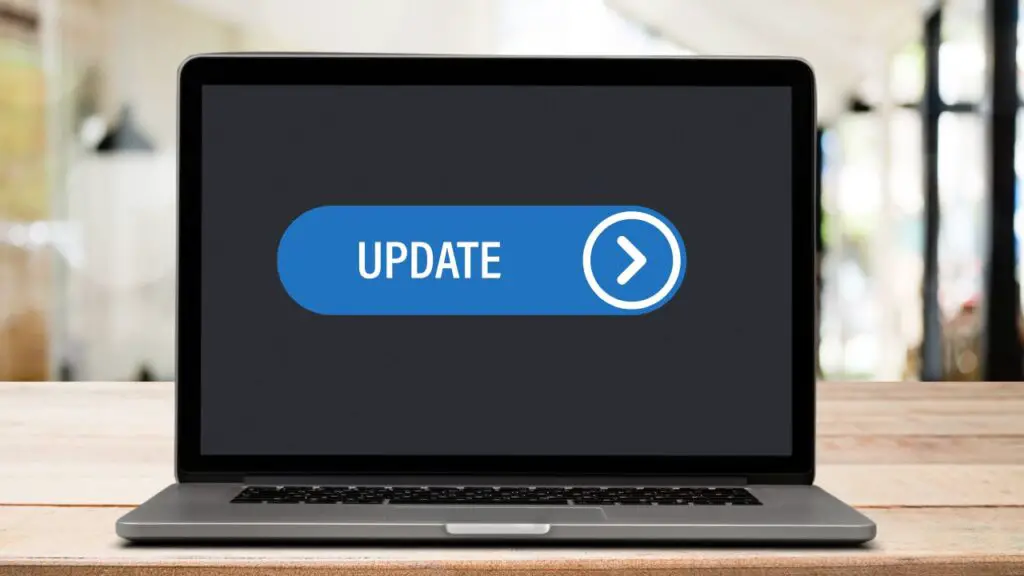
Windows 11 version 25H2 is almost finalized, meaning users can expect Microsoft to begin the rollout of this annual update very shortly. But do you know the way to get this upgrade? Don’t worry, in this guide, I have explained 4 very easy ways (methods) to upgrade to the Windows 11 version 25H2.
Let’s explore all these methods step-by-step!
Warning: If you plan to upgrade your system, it is strongly recommended to create a full backup before proceeding. Starting on August 29, 2025, Windows 11 version 25H2 is only available through the Release Preview Channel in the Insider Program. The other methods, such as Windows Update, the Installation Assistant, and the ISO file, will only install version 25H2 once it becomes officially available to the public. If you try to use those methods now, you’ll end up with version 24H2, not 25H2. Make sure you know this before upgrading
Summary:
Upgrading to Windows 11 25H2 is smoother than ever. Your best route depends on how fast you want access:
1. Insider Program: quickest path for early access with minimal effort.
2. Windows Update: traditional, easy option once general release arrives.
3. ISO file: ideal for clean installs or in-place upgrades from earlier versions.
4. Installation Assistant: straightforward and guided for those upgrading from Windows 10 or older Windows 11 builds.
I have explained all 4 methods in this guide. Hope you will find it helpful!
Upgrade to Windows 11 25H2 from the Insider Program
To upgrade to Windows 11 25H2 from the insider program, here’s what you need to do:
- Open Settings.
- Go to Windows Update, then the Windows Insider Program option.
- Click Get started.
- Choose Link an account, then sign in with your Microsoft account.
- Under “Pick your Insider settings“, select Release Preview Channel.
- Agree to the terms and restart when prompted.
- After reboot, go back into Windows Update.
- Click Check for updates.
- When offered, download and restart to install 25H2.
Once you’re updated, you can leave the Insider Program by toggling on Stop getting preview builds in the Windows Insider settings page. This keeps your PC on stable releases while still running the latest version.
Upgrade to Windows 11 25H2 from Windows Update
If you prefer not to use the Insider Program, you can upgrade through normal Windows Update once 25H2 is publicly available. Here’s what to do when it’s live:
- Open Settings.
- Head to Windows Update.
- Click Check for updates.
- Turn on Get the latest updates as soon as they’re available.
- When 25H2 appears, click Download & install.
- Restart as prompted to complete the upgrade.
If you’re already on 24H2, it requires only a reboot since the features are already present in the system.
Upgrade to Windows 11 25H2 from ISO File
Rather than the above two methods, you may also prefer upgrading via ISO, especially if you’re not yet on Windows 11 or want a clean install. This method performs either an in-place upgrade or a full reinstall, depending on your choice.
Here’s how to go about it:
- Go to Microsoft’s official support site and download the Windows 11 25H2 ISO. Advanced users can also create an ISO through UUP Dump if they want a preview build.
- Select the correct language and edition, confirm, then download the ISO.
- Right-click the downloaded ISO and choose Mount.
- In File Explorer, open the mounted drive and double-click Setup.exe.
- Optionally, click Change how Windows Setup downloads updates, and select Not right now.
- Click Next, accept the license terms, then Install.
- To do a clean install, click Change what to keep, select Nothing, then proceed with Next and Install.
This method gives you more flexibility, especially if you want to start fresh, switch editions, or upgrade from Windows 10.
Upgrade to Windows 11 25H2 from Installation Assistant
Microsoft’s Installation Assistant is a handy tool if you’re upgrading from older Windows 11 builds or directly from Windows 10. It provides a guided in-place upgrade experience once 25H2 becomes officially available later in 2025.
Here’s the process:
- Visit Microsoft’s support site.
- Under “Windows 11 Installation Assistant”, click Download Now.
- Run the downloaded tool (the .exe file that is (Windows11InstallationAssistant.exe)).
- Next, click on the Accept and install button.
- Follow the on-screen steps to download and install 25H2.
- Restart once prompted to complete the upgrade.
This option is simple and beginner-friendly. If you don’t want to deal with ISO files or Insider enrollment, this is one of the easiest ways to get the new version.
Thanks for visiting Tech Tips Now!