Many people are using several video conferencing applications to connect with their officemates and friends. Zoom is one of them which allows users to share their screens and record meetings and a lot. But, sometimes, users may face errors, here in this tutorial, we are going to discuss Zoom Error Code 3000.
What is Zoom Error Code 3000?
Getting Zoom Error Code 3000 on your screen indicates that the application installer has failed to overwrite an existing file due to a running process. This error code usually appears during the installation process. Users may face this error code if they are trying to install an old version of the Zoom application.
How to Fix Zoom Error Code 3000?
Usually, this error code appears during the installation process, but some users are facing this when they are trying to join a meeting using a browser. But, you do not need to worry as the methods mentioned in this guide will fix this issue if you are getting this during the installation or when you are trying g to joining any meeting using a browser.
- Restart your computer.
- Disable Antivirus Software.
- Clear the browsing data and history.
- Uninstall and reinstall the Zoom Application.
Note: if you are using any other video conferencing application such as Skype or anything else then, make sure that these programs are closed from the background.
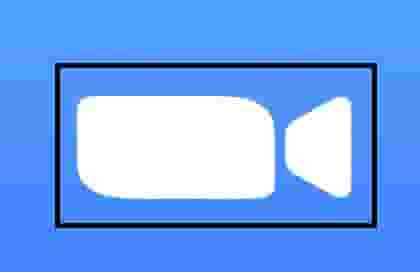
Restart your computer
Simply restarting your computer or device may fix this issue so first of all, you should try this. Just turn off your device and leave it for few seconds and then restart again.
Disable Antivirus Software
You should disable your antivirus software temporarily during the installation of Zoom. Antivirus software may block some files that can lead to an error code.
Follow this guide, which is on- How to Disable Antivirus software temporarily.
Clear the browsing data and history
- Just click on three dots on the right top corner of the screen(Computer).
- Move the cursor on the History option and then select the History option.
- Next, click on the clear browsing data, and from the advanced section select all time.
- Now, click on the Clear data button. Make sure all the options should check accordingly which you want to clear.
- Now, restart your system and check if the issue is gone or not.
Uninstall and reinstall the Zoom Application
If you are getting Zoom error code 3000 during the installation then you should download the Zoom client installer manually and then install it. After installation, restart your computer and check if the issue has been resolve or not.