Do you want to keep adding new knowledge? Amazon’s Kindle can do this – you can download and read hundreds and thousands of books on your Kindle! But unfortunately, some users have reported that the Kindle is refusing to download new books. This problem can stop your journey of reading new books from your favorite publishers.
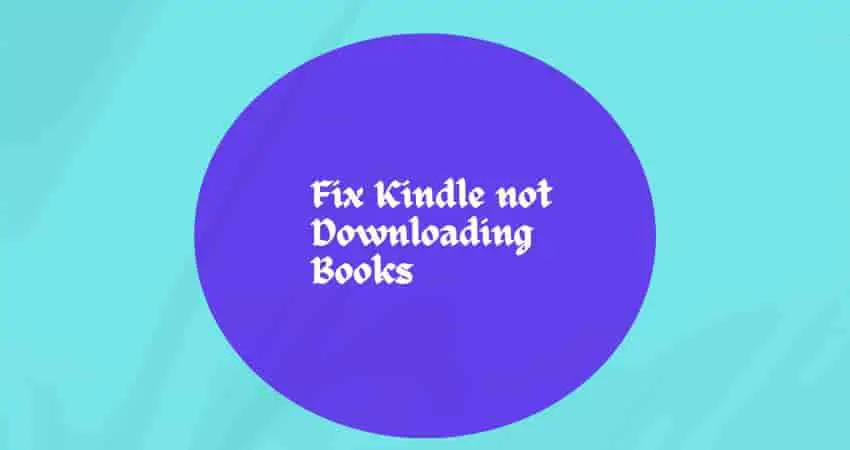
But don’t worry – in this guide on Tech Tips Now, we’ll explain the steps to troubleshoot this problem so you can resume downloading new books to your Kindle and continue your reading journey.
Why is Kindle Not Downloading Books?
If books are not downloading on your Kindle, there could be several reasons for this, including –
- Unstable/Slow Internet– Your internet may become slow and hence the downloading of books may fail.
- A temporary glitch– Due to a temporary glitch, the connection to the server may be interrupted – failure to download books.
- Outdated Kindle software– If your Kindle runs an older version, downloading books may fail. Make sure it is updated to the latest version.
- License limit reached – Keep in mind that Kindle books can only be downloaded to a certain number of devices and apps simultaneously. Usually, this limit is set to 6 devices. If you see such a message, please deregister the device that is not used regularly.
- Server-Side Problem – If you are trying to download the book multiple times and are being refused each time, it could be a server-side problem.
Troubleshooting A Kindle That Is not Downloading Books
If your Kindle is refusing to download a book, follow these troubleshooting steps, includes–
Restart Your Kindle
Sometimes a temporary glitch is enough to stop you from downloading books to your Kindle. Turning off your Kindle and restarting it may help resolve that temporary glitch.
Consequently, the problem can be solved by taking very simple steps. If this fails, follow the next step!
Check Your Internet Connection
To download books, you will need a strong and stable internet – if it is unstable or slow, the downloading process may be interrupted or fail.
So, if your Kindle is refusing to download books on it, make sure you have stable and fast internet.
Consider doing these steps –
- Perform a speed test.
- Restart or reboot your router.
- Power cycle your Internet devices – Unplug and isolate your router from all connections, leave it on for a few minutes, reconnect it with all cables and wires, and turn it on.
- Switch to another internet.
Reinstall the Kindle App and Re-download the Paused Book
If the downloading of books is paused and nothing is happening, deleting and re-downloading the paused books may help restart the process.
If the book is still not downloading, uninstall the Kindle app and reinstall it then try downloading the book.
Update Your Kindle’s Firmware
Older Kindle firmware may not be compatible with some books and may refuse to download them. Therefore, it is very important to update the firmware of your Kindle to the latest version so that the device’s software can be compatible with the latest released books.
Follow these steps to install the latest firmware –
- Go to your Kindle’s home screen and tap on the Menu icon.
- Tap on Settings and then tap the Menu icon again.
- Next, tap Update Your Kindle and then OK to perform the update.
After updating, try downloading the books.
Deliver the Kindle Book to a Specific Device or App
Go to the Manage Your Content and Devices page on Amazon and find the ebook or app that’s refusing to download. Then tick the box in front of the book and click “Deliver”. Now, select the device to which you want to deliver this book and click “Deliver”. Now, try downloading that book again.
Ensure your 1-click payments are valid
If the credit card you tied to 1-Click purchases is not valid or has expired, your Kindle won’t download books. So check your digital orders by signing in to your Amazon account and see if the book has been ordered successfully or not. In the meantime, check if the credit card you linked to 1-Click Shopping is still working or has expired.
Contact Support
If your Kindle is still refusing the download then it is good to get in touch with the support team. Visit https://www.amazon.com/gp/help/customer/display.html and describe the issue that you are facing downloading the books.