Are you encountering error code 0x800f0904 while upgrading from Windows 11/10 Home to Pro? Don’t worry, there are several ways to troubleshoot this error.
In this guide, we’ll walk you through 6 simple and proven solutions to fix the 0x800f0904 error. No advanced tech skills needed—just follow the steps and you’ll be back on track in no time.
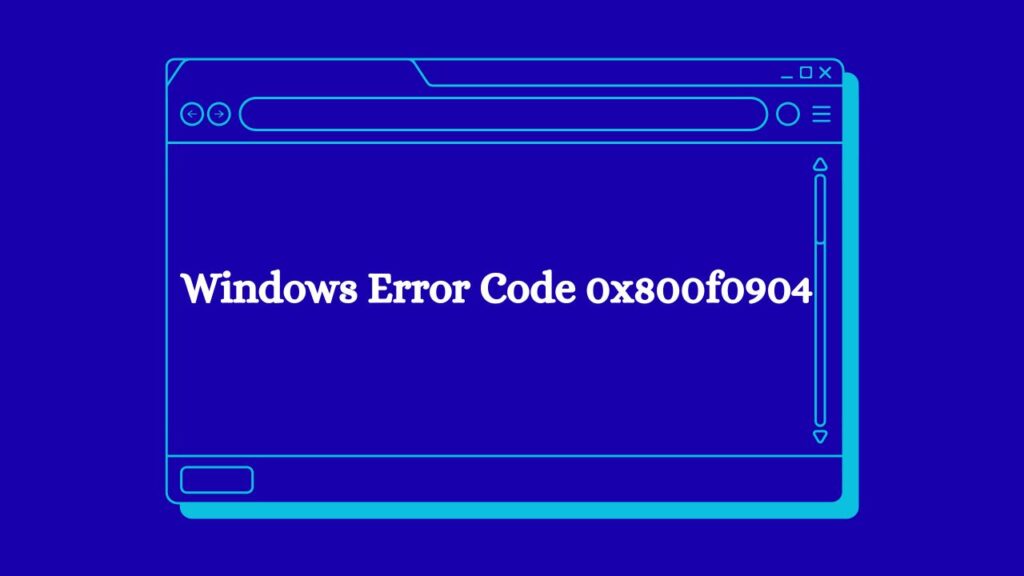
How to Fix Error Code 0x800f0904 While Upgrading Windows 11/10 Home to Pro?
Check Internet Connection & Microsoft Account License
Before anything else, ensure your PC is connected to the internet, especially if you’re using a digital license linked to your Microsoft account.
How to Check:
- Open Settings > Network & Internet
- Make sure you’re connected and have internet access
- Also go to Settings > System > Activation
- Check if it says “Windows is activated with a digital license”
- Check if it says “Windows is activated with a digital license”
A spotty internet connection can interrupt the upgrade or fail to validate your license, leading to this error.
Temporarily Disable Antivirus Software
Third-party antivirus or security software can sometimes block Windows Update components, which may trigger error 0x800f0904.
Steps to Disable Antivirus Temporarily:
- Right-click on your antivirus icon in the system tray
- Look for an option like “Disable protection”, “Pause protection”, or similar
- Select a temporary time frame (e.g., 15 or 30 minutes)
Note: Don’t forget to re-enable it once the upgrade is complete.
Use Windows Settings to Upgrade Manually
Sometimes the default update method glitches. You can instead force the upgrade using the Settings app.
Steps:
- Go to Settings > Update & Security > Windows Update
- Click “Check for updates”
- If a feature update is available, click “Download and install”
- Follow on-screen instructions and restart when prompted
This works best for minor version updates (like 22H2 to 23H2).
Try Upgrading in Clean Boot Mode
A Clean Boot disables non-Microsoft services, helping you install updates without interference from background apps.
How to Perform a Clean Boot:
- Press Windows + R, type msconfig, and hit Enter
- Under the Services tab, check “Hide all Microsoft services”
- Click “Disable all.”
- Go to the Startup tab and click “Open Task Manager”
- Disable all startup items
- Restart your PC and try the upgrade again
To revert, re-enable everything afterward by repeating these steps.
Install All Pending Updates First
Before upgrading to a new build, make sure all smaller updates are already installed.
Steps:
- Go to Settings > Update & Security > Windows Update
- Click “Check for updates”
- Install everything that shows up (optional and cumulative)
- Restart and then try upgrading again
These minor updates often contain bug fixes necessary for bigger updates to succeed.
Reset Your PC
If none of the above work, consider resetting Windows. This will reinstall the OS without affecting your personal files (unless you choose to wipe everything).
Steps:
- Go to Settings > Update & Security > Recovery
- Click “Get started” under Reset this PC
- Choose “Keep my files” or “Remove everything” depending on your need
- Follow the on-screen steps
This method gives you a fresh start and usually resolves stubborn update errors like 0x800f0904.
Frequently Asked Questions
Q1: What does Windows error 0x800f0904 mean?
A: This error typically appears during Windows upgrades when your system fails to download, install, or validate the new update. Causes can range from internet problems to system file corruption.
Q2: Can I fix 0x800f0904 without losing my data?
A: Yes, most methods in this guide (like SFC/DISM, Clean Boot, and manual updates) preserve your data. Even resetting Windows allows you to keep your personal files if you choose the right option.
Q3: Why does the upgrade fail only on my device, not others?
A: System-specific issues like corrupted Windows components, third-party software interference, or outdated drivers can affect only one machine. Clean Boot or Reset options usually help.
Q4: Will using the Media Creation Tool help bypass this error?
A: Yes! You can use Microsoft’s Media Creation Tool to do an in-place upgrade or create installation media. Many Reddit users report this as a successful workaround when all else fails.
Final Thoughts
The Windows upgrade error code 0x800f0904 may seem cryptic at first, but it’s usually fixable using the steps above. Start with simple checks (internet, antivirus, updates), and move on to system-level fixes if needed. In most cases, one of these methods will get your system back on track without needing a full reinstall.
Still stuck? Let me know which method you tried and what issue you faced—I’ll help troubleshoot further!