HP laptops and desktops come with many pre-installed tools to help users maintain their systems, but the one that stands out the most is HP Support Assistant. If you are on Windows 11 and own an HP device, this software can save you time, keep your drivers up to date, and even run diagnostics when things go wrong.
In this detailed guide, we will cover everything from downloading and setting it up to making the most of its features. By the end, you will know whether this tool is truly worth using or if you should remove it from your system.
HP Support Assistant and Its Functions
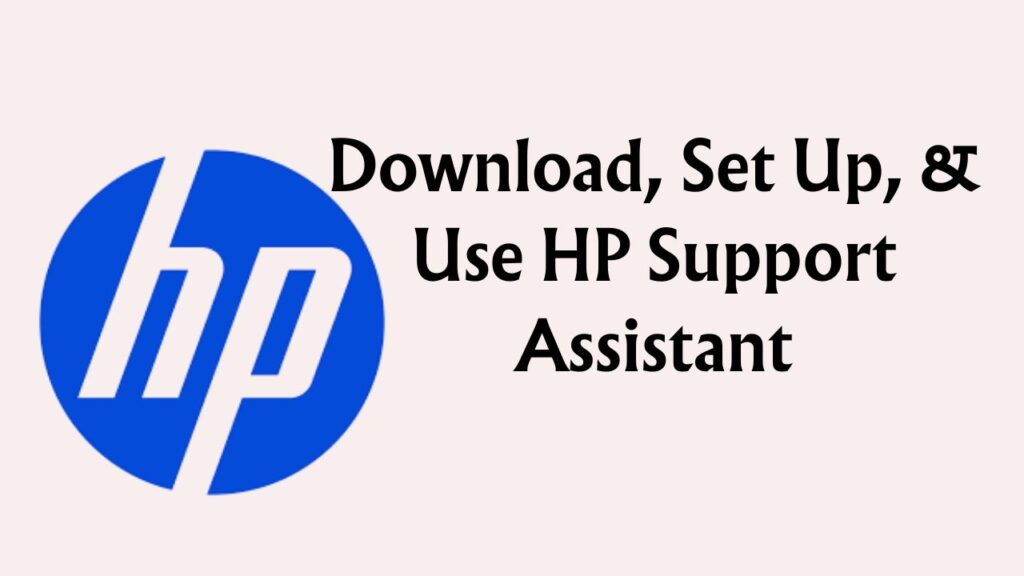
HP Support Assistant is a free utility from HP that acts as a one-stop solution for managing and maintaining your computer. Instead of manually searching for drivers or waiting until something goes wrong, this tool helps you stay proactive. It constantly monitors your PC’s health, delivers system updates, and provides troubleshooting options.
Some of its main functions include:
- Checking your hardware components for potential issues
- Automatically downloading and installing driver updates
- Sending system alerts before problems become serious
- Offering quick links to HP customer support
In short, it is like having an in-house technician available whenever you need help with your device.
Minimum PC Requirements to Download and Use HP Support Assistant
Before installing, you should make sure your PC meets the basic requirements. The good news is that HP Support Assistant is not resource-heavy, but knowing the minimum specifications ensures smooth performance.
Here are the system requirements:
- Operating System: Windows 10 (version 1809 or later) or Windows 11
- Processor: Intel or AMD dual-core, 1 GHz or faster
- RAM: 2 GB or more
- Storage: At least 500 MB of free disk space
- Internet Connection: Required for downloading updates and support files
- HP Device Compatibility: Works best on HP laptops, desktops, and workstations
While you can technically install it on a non-HP system, its full range of features will only work on HP devices.
How to Download HP Support Assistant on Windows 11
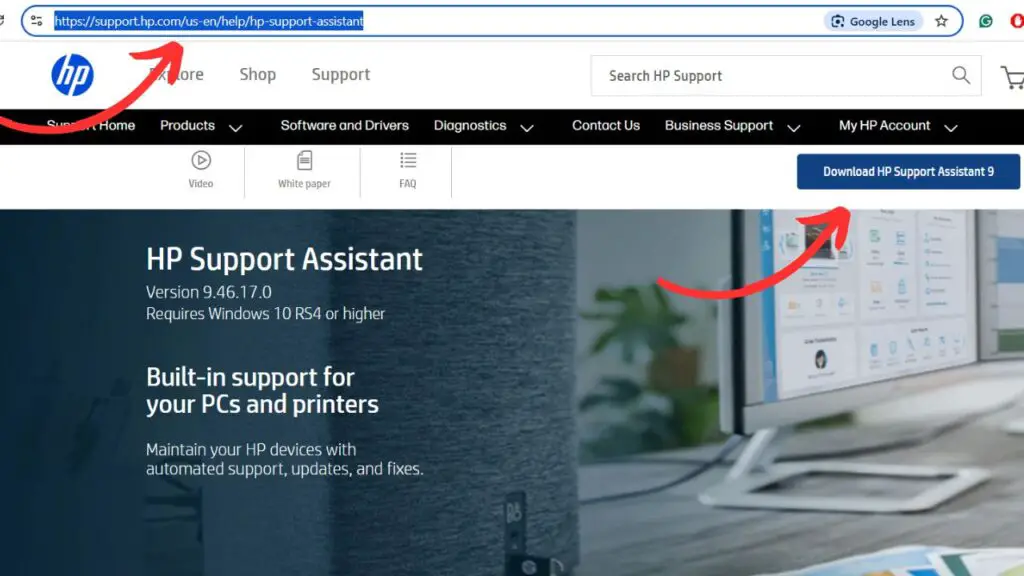
If your HP computer did not come with Support Assistant pre-installed, downloading it is simple. Follow these steps:
- Open your web browser and go to the official HP Support Assistant download page.
- Click on Download HP Support Assistant.
- Once the setup file is downloaded, double-click it to start installation.
- Accept the license agreement and follow the on-screen prompts.
- Restart your computer after the installation is complete.
After restarting, you will see the HP Support Assistant icon either in your taskbar or inside the Start menu. This means you are ready to use the software.
HP Support Assistant File (.exe) location
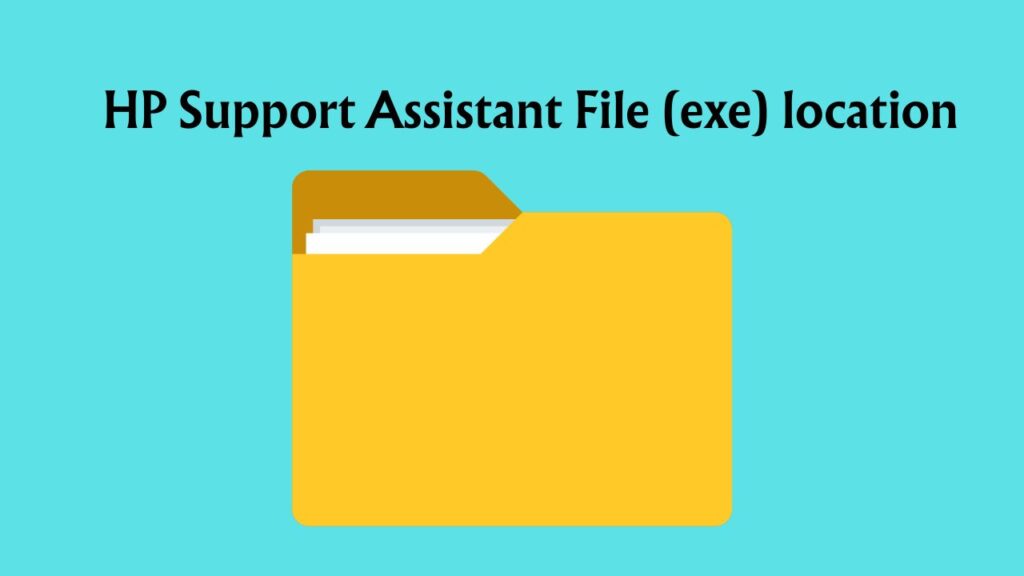
Sometimes you may want to know the exact location of the executable file, especially if you want to create a shortcut or check whether the software is installed correctly.
By default, the HP Support Assistant executable file (HPSF.exe) is located at:
C:\Program Files (x86)\Hewlett-Packard\HP Support Framework\HPSF.exe
If you cannot find it, try searching “HP Support Assistant” in the Windows 11 Start menu. Right-click the result and choose Open file location. This will lead you directly to the folder where the exe file is stored.
How to Use HP Support Assistant on Windows 11
Once installed, HP Support Assistant offers a wide range of features that help keep your PC in top condition. Let’s break down the most useful functions one by one.
Run Hardware Scans
One of the most practical features is the hardware scan. Instead of guessing why your PC is lagging, you can run a scan to identify the root cause.
To perform a scan:
- Open HP Support Assistant.
- Go to the Troubleshooting and Fixes section.
- Select Hardware Diagnostics.
- Choose from quick or extensive tests.
These scans can detect memory issues, hard drive errors, and other hardware-related problems before they worsen.
Update Drivers and Firmware
Keeping your drivers updated is crucial for performance and compatibility. HP Support Assistant makes this process effortless.
Steps to update drivers:
- Open the software.
- Go to Updates.
- Click Check for updates and messages.
- If new drivers or firmware are available, select Download and install.
This ensures your device stays compatible with Windows 11 updates and performs optimally.
Optimize Performance
Apart from updates, HP Support Assistant helps with performance optimization. It suggests actions like removing unnecessary files, checking battery health, and adjusting system settings.
You can schedule regular maintenance so that your device runs smoothly without manual intervention. This is especially useful if you use your PC for heavy workloads or gaming.
Get System Alerts
The tool also provides real-time system alerts. For instance, if your battery health drops below a safe threshold, you will receive a notification. If a critical driver is outdated, you will know before it starts causing trouble.
These alerts serve as early warnings, providing you with sufficient time to address issues before they escalate into sudden crashes or failures.
How to Use HP Support Assistant for Printer Setup?
HP Support Assistant is a built-in tool available on most HP laptops and desktops that helps you manage drivers, updates, and device setup. You can use it to set up your HP printer and make sure all the necessary software is installed properly.
- Open HP Support Assistant
- On your Windows PC, click on the Start Menu and search for HP Support Assistant.
- If it’s not already installed, you can download it from the HP official website.
- Connect Your Printer to the PC
- Make sure your printer is turned on.
- Connect it to your computer using a USB cable, or connect both the printer and PC to the same Wi-Fi network.
- Go to Devices in HP Support Assistant
- In the HP Support Assistant window, select the My devices tab.
- Your connected printer should appear in the list. If it doesn’t, click Add a device and follow the prompts to detect your printer.
- Install or Update Printer Drivers
- Select your printer from the devices list.
- Click on Updates or Troubleshoot and fix.
- If drivers or software updates are available, HP Support Assistant will download and install them automatically.
- Run Printer Setup Tool
- After updates are complete, HP Support Assistant will guide you through the printer setup wizard.
- Follow the on-screen instructions to set up preferences like default paper size, network connection, and test printing.
- Test the Printer: Once setup is finished, print a test page to ensure the printer is working correctly with your PC.
Why is the HP Support Assistant Not Working on Windows 11? How to Fix?
Sometimes the HP Support Assistant may stop working correctly on Windows 11. This could happen for several reasons. Common issues include:
- Corrupted installation files
- Outdated version of the software
- Windows updates are causing conflicts
- Disabled HP services in the background
Fixes you can try:
- Update HP Support Assistant: Download the latest version from the official HP website.
- Repair installation: Go to Control Panel > Programs > Uninstall a program. Right-click HP Support Assistant and select Repair.
- Restart HP services: Press Windows + R, type services.msc, and ensure services like HP Support Solutions Framework Service are running.
- Reinstall completely: Uninstall the tool and then reinstall it with the latest setup file.
- Check Windows updates: Install all pending Windows 11 updates since they often improve compatibility.
Following these steps usually fixes most issues without needing advanced troubleshooting.
Key Features of Using HP Support Assistant
To recap, here are the key features that make HP Support Assistant useful:
- Automatic driver and firmware updates
- Quick and advanced hardware diagnostics
- Battery and performance monitoring
- System alerts and proactive notifications
- Direct access to HP customer support
- Scheduled maintenance for hassle-free performance
These features together make it easier to manage your PC without needing technical knowledge.
Is it Worth Using HP Support Assistant?
Many users wonder whether this software is truly necessary. The answer depends on your usage.
If you are someone who prefers automatic updates and easy troubleshooting, then yes, it is worth keeping. HP Support Assistant saves time by eliminating the need to manually search for drivers or run separate diagnostics.
However, if you are an advanced user who prefers to install drivers directly from HP’s website or Device Manager, you may not need it. In that case, keeping it installed is optional.
Can I Uninstall HP Support Assistant?
Yes, you can uninstall it if you do not find it useful. Doing so will not harm your computer.
To uninstall:
- Press Windows + I to open Settings.
- Go to Apps > Installed Apps.
- Scroll down and find HP Support Assistant.
- Click Uninstall and follow the instructions.
Keep in mind that uninstalling it means you will lose automatic driver updates and quick troubleshooting tools. You will then need to manually maintain your system.
Final Thoughts
HP Support Assistant on Windows 11 is more than just an extra program. For many users, it becomes a reliable maintenance companion that simplifies tasks like updating drivers, scanning hardware, and keeping track of performance. It bridges the gap between casual users and technical troubleshooting by providing easy-to-use tools.
If you like automation and want a safer, more reliable HP device, installing and using this tool is highly recommended. On the other hand, if you are comfortable handling updates and diagnostics manually, you can do without it.