If you are constantly seeing the “McAfee Renewal Notice” pop-up on your computer or phone, you are not alone. Many users across Windows, Mac, and Android devices face this issue. While McAfee is a well-known antivirus software, its persistent renewal reminders can feel more like an interruption than a helpful notification. The good news is, you do not have to put up with it forever. There are reliable methods to stop these renewal notices, depending on the device you use.
Let’s go step by step and understand why these notifications appear and how you can get rid of them.
What is the “McAfee Renewal Notice” pop-up, and why do I get it every time?
The “McAfee Renewal Notice” pop-up is a message that appears when your McAfee antivirus subscription is about to expire or has already expired. The company sends this message to remind its users to renew their subscription, allowing them to continue receiving protection against malware, viruses, and other threats.
But the company’s plan becomes frustrating for many users. Because the pop-up starts appearing very frequently.
According to many users over the Internet, the pop-ups keep showing up at startup, during web browsing, or even while working on unrelated applications.
Now the question comes- “Why do you get this notice pop-up?“
Users, usually those who installed and use McAfee software, get this notification because the company has their data, and once the Company’s system detects that the subscription or purchase time is going to end soon for that user, it starts automatically popping up the renewal notice.
How to Disable “McAfee Renewal Notice” pop-up?
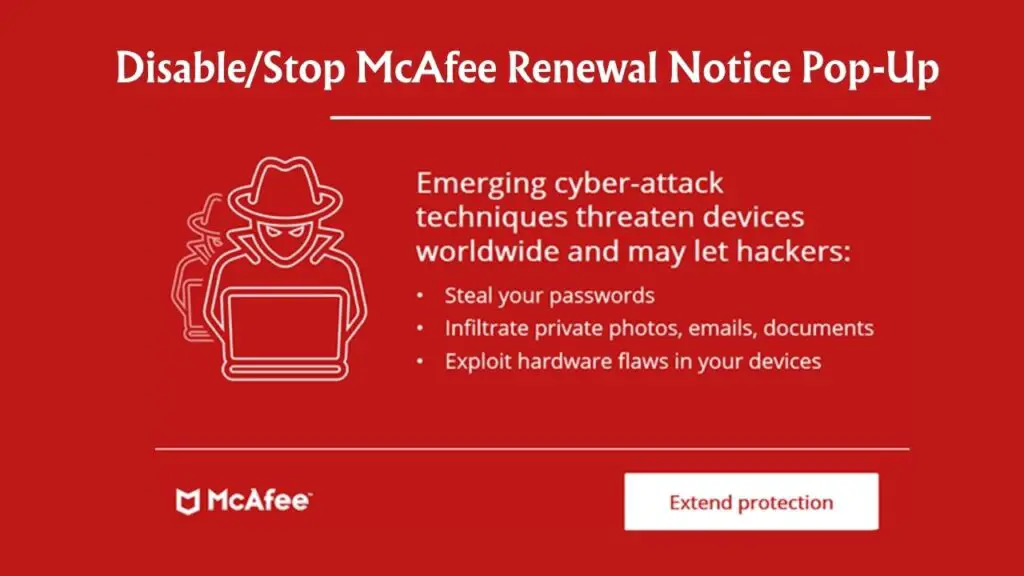
Now comes the main part: how do you get rid of the McAfee renewal pop-ups on Windows, Mac, and Android?
The process is slightly different depending on the device you are using. Below, we will look at methods for each platform step by step.
Disable McAfee Renewal Notice on Windows 11/10
If you are on a Windows computer, the pop-up usually comes from the McAfee app installed on your system. Here are the best methods to stop it.
Disable McAfee Notifications from Settings
- Open the McAfee application from the Start menu.
- Go to the top-right corner and look for the Settings or Navigation option.
- Select General Settings and Alerts.
- Choose Informational Alerts or Protection Alerts.
- Uncheck the boxes for renewal notices and other pop-ups you do not want to see.
- Save your changes.
This stops McAfee from showing renewal reminders, though other important alerts may still appear.
Uninstall McAfee from Windows
If you no longer want McAfee at all, uninstalling it is the permanent solution.
- Press Windows + R, type appwiz.cpl in the search bar, and press Enter.
- Find McAfee in the list of programs.
- Right-click and choose Uninstall.
- Follow the instructions to completely remove it.
To ensure all files are removed, you can also use the McAfee Consumer Product Removal Tool (MCPR) from McAfee’s official website.
Disable Startup Programs
If you do not want to uninstall but prefer fewer interruptions:
- Press Ctrl + Shift + Esc to open Task Manager.
- Go to the Startup tab.
- Look for McAfee-related items.
- Right-click and choose Disable.
This prevents McAfee from launching automatically and showing renewal prompts at startup.
Disable McAfee Renewal Notice on Mac
On macOS, the pop-ups can be just as annoying. Here is how to handle them.
Change Notification Settings in McAfee
- Open the McAfee app on your Mac.
- Go to Preferences or Alerts within the software.
- Turn off renewal reminders or disable alerts you do not need.
Remove McAfee from Your Mac
If you do not plan to use McAfee anymore:
- Open the Applications folder.
- Find the McAfee Internet Security Uninstaller.
- Double-click it and follow the instructions to uninstall.
Alternatively, drag the McAfee app to the Trash, but make sure to also delete leftover files from the Library folder.
Use System Preferences
- Open System Preferences.
- Go to Users & Groups.
- Select your account and then Login Items.
- Remove McAfee from the list so it does not load at startup.
This reduces the chance of renewal notices appearing each time you boot your Mac.
Disable McAfee Renewal Notice on Android
For Android users, the renewal notice usually comes from the McAfee Mobile Security app. To stop it, you have a few options.
From Settings
- Open your Phone Settings.
- Go to Apps & Notifications.
- Select McAfee Security.
- Tap Notifications and turn them off.
This blocks the app from sending any renewal alerts.
Uninstall McAfee Security App
If you no longer want McAfee on your phone:
- Go to Settings > Apps.
- Find McAfee Security.
- Tap Uninstall.
This completely removes the app and stops renewal reminders.
Clear Cache and Data
Sometimes, even after uninstalling, leftover data may cause pop-ups. To clear it:
- Open Settings > Storage > Apps.
- Find McAfee.
- Tap Clear Cache and Clear Data.
This ensures there are no traces left that can trigger notifications.
Final Thoughts
The McAfee Renewal Notice pop-up is not harmful, but it can quickly become irritating when it appears repeatedly. Whether you are on Windows, Mac, or Android, you now have several ways to stop these pop-ups.
If you still want to use McAfee for protection, the easiest fix is to adjust the notification settings within the app. If you have already switched to another antivirus or simply do not want McAfee anymore, uninstalling it completely is the most effective solution.
I hope this guide helped you. Share it with others and don’t forget to share your thoughts in the comment box! Thanks!