
The name of your Apple Watch is more than just a label. It’s how your device is identified in Bluetooth connections, AirDrop transfers, Find My, and across other Apple services. By default, the watch is given a generic name, but you can change it to something more personal or easier to recognise.
If you want to change, update, or rename your Apple Watch name, the process is quick and can be done either through your iPhone or without your iPhone, directly from the watch itself.
How to Change the Name of Your Apple Watch in 6 Easy Steps (With iPhone)

You can change your Apple Watch name directly from the Watch app on your paired iPhone.
Step 1 – Open the Watch App
On your iPhone, launch the Watch app.
Step 2 – Go to My Watch
By default, the app opens in the My Watch tab. If it doesn’t, tap it at the bottom left of the screen.
Step 3 – Access General Settings
Scroll down and tap General.
Step 4 – Open the About Section
In the General menu, tap About.
Step 5 – Edit the Name
You will see your Apple Watch’s current name at the top. Tap it, delete the existing name, and enter the new one you want.
Step 6 – Save Changes
Tap Done on the keyboard. The new name will be applied instantly and will appear across all synced services.
Tips for Choosing a Good Name
- Avoid using the same name as another device to prevent confusion.
- Keep it short and clear for easy recognition in Bluetooth or AirDrop lists.
- If you use your watch for work, you might want a professional name (e.g., “Mike’s Work Watch”).
- For multiple watches, include model or purpose (e.g., “Series 9 Fitness” or “Ultra Hiking”).
How to Change the Name of Apple Watch Without iPhone
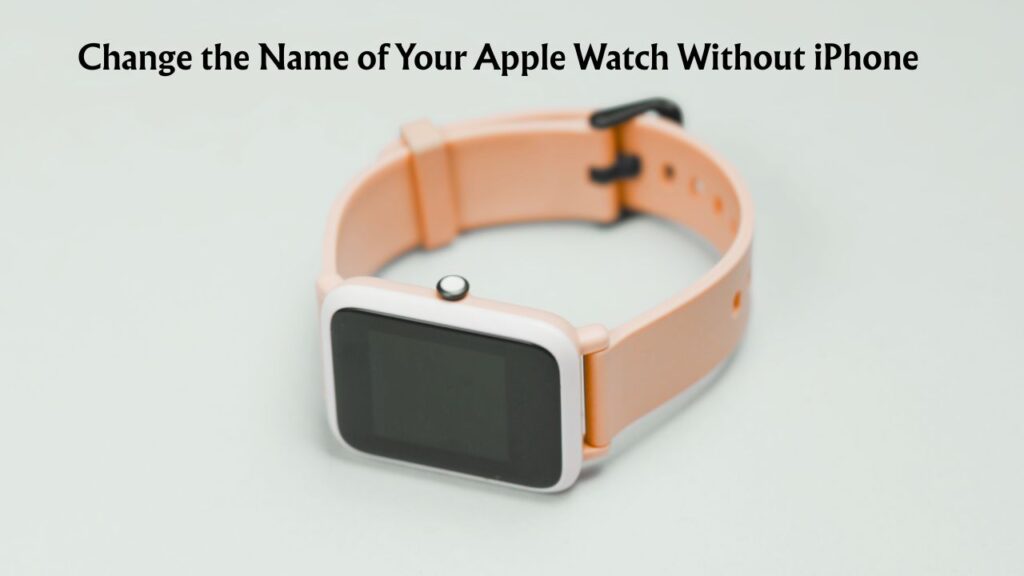
If you don’t have your paired iPhone nearby, you can still rename your Apple Watch directly from the watch settings.
- On your Apple Watch, press the Digital Crown to open the app screen.
- Tap the Settings app.
- Scroll down and select General.
- Tap About.
- Select Name and use the on-screen keyboard or dictation to enter a new name.
- Tap Done to save your changes.
This method works well if you are travelling, have misplaced your iPhone, or simply want to update the name instantly without going through another device.
Read: How to Charge Your Apple Properly without a Charger?
When Should You Rename Your Apple Watch?
Changing your Apple Watch’s name is useful when:
- You have multiple Apple Watches or devices and want to tell them apart quickly.
- Or you are troubleshooting pairing or connectivity issues.
- If you want a personalized label that reflects your style or purpose for the watch.
Final Words
It is essential to change your Apple Watch’s name when you have multiple devices, or if you wish to keep your watch’s name more personal or easier to recognise. Hopefully, you can do this whether you have your iPhone or not.
Both ways are mentioned in this guide. Hope you have found this helpful! Thanks!