Can’t receive messages on the Android: Facing a problem when trying to receive text messages on your Android phone and looking forward to an effective solution, which you cover in this article.
There could be various reasons you Can’t receive messages on the Android, such as overloaded cache & data on your device, an older version of the messaging app, and sometimes messages being sent to the spam folder.
In such situations, consider the following solutions.
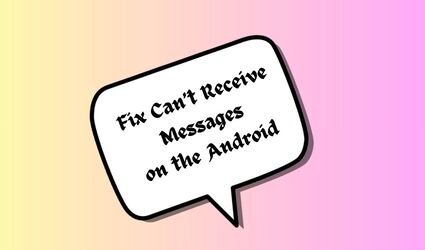
Reset your network settings
Sometimes, you may fail to receive messages on your Android device due to network or connectivity issues. Resetting your network settings may be helpful – open your device’s Settings, and select the option to reset network settings.
Verify the spam folder
A spam folder generally helps you stay safe from unknown or spam messages that may affect your privacy. However, some messages are entered into the spam columns.
So before accepting any other solution, check out spam if you get your important messages there.
Clear the cache and data
The collection of cache for a long time causes many bugs and glitches that affect your messaging app. Start following these steps to clear the cache and data regularly:
- Visit the settings of the device.
- Then search for the Apps option.
- Further, select Manage Apps.
- Type ‘Messages’ in the search bar.
- Go to the storage
- Now clear the cache by tapping on the Clear cache option.
Improve internet connectivity
Your messages are also stuck in between because of the low signal of the internet connection. Then, perform a simple task tap on the airplane mode, hold yourself for 10 seconds, and then turn off the airplane mode. It may help you.
Update the app
An outdated version of the app starts collecting bugs and glitches because it doesn’t meet recent requirements that may affect the performance of the app. So visit the Play Store and start downloading the updated version of the app.
Fix the RCS issue
Turning off the rich communication system chats may also help, and to do this, follow these steps:
- Access the Google Messenger app.
- There you find three dots. Just tap on them.
- Now select the settings option.
- Choose RCS chats and disable this on your device.
Reboot your device
Temporary glitches and bugs may prevent you from receiving messages but a simple reboot of your Android phone helps prevent this. To reboot your device press the power button for a few minutes until the reboot option appears on the screen, then tap on the reboot and wait to complete the process.
Bottom Lines
Encountering issues with the Messenger app can be irritating, but with the help of the methods mentioned, you will surely get back to the smooth performance of the app and start receiving messages.