Steam is considered to be one of the best game stores where you can browse and purchase online games. It is widely recognized and used by users throughout the world. Steam is one of those applications which will provide you an umpteenth number of choices in games and you can choose any, according to your preferences and likings.
However steam is also prone to error codes and these error codes also seem to be problematic to the users. The Application load error 65432 on Steam is one such error that exclusively occurs whenever the user is trying to launch any game published by Bethesda games, for instance, Skyrim.
Although these error codes are very common in steam nowadays, these need to be resolved and that is why going through this article will provide you with all the solutions that you may need to get rid of the Application load error 65432 on Steam.
What is the Application load error 65432 on Steam?
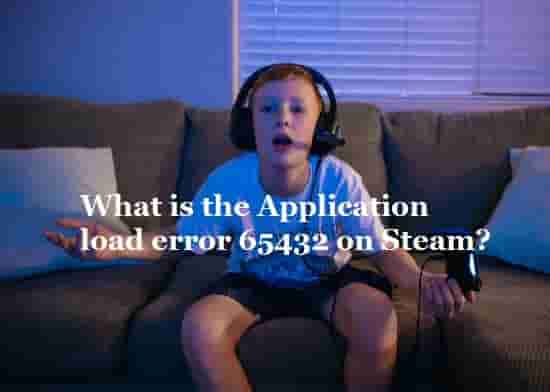
The Application load error 65432 on Steam is a launch error. Launch error code is very much common in any online game or game store as it is that error code that occurs most of the time. This particular launch error appears on the screen of the device of the user as a popup message whenever the user is trying to launch any game which is published by the Bethesda games.
Hence it can be said that this particular error code is centered on a few games only and have boundaries to it, and that boundary is Bethesda games.
Let’s just see what is it that aggravates the cause of this error code and how can we solve it.
Read Also: How to Fix Steam Error e502 l3?
Application load error 65432 on Steam: Causes
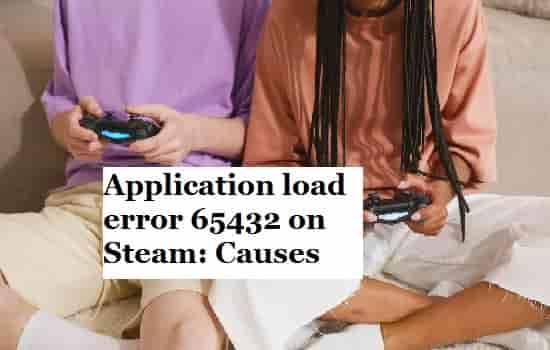
The Application load error 65432 on Steam can be caused by various factors and all of them are listed below. you may go through them and know that what is the exact cause of the occurrence of this error code on your device.
- Third-party antivirus interference can be a major cause of the occurrence of this particular error code.
- It is a Bethesda game and this error code may occur if it is installed in a different directory than the default library location.
- A security feature like deep guard can also be blamed for the occurrence of this error code as it may crush The game.
- This error code may also occur if the game client is receiving messages of an update but still not updating it.
- The corruption of the steam installation folder can also be the reason behind this error code.
Therefore these are all the probable causes for the occurrence of the Application load error 65432 on Steam, which needs to be fixed as soon as possible. To fix this issue, move on to the next segment.
How to Fix Application load error 65432 on Steam?
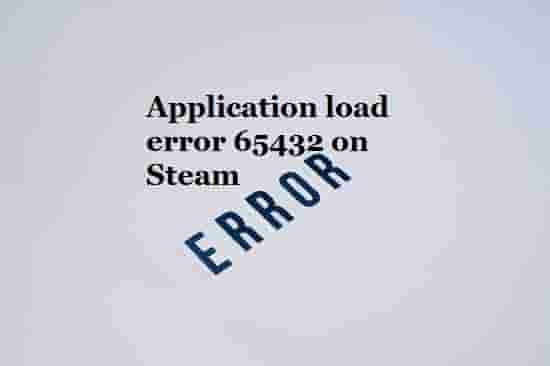
There are a few of the solution sets that are considered to be very effective in getting rid of the problem of the Application load error 65432 on Steam.
Those solution sets have been mentioned below as follows:
Verify integrity of the Game
Most likely this error code is a result of game cache and maybe, at the time of installing or downloading the game, it was not completely downloaded and hence the game file is incomplete.
Here are two steps by following which you can verify the game integrity:
- Access the Steam library tab and click on properties.
- Now, select Local Files and then, click on Verify the Integrity of Game Files.
After completing the process, see whether the issue got fixed or not.
Uninstall and reinstall
This is one of the best and yet the easiest way to fix any error codes. You may just uninstall the game or steam, for that matter, and reinstall it again. It may work in your favor, and you may get rid of the Application load error 65432 on Steam. Reinstalling the game a fresh will also delete the corrupted and cache files that are already present on the game folder.
Move to the original Steam directory
This error code occurs when the game is installed on the game folder but in a different directory. In that case, you need to move the game to the steam directory which is its source.
You may do so by following these steps:
- Open steam settings and select the downloads option.
- Click the Steam Library Folders button and select ‘add library folder’.
- Now the next steps is to set C:\Program Files (x86)\Steam as a Steam Library folder.
- Save the changes and then click on library and select properties.
- Now, open the Local Files tab and click on Move Install Folder.
- Choose the location for install folder under C:\Program Files (x86)\Steam and click on Next.
Now see whether the issue has been resolved or is still there.
Disable or Uninstall third-party Antivirus Software
The already installed third-party antivirus applications may act as a hindrance in your steam browsing. steam is safe and having an extra safeguard as antivirus software is not needed. Windows Defender is already there to protect your device from any malicious activities. hence it is better that you should uninstall the third-party antivirus software which is already present on your system.
So, these are all the tried and tested solutions that have proven to be very fruitful for many users.
Wrapup Texts
The solution guide has proven to be very helpful to a lot of users and we hope that your issue has also got a fix out of it. The Application load error 65432 on Steam is a very common one and hence all these methods are verified so that you can get rid of this particular error code. If you have got any other solution that is not mentioned in this guide, please tell in the comment section so that other users can also avail the benefits of that.
Related Questions
Is fixing the Application load error 65432 on Steam, a lengthy process?
That Depends upon the cause of occurrence of the error code on your device. For instance, if it is game integrity or deep guard issue then, it may take some time.
What is the main reason for getting error 65432 on Steam?
As many users have found, disabling the Antivirus software from their system resolved this error, so you can say that this particular error appears due to the antivirus software. So, to fix this error code, just disable antivirus software and see if this helps.