Shadowverse Worlds Beyond Error Code 0: Shadowverse: Worlds Beyond launched with a bang — topping charts and drawing acclaim — but many players have encountered a frustrating roadblock in the form of Error Code 0. As reports pile up, we examine what’s causing this disruption and whether a solution has emerged.
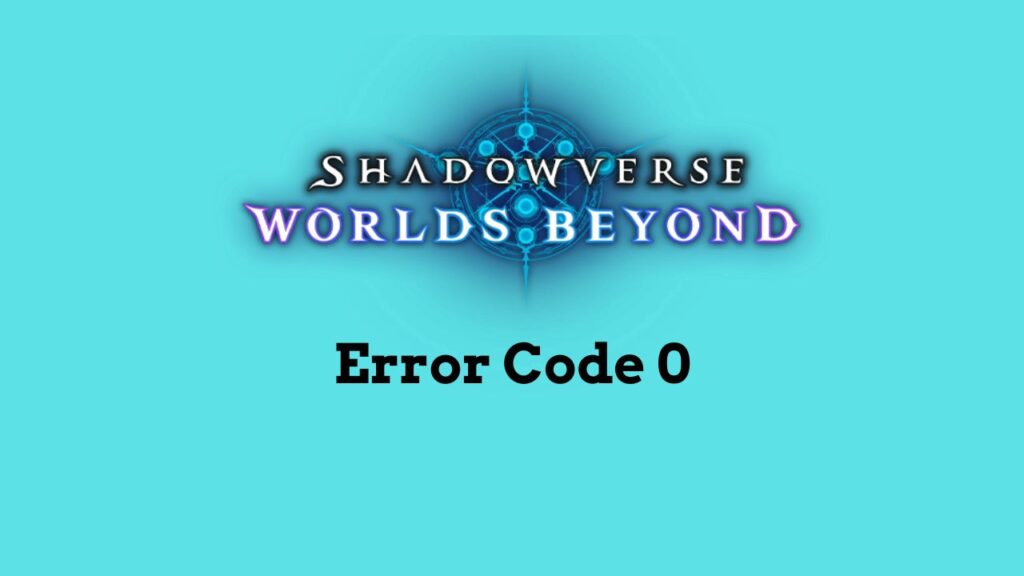
Wait a While and Start a Fresh
Cygames officially acknowledged the issue, stating: “We have confirmed an issue where under certain circumstances, the error ‘Error Code: 0’ displays and the game freezes.”
Some users noted that waiting a few minutes after installation or launch may allow the game to connect properly — though results vary. In some cases, repeated launches or a simple reboot helped bypass the error temporarily.
Check Game Server Status
The issue appears to be partly tied to server-side problems, including traffic congestion or maintenance. Players are advised to check the official Shadowverse social media channels or website to verify if servers are down or undergoing maintenance.
If servers are stable, switching to a different internet connection — such as moving from Wi-Fi to mobile data — has helped some players reconnect successfully.
Verify Integrity of Game Files
On PC, verifying the integrity of game files through your game launcher (like Steam) can help fix missing or corrupted files that may trigger the error. Some players also report success after manually deleting certain cached files before relaunching the game.
While there’s no official guide on this yet, community feedback suggests that local data issues are sometimes the root cause.
Clear Game Cache/Data (Mobile)
For mobile players, clearing the game cache and data via the device settings can be a quick fix. Navigate to your app settings, select Shadowverse: Worlds Beyond, and use the “Clear Cache” and “Clear Data” options.
Be aware that this may delete local settings or saved preferences, so ensure your account is backed up or linked before proceeding.
Clear In-Game Cache
Shadowverse also allows players to clear cache directly from within the app’s title screen. Before logging in, tap the menu icon and select “Clear Cache.” This has resolved the issue for several users who experienced a hang or freeze after launch.
Reinstall the Game
If nothing else works, a full reinstall is a widely effective last resort. Before uninstalling, clear all cache/data, then remove the app. Reinstall the game from the official store and allow it to download all updates before launching.
Players note that this process — when done thoroughly — has resolved Error Code 0 in many cases.
How to fix Shadowverse Worlds Beyond Error Code 0?
If you’re currently stuck at Error Code 0, here’s what you can try:
- Wait and retry – sometimes patience pays off
- Check server status – avoid troubleshooting a server-side problem
- Verify or clear files – whether via Steam or mobile cache/data
- Reinstall – a clean install often helps reset the environment
Final Note
As of now, no formal update or patch specifically addresses Error Code 0. Cygames is likely working behind the scenes, and maintenance updates are expected.
In the meantime, these community-tested solutions remain your best shot at getting back into the game.