Cloud storage has become an essential tool for both personal and professional use. Among the many options available, Dropbox stands out as one of the most reliable platforms for storing, sharing, and syncing files. If you are a Windows 11 or Windows 10 user looking for a simple guide on downloading, installing, and making the most of Dropbox, this complete walkthrough will help you from start to finish.
What is Dropbox and Why Should You Use It on Your Windows 11/10 PC?
Dropbox is a cloud-based storage and collaboration platform that allows you to store files online and access them from any device. For Windows PC users, Dropbox provides seamless integration with File Explorer, making cloud storage feel like part of your local hard drive.
The primary benefits of using Dropbox include:
- File backup so your data is safe even if your device crashes.
- File synchronization across multiple devices, such as your PC, laptop, tablet, and phone.
- Easy file sharing with colleagues, friends, or clients without relying on bulky email attachments.
- Collaboration tools like Dropbox Paper and Microsoft Office integrations.
Windows users often prefer Dropbox because of its simplicity and ability to work in the background without manual effort.
Is Dropbox Safe to Use on Windows PC?
Security is a top concern for anyone storing files online. Dropbox addresses this with AES 256-bit encryption for stored files and SSL/TLS encryption during file transfers. Your account is further protected with two-factor authentication if enabled.
Dropbox is also trusted by millions of businesses worldwide, from small startups to large enterprises. While no online service can claim to be 100% immune to threats, Dropbox’s security measures and reputation make it a reliable option for Windows users.
Minimum PC Requirements to Install and Use Dropbox
Before downloading Dropbox, ensure your PC meets the basic requirements:
- Operating System: Windows 10 (64-bit) version 1809 or later, Windows 11.
- Processor: Intel or AMD with at least 1 GHz.
- RAM: Minimum 2 GB (4 GB or more recommended for smooth performance).
- Storage Space: At least 1 GB of free space for the desktop app, plus additional space for synced files.
- Internet Connection: Required for syncing files and online access.
Most modern laptops and PCs will easily meet these requirements.
How to Download Dropbox on Windows 11/10 PC
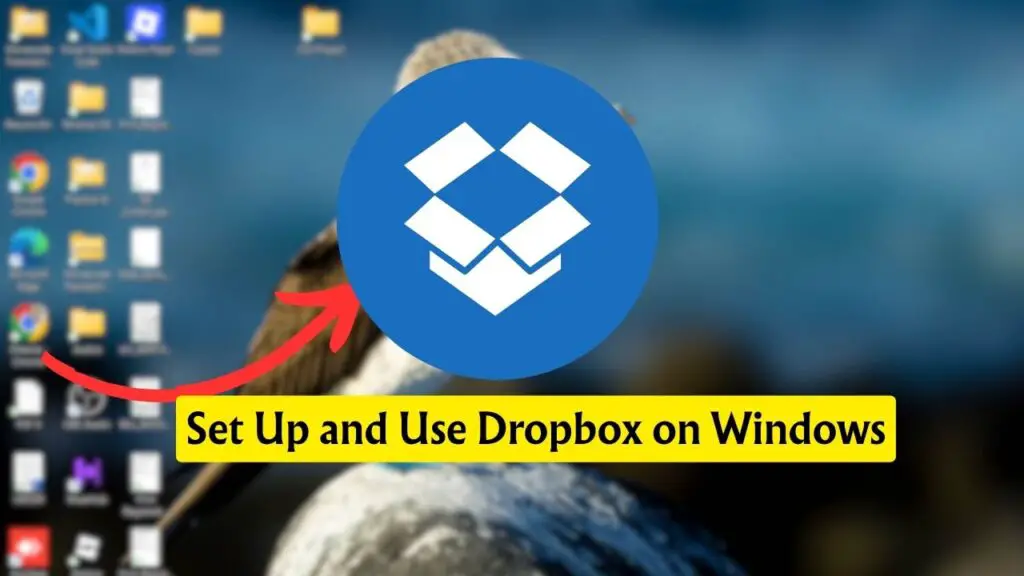
Downloading Dropbox is simple, but you must always use the official source to avoid security risks. Follow these steps:
- Open your preferred browser on your Windows PC.
- Visit the official Dropbox website at www.dropbox.com/downloading.
- The page will automatically detect your operating system and suggest the correct installer for Windows.
- Click Download Dropbox to start downloading the installer file.
Once downloaded, the setup file is usually saved in your Downloads folder.
How to Install and Set Up Dropbox on Windows
After downloading, you need to install Dropbox using the setup wizard:
- Locate the DropboxInstaller.exe file in your Downloads folder.
- Double-click the file to start the installation.
- The Dropbox installer will download and install the necessary components. This may take a few minutes, depending on your internet speed.
- Once installed, the Dropbox app will automatically launch.
- A Dropbox folder will also appear in File Explorer under the Quick Access menu.
This setup makes Dropbox feel like a part of your Windows system.
How to Sign In or Create a Dropbox Account
To start using Dropbox, you must either sign in with an existing account or create a new one.
- Sign In: Enter your registered email address and password. If you enabled two-factor authentication, you will be asked for a verification code.
- Create an Account: Click on Sign up and enter your full name, email, and a secure password. You can also sign up using your Google or Apple ID.
For beginners, it is recommended to start with the free Dropbox Basic plan, which offers 2 GB of storage. You can later upgrade to paid plans if needed.
How to Use Dropbox on Windows 11/10
Once Dropbox is installed, you can use it in several ways.
Access via File Explorer
Dropbox integrates directly into File Explorer. You will see a Dropbox folder where you can drag and drop files like you would with any other folder. Files placed here automatically sync to your Dropbox account.
Uploading and Downloading Files
- To upload, copy, or move files into the Dropbox folder.
- To download, simply copy files from Dropbox to any location on your PC.
Sharing Files and Folders
Right-click on any file or folder in Dropbox and select Share. You can invite others via email or generate a link. Permissions can be set to view-only or allow editing.
Syncing Across Devices
Any changes you make on your Windows PC automatically reflect on your other devices connected to the same Dropbox account.
Dropbox Web vs Desktop App – Which Should You Use?
Dropbox offers both a web-based platform and a desktop application.
- The Web version is useful for quick access from any computer without installation. It is ideal for occasional use.
- The Desktop app is better for daily use on Windows since it integrates with File Explorer and automatically syncs files in the background.
For most users, installing the desktop app provides a more convenient and seamless experience.
How to Enable and Manage Smart Sync on Dropbox
Smart Sync is a feature that helps you save storage space on your PC by showing files in File Explorer without actually downloading them until needed.
To enable Smart Sync:
- Open the Dropbox desktop app.
- Click the Dropbox icon in the system tray.
- Go to Preferences > Sync.
- Choose Smart Sync settings.
Files marked as Online-only appear on your PC but do not consume disk space until opened. This is particularly useful for laptops with limited storage.
How to Use Dropbox with Microsoft Office and Other Apps
Dropbox works smoothly with Microsoft Office applications like Word, Excel, and PowerPoint.
- You can open and save documents directly to Dropbox.
- Dropbox also allows real-time collaboration, so multiple users can edit documents together.
- With Outlook, you can attach large files from Dropbox without worrying about email size limits.
Other integrations include Slack, Zoom, and various project management tools, making Dropbox a versatile option for productivity.
How to Manage Dropbox Storage on Windows PC
Storage management is essential, especially if you use the free Basic plan with limited space.
- To check your storage usage, click on the Dropbox icon in the system tray and select Storage usage.
- Delete unnecessary files or move older files to an external drive.
- Use Smart Sync to keep large files online-only.
- If your needs grow, consider upgrading to Dropbox Plus (2 TB) or Dropbox Professional (3 TB).
Dropbox Keyboard Shortcuts and Productivity Tips
For power users, Dropbox supports shortcuts to boost efficiency:
- Ctrl + Shift + S: Search files in Dropbox.
- Ctrl + Shift + R: Refresh Dropbox folder.
- Right-click context menu: Quickly share or view file versions.
These are the most common keyboard shortcuts generally used to boost efficiency!
How to Uninstall or Reinstall Dropbox on Windows 11/10
If you encounter problems or want a fresh setup, you may need to uninstall and reinstall Dropbox.
To Uninstall:
- Press Windows + I to open Settings.
- Navigate to Apps > Installed apps.
- Find Dropbox and click Uninstall.
To Reinstall:
Repeat the download and installation steps mentioned earlier. This often resolves sync or performance issues.
What to Do If Dropbox is Not Working on Windows 11/10
Sometimes Dropbox may face issues like not syncing or not opening. Here are common fixes:
- Check Internet Connection: A weak or disconnected network can stop syncing.
- Restart Dropbox App: Right-click the Dropbox icon in the taskbar and select Quit Dropbox, then relaunch it.
- Update Dropbox: Ensure you are using the latest version from the official website.
- Check Selective Sync Settings: Files may not sync if excluded by selective sync.
- Firewall and Antivirus Settings: Make sure Dropbox is allowed through your firewall.
If issues persist, reinstalling Dropbox usually resolves the problem.