Gamers and mobile app users across various platforms have recently encountered a frustrating issue: Rematch Error Code 10009.
Rematch’s innovative take on the sports genre has earned it widespread acclaim since its launch. But not everything has gone smoothly, especially for PC Game Pass users. Several players have encountered the frustrating Error Code 10009, which is tied to the game’s anti-cheat system, preventing the game from launching altogether.
In this article, we’ll break down what’s causing the issue, what workarounds are currently available, and whether there’s an official fix in place yet. Keep reading for all the latest updates.
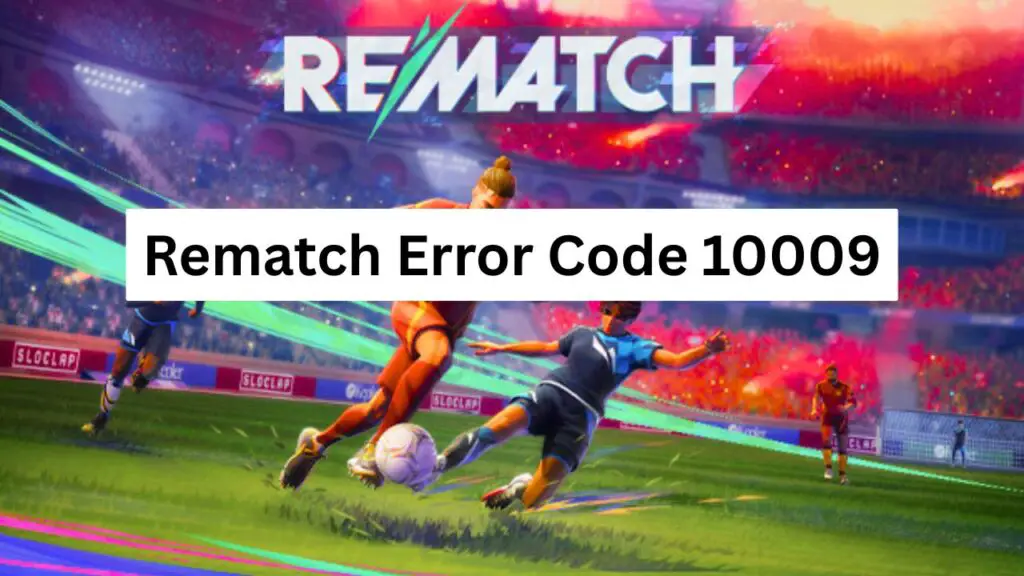
Rematch Error Code 10009: A Detailed Explanation
Rematch Error Code 10009 refers to an Anti-Cheat error that generally indicates that the EAC is unable to initialize or validate your game environment, which means your attempt to reconnect or initiate a rematch has failed.
The error message says, “Rematch failed. Please try again later. Error Code: 10009,” and commonly occurs when the game is installed on a drive other than your primary Windows C: drive.
While the exact cause varies depending on the platform or game, early reports suggest that the issue is tied to server connectivity, matchmaking desynchronization, or session timeout errors.
Community Buzz
Rematch has made waves with its refreshing spin on the sports genre, quickly building a loyal fan base. However, not all players are having a smooth experience. A growing number of PC Game Pass users have taken to online forums and community threads to report a persistent issue — Error Code 10009, linked to Easy Anti-Cheat, which is preventing the game from launching altogether.
Community reports across Reddit, Steam discussions, and Microsoft support channels suggest that the error triggers during the initial startup, abruptly closes the game, or blocks it from opening.
How to fix Rematch Error Code 10009?
To fix Rematch Error Code 10009, you will need to move your Rematch installation to your primary Windows C: drive.
For many users, this workaround helped as the only concrete fix. However, you can also try these steps:
- Restart the Game/App
- Check Internet Connection
- Clear Cache (Device and App Both)
- Re-login or Reinstall the App
- Wait and Try Again Later
Steps to Move Rematch (Xbox App/Game Pass PC)
- Open the Xbox App on your PC.
- Go to “My Library” and find Rematch in the list.
- Right-click on Rematch and choose “Manage”.
- Click on the “Files” tab.
- Select “Change Drive”.
- Choose the C: drive (or the one you want to move it to).
- The Xbox App will now start moving the game files to the new location.
(Note: This might take a while depending on game size and speed.) - Once it’s done, restart your PC.
- Try launching Rematch again — it should now work from the new drive.
Note: If you are still facing the error, feel free to contact the support without any hesitation. If you like the article and it helped you, share it with others!
Is there any Official fix yet?
At the time of publishing, there hasn’t been an official patch or confirmed fix from the developers. That said, the workarounds listed above have proven helpful for many users facing the same issue, and they’re worth a try.
For the latest updates or official announcements regarding Error Code 10009, it’s best to keep an eye on the game’s official website or social media channels, where any fixes or patches will likely be announced first.