Is the Meta Verified option not showing on Instagram? Continue reading this guide to learn why this is happening and how to fix it.
Through the Meta Verified option, users can obtain a verification badge for their accounts.
This verification badge appears as a blue tick next to the username of the profile holder.
The blue tick of the verification badge is an authentication method to verify whether the profile belongs to a notable public figure, celebrity, global brand, or entity of public interest.
For some users, the Meta Verification option is not showing.
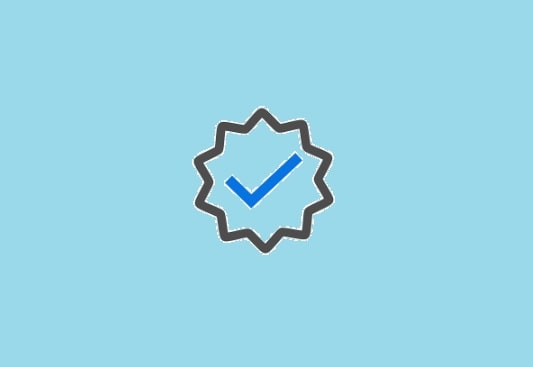
In this guide, you’ll learn why this is happening and how to fix it if you are also encountering this problem.
Read– Music Not Showing on Instagram Notes
Why is the Meta Verified option not showing up on Instagram?
The feature Meta Verified on Instagram is only available in the United States, Australia, and New Zealand for people 18 years old or above. Only personal accounts are eligible, business accounts are ineligible to become Meta Verified.
So, if it is not appearing to you, you might not belong to these countries or your account doesn’t meet the eligibility criteria.
Expansion of this feature outside of these countries is under process, and maybe in the future, many other countries are add to the list.
How to Fix Meta Verified Option Not Showing on Instagram
To fix Meta Verified option not showing up on Instagram, joining the waitlist is the best option.
When you join the waitlist and opt-in to marketing-related electronic communications, Instagram will notify you whenever the feature is available to you or your account meets the eligibility criteria.
Here is how you can join the waitlist for Meta Verified:
- Visit https://help.instagram.com/contact/927158401651548
- Fill out the details that you are asked for.
- Check the policy acceptance box.
- Click on Submit button.
As another option, you can navigate to a verified Instagram account and click on the person’s username and Select “Join the waitlist for Meta Verified.”
If you’re living in the United States, Australia, or New Zealand but don’t see the Meta Verified option, you might be using an older version of the Instagram application. You might need to update/reinstall the application to fix the problem.
- Open Play/App Store.
- Search for “Instagram.”
- Once appear, tap to install the latest and updated version of the app.
- You can also uninstall and then reinstall the app, this will automatically install the newest version of the Instagram app.
We hope this guide helped you. Tell us how this guide goes for you! Thanks!