If you use the Mail app on Mac regularly, you rely on its search function to quickly locate important emails. However, sometimes Mail search stops working, showing incomplete results or failing to find messages entirely. This can happen due to indexing issues, software bugs, or corrupted mail data.
Luckily, resolving this issue is straightforward if you follow the proper steps.
Outline
- Restart the Mail app to fix temporary glitches.
- Rebuild affected mailboxes for accurate search results.
- Ensure Spotlight indexing is active and rebuild it if necessary.
- Remove and re-add email accounts to refresh data.
- Update macOS and Mail for bug fixes.
- Rebuild the Mail index manually if all else fails.
Mail Search Not Working on Mac [Fix]
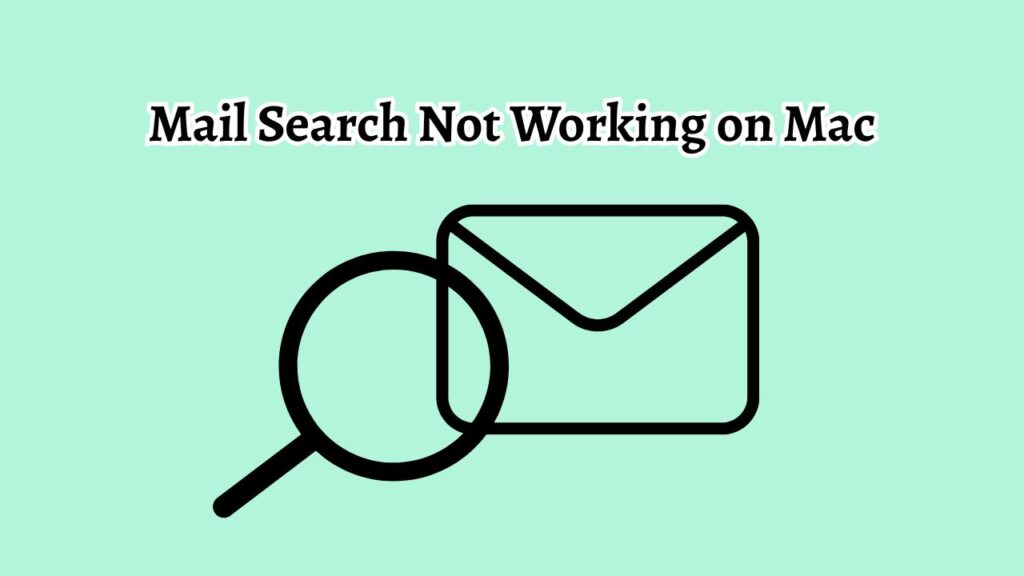
Step 1: Restart the Mail App
The first step in troubleshooting any Mail problem is to restart the app. Close Mail completely by selecting Mail > Quit Mail from the menu bar or pressing Command + Q. Wait a few seconds, then reopen the Mail app.
This simple step often resolves temporary glitches that affect search functionality.
Step 2: Rebuild Mailboxes
If restarting doesn’t help, you can rebuild your mailboxes. In the Mail app, select the mailbox that is causing search issues, then go to Mailbox > Rebuild from the menu bar.
This process forces Mail to reindex all messages in that mailbox, which can fix missing search results or slow searches.
Step 3: Check Spotlight Indexing
Mail relies on Spotlight to index messages for search. Open System Settings > Siri & Spotlight and ensure that Mail is included in Spotlight search results. If it is, try reindexing Spotlight by going to System Settings > Privacy & Security > Spotlight Privacy, adding your Macintosh HD to the list, then removing it after a few seconds. This forces Spotlight to rebuild its index, which often restores Mail search functionality.
Step 4: Remove and Re-add Email Account
Sometimes the issue comes from a corrupted account configuration. Go to System Settings > Internet Accounts, select your email account, and remove it. Wait a few moments, then re-add the account using the same credentials. This refreshes all mail data and indexes, improving search accuracy.
Step 5: Update macOS and Mail App
Running outdated software can cause Mail search problems. Open System Settings > General > Software Update and install any pending updates for macOS. Updates often include bug fixes and improvements to Mail, which can resolve search-related issues.
Step 6: Rebuild Mail Index Manually
If none of the above steps work, you can manually rebuild the Mail index. Close Mail and open Finder, then go to ~/Library/Mail/V9/MailData/ (the version number may differ). Locate files that start with Envelope Index, move them to a backup folder, and restart Mail.
The app will recreate the index, which usually fixes persistent search problems.
Frequently Asked Questions
Why is Mail search slow on my Mac?
Search speed can be affected by large mailboxes, outdated macOS, or Spotlight indexing issues. Rebuilding mailboxes and updating software usually helps.
Will removing and re-adding my email account delete messages?
No, your emails remain on the server. Removing and re-adding only refreshes local data and indexes.
How long does it take for Mail to reindex?
Depending on mailbox size, reindexing can take several minutes to a few hours. Keep Mail open and connected to the internet during this time.
Can third-party apps interfere with Mail search?
Yes, some security or backup apps can affect Mail indexing. Temporarily disabling such apps can help diagnose the issue.
Conclusion
When the Mail search is not working on a Mac, it can slow down your workflow and make finding emails frustrating. By following these step-by-step solutions, from simple app restarts to rebuilding indexes, you can restore full search functionality. Regular maintenance, updates, and careful handling of mail data ensure that Mail continues to run smoothly.