It can be frustrating when you set a stunning wallpaper on your iPhone, only to see it turn completely black on the lock screen. Many iPhone users have reported this issue, and it is not always easy to figure out why it happens. The problem usually appears after updating iOS or changing lock screen settings, and it can leave you wondering whether the wallpaper itself is corrupted or if there is something wrong with the phone.
In this guide, we will explore the reasons why your iPhone wallpaper turns black on the lock screen and walk you through proven fixes that can solve the problem quickly.

Why does my iPhone wallpaper turn black on the lock screen every time I set it?
When your iPhone wallpaper turns black on the lock screen, the cause can often be traced back to specific system settings, bugs, or conflicts in customization. Some of the common reasons include:
- Dim Lock Screen option is enabled: The “Dim Lock Screen” feature in Focus mode is designed to make the screen less distracting when notifications appear. When turned on, it can darken or completely black out your wallpaper.
- iOS region or language glitches: Sometimes changing your iPhone region can trigger wallpaper display issues. Although rare, switching back and forth between regions can reset certain system settings, which may correct the issue.
- The Show Wallpaper option is disabled: In certain modes like Focus, if “Show Wallpaper” is turned off, your lock screen background will appear black. This setting is easy to overlook but is often the main cause.
- Wallpaper compatibility or corruption: Certain images or live wallpapers may not render correctly on the lock screen, especially if the file format is not supported or if the wallpaper is too large in resolution.
- Temporary bugs or an outdated iOS version: After an update, your phone may temporarily face wallpaper rendering issues. Restarting or updating the device usually fixes this kind of glitch.
Now that you know the possible causes, let us look at the solutions to fix this issue and get your wallpaper back on display.
How to Fix “iPhone Wallpaper turns black on lock screen” Issue?
The good news is that the black wallpaper issue is usually software-related and can be fixed with simple tweaks in settings. Below are the step-by-step solutions.
Turn off the Dim Lock Screen option
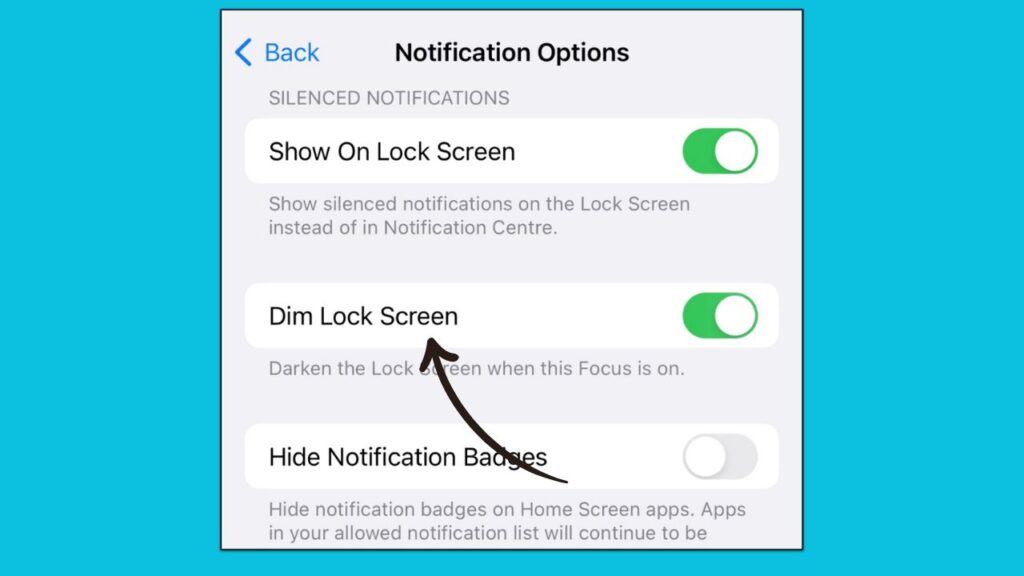
The first setting to check is whether the “Dim Lock Screen” option is enabled. This feature is part of Focus settings and, when activated, will make your lock screen darker or black to reduce distractions.
- Open Settings on your iPhone.
- Go to Focus.
- Select the Focus mode that is active, for example, Do Not Disturb.
- Tap on Options.
- Toggle off the Dim Lock Screen option.
Once disabled, lock your iPhone and check if your wallpaper appears correctly. Many users have found this to be the most effective fix.
Change the iPhone’s Region and revert it
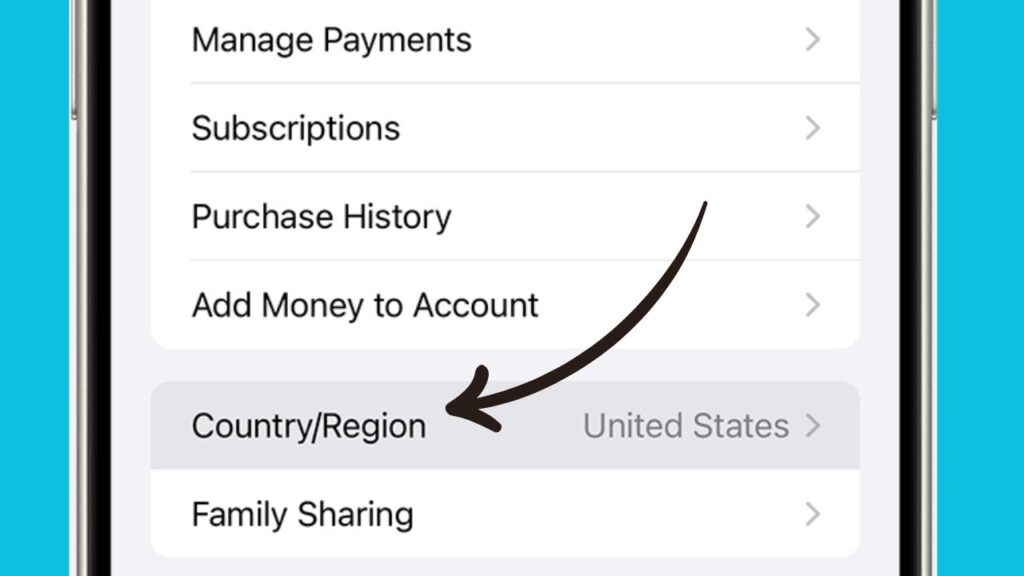
Changing your region temporarily can help reset certain display settings that may be causing the black wallpaper issue.
- Open Settings on your iPhone.
- Go to General.
- Tap Language & Region.
- Select a different region, for example, the United States or the United Kingdom.
- Restart your iPhone.
- After restarting, go back to Language & Region and set it back to your original country.
This small reset can clear region-related bugs and restore proper wallpaper functionality.
Enable the Show Wallpaper option in iPhone settings
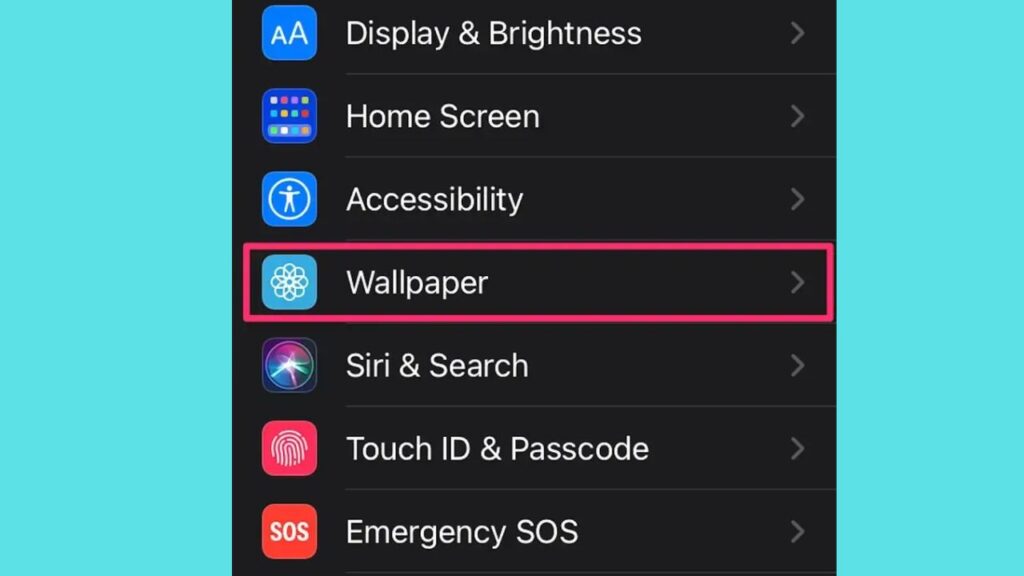
Sometimes the wallpaper is not displayed because the option is turned off in Focus settings. You may have unknowingly disabled it while customizing Focus modes.
- Go to Settings on your iPhone.
- Open Focus.
- Choose the Focus mode you use most often.
- Tap Customize Screens.
- Under Lock Screen, make sure Show Wallpaper is enabled.
After enabling this option, your wallpaper should appear normally when you lock the device.
Use a different lock screen wallpaper
If the current wallpaper is corrupted or not supported, switching to a different one can fix the issue. This is especially common with certain dynamic or live wallpapers.
- Long-press on your iPhone’s lock screen.
- Tap the + icon to add a new wallpaper.
- Select from the default wallpapers Apple provides or use a different image from your Photos app.
- Tap Set as Lock Screen.
Check if the new wallpaper displays properly. If it does, the issue was likely with the previous wallpaper file.
Restart the iPhone and update
If none of the above fixes work, the issue may be a temporary system bug or an iOS glitch. Restarting your iPhone can often clear minor problems, and updating ensures that you are running the latest version of iOS, which may include fixes for wallpaper issues.
- Press and hold the Power button and Volume down button until the slider appears.
- Drag the slider to turn off the iPhone.
- After the device powers down, wait a few seconds and turn it back on.
- Now go to Settings > General > Software Update.
- If an update is available, download and install it.
After updating, check the lock screen wallpaper. In most cases, this resolves the black screen issue.
Additional Tips to Avoid the Black Wallpaper Issue
While the fixes above should solve the problem, here are some extra tips to make sure it does not return:
- Always use wallpapers in standard formats such as JPEG or PNG. Avoid overly large or unusual file types.
- Keep your iPhone updated to the latest iOS version. Many wallpaper glitches are tied to outdated builds.
- Avoid using too many custom Focus modes at once, as overlapping settings may cause conflicts.
- If you rely on live wallpapers, ensure they are compatible with your device model and iOS version.
Final Thoughts
When your iPhone wallpaper turns black on the lock screen, it is usually not a serious issue but rather a result of certain settings or minor bugs. Most of the time, disabling the Dim Lock Screen option or re-enabling Show Wallpaper resolves the problem instantly. If not, changing regions, switching wallpapers, or updating the iOS can help.
By following the fixes outlined above, you should be able to restore your lock screen wallpaper and enjoy the background you have chosen. iPhones are known for their customization and design, and ensuring your wallpaper displays correctly is part of keeping that experience personal and enjoyable.