iPhone’s Face ID is one of the most convenient ways to unlock the phone. It’s fast, secure, and works effortlessly. But things can go wrong unexpectedly. Many users have reported that their Face ID suddenly stops working even though it was functioning fine just a moment ago. It can happen after an iOS update or for no apparent reason.
If your iPhone’s Face ID has suddenly become unresponsive, there are several troubleshooting methods you can try.
Below is a list of working solutions that can help you restore Face ID on your iPhone.
Fix iPhone Face ID Suddenly Not Working
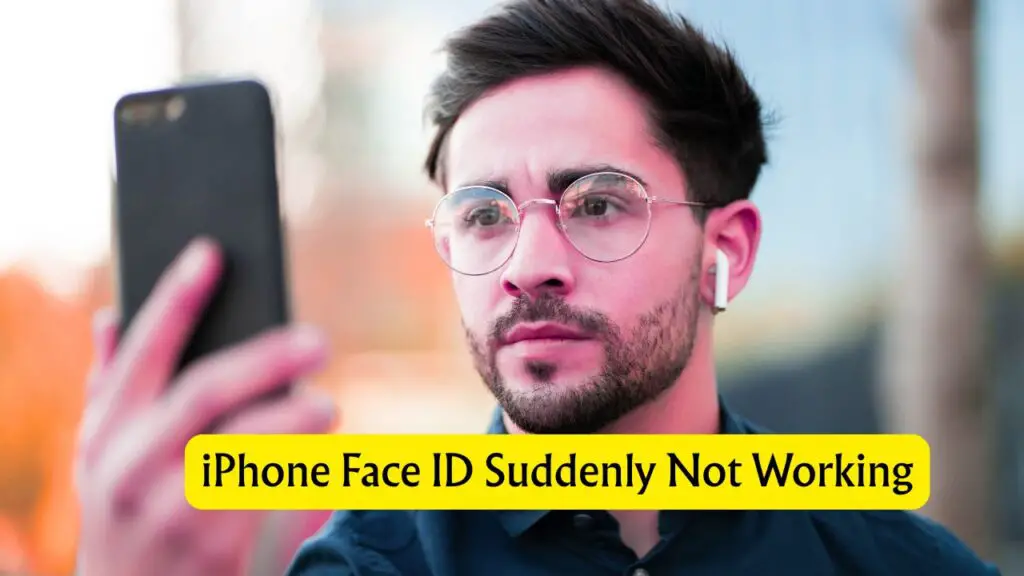
Clean the Front Camera
Face ID uses the TrueDepth camera located at the front of the iPhone. If this camera is dusty, smudged, or partially blocked, Face ID won’t function properly. Even a dirty screen protector or case can interfere.
Use a clean microfiber cloth to wipe the camera area gently. Also, try removing the case or screen protector temporarily and see if that resolves the issue. Once cleaned, test Face ID again.
Make Sure iPhone Unlock is Enabled
Face ID has multiple toggles for different functions. If the toggle for iPhone Unlock is turned off, Face ID won’t work for unlocking the phone.
- Open the Settings app
- Tap on Face ID & Passcode
- Enter your passcode
- Make sure the toggle next to iPhone Unlock is turned on
If it was disabled, enable it and then check if Face ID starts working again.
Reset Face ID and Set It Up Again
If Face ID has stopped working completely, resetting it might help.
- Go to Settings
- Tap on Face ID & Passcode
- Enter your passcode
- Tap on Reset Face ID
- Now set up Face ID again from scratch
Ensure you are in a well-lit room when setting up, and position your face properly within the frame.
Install the Latest iOS Update
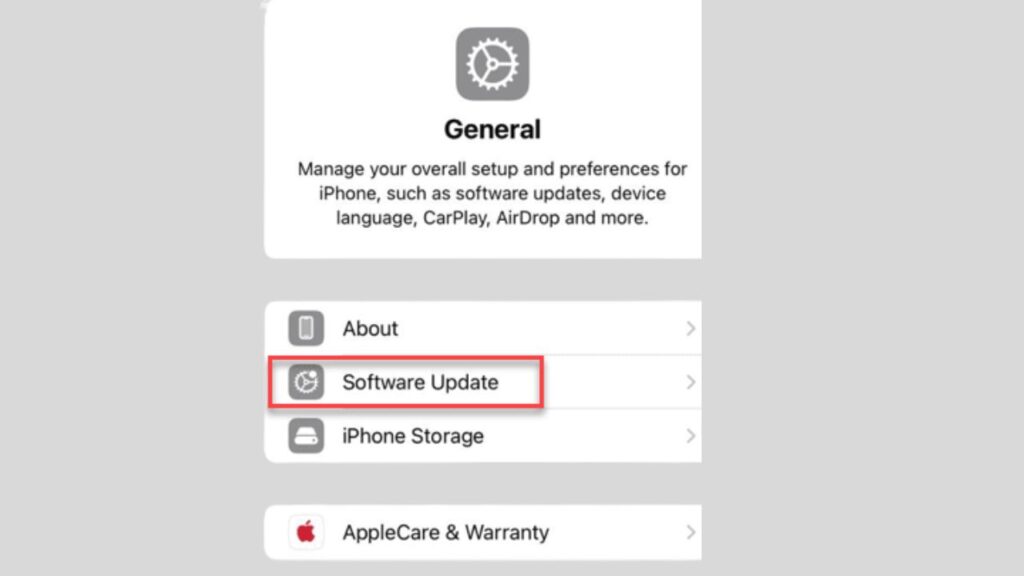
Sometimes the problem could be a bug introduced in an iOS version. Apple regularly releases updates to fix such issues.
- Open Settings
- Go to General
- Tap on Software Update
- If an update is available, download and install it
After updating, restart your iPhone and check if Face ID starts working normally.
Check App Access for Face ID
Face ID can also be used to log into apps, make purchases, or autofill passwords. If Face ID is not working within apps, make sure it is enabled for those functions.
- Open Settings
- Tap on Face ID & Passcode
- Verify that toggles for iTunes & App Store, Wallet & Apple Pay, and Password Autofill are turned on
If not, turn them on and try again.
Review Screen Time Settings
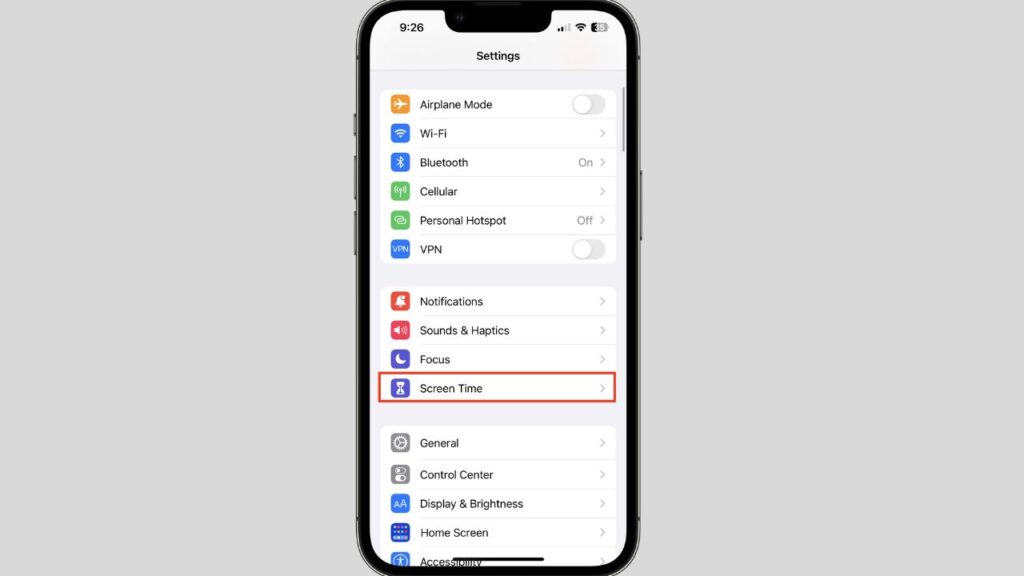
Sometimes Face ID might be restricted under Screen Time settings.
- Open Settings
- Go to Screen Time
- Tap on Content & Privacy Restrictions
- Look for Face ID settings and make sure they are allowed
If Face ID is restricted, it won’t work until permissions are restored.
Restart Your iPhone
A simple restart can often resolve temporary glitches.
- Press and hold the side button and either volume button until the slider appears
- Slide to power off
- After the device turns off, wait for a few seconds
- Turn your iPhone back on
Now test Face ID again to see if it works.
Reset All Settings
If none of the above steps fix the problem, try resetting all settings. This will not delete your data but will reset system settings such as Wi-Fi passwords and preferences.
- Go to Settings
- Tap General
- Scroll down and tap Transfer or Reset iPhone
- Tap on Reset
- Choose Reset All Settings
- Enter your passcode when prompted
Once the reset is complete, you can set up Face ID again.
Contact Apple Support
If nothing works and Face ID is still not responding, there could be a hardware fault. The TrueDepth camera might be damaged or malfunctioning due to physical impact or other issues. In such a case, it is best to get your iPhone checked by Apple Support or visit an Apple Authorized Service Center.
Final Words
iPhone Face ID not working suddenly can be frustrating, especially when you rely on it for daily use. Thankfully, most of the issues can be resolved with simple fixes like cleaning the camera, checking settings, or resetting Face ID.
If you go through all the above methods, there’s a good chance one of them will solve the issue for you. If not, professional assistance from Apple is the next best step.