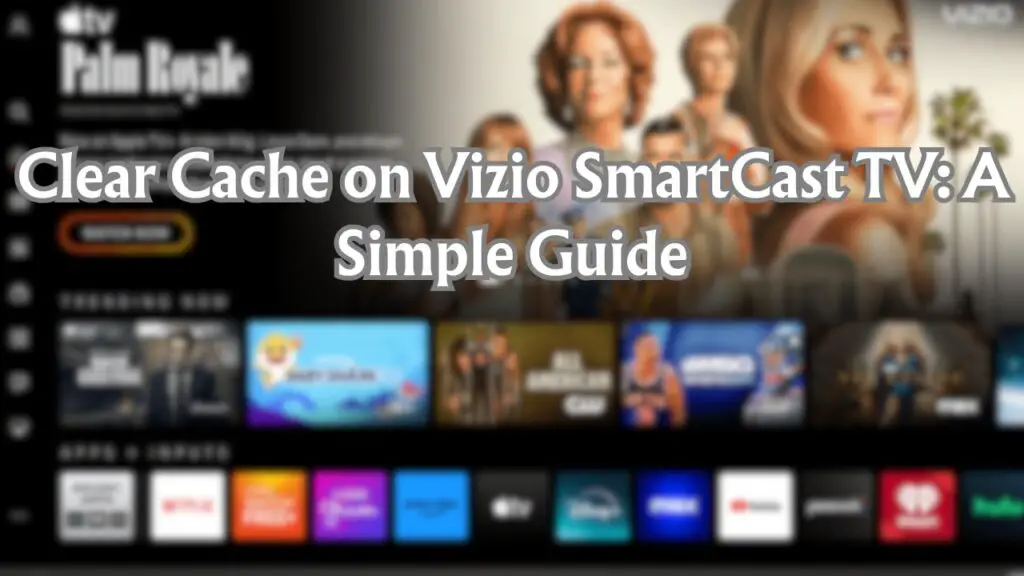
Clear Cache on Vizio SmartCast TV: If your Vizio SmartCast TV has been acting up lately—taking forever to load apps, freezing during your favorite shows, or just feeling unusually sluggish—you’re definitely not alone. These kinds of hiccups can be incredibly frustrating, especially when all you want to do is relax and enjoy some downtime.
But here’s the good news: the problem might not be as serious as it seems. Like smartphones and computers, Smart TVs store temporary data (called cache) to help apps and features run faster. Over time, though, that cache can build up and start causing more harm than good.
In this guide, we’ll walk you through exactly why this happens, when you should consider clearing the cache on your Vizio SmartCast TV, and how to do it step by step. Whether you’re tech-savvy or just figuring it all out as you go, this is a simple fix that can make your TV feel brand new again. Let’s dive in.
How SmartCast Differs from Traditional TVs
At first glance, your Vizio SmartCast TV may look like any other flat-screen television. But what sets it apart is its built-in SmartCast platform. Unlike traditional TVs, which rely purely on cable or satellite input, SmartCast TVs are internet-connected and app-driven. They allow you to:
- Stream content directly from apps like Netflix, Prime Video, and Hulu
- Use voice control via Alexa, Google Assistant, or even Apple HomeKit
- Cast content from your smartphone or tablet using Chromecast or AirPlay
- Receive firmware updates to keep features fresh and bugs at bay
In short, it’s more like a smart device with a big screen than just a regular TV—and that’s exactly why it stores cache in the first place.
Why Does Your Vizio SmartCast TV Store Cache?
Cache is temporary data that your TV stores to help apps run faster and more efficiently. Here’s what that means in everyday use:
- When you open an app, cached data makes it load quicker
- If you often watch the same streaming service, the TV remembers certain details to save time
- It stores visual thumbnails, login states, and settings to avoid reloading everything from scratch every time
But as useful as cache is, it can build up and start causing problems if not cleared periodically.
Signs It’s Time to Clear the Cache
So, when should you actually bother clearing the cache on your Vizio SmartCast TV? Watch out for these tell-tale signs:
- Sluggish Performance: The TV feels slow while navigating menus or launching apps
- App Crashes: Apps like YouTube, Netflix, or Hulu close unexpectedly
- Blank Screen or Black Screen on Launch: A common issue caused by corrupted cached files
- Buffering or Playback Issues: Even with a strong internet connection, you face streaming problems
- Remote or Voice Control Lag: Voice commands or remote inputs don’t respond properly
If any of these problems sound familiar, it’s time to roll up your sleeves and clear that cache.
How to Clear Cache on Vizio SmartCast TV: Step-by-Step
Now to the most important part—clearing the cache. Vizio doesn’t give a one-button “clear cache” option like on smartphones, but there are a few easy ways to clean things up:
Method 1: Power Cycle the TV (Soft Reset)
This is the most effective and beginner-friendly way to clear cached memory.
- Turn off your TV using the remote
- Unplug the power cord from the wall socket
- Wait at least 60 seconds
- While unplugged, press and hold the power button (on the TV, not the remote) for 20 seconds
- Plug the TV back in and turn it on
This soft reset clears temporary cache without deleting apps or settings.
Method 2: Reboot via TV Settings
- Press the Menu button on your remote
- Go to System > Reset & Admin
- Select Soft Power Cycle
- Confirm when prompted
This does the same job as a manual power cycle, but via software.
Method 3: Reinstall Problematic Apps (For App-specific Cache)
- Press the V or Home button
- Navigate to the app causing issues
- Press the Options button and select Delete or Uninstall
- Reinstall the app from the App Store
This clears the app’s specific cache and often fixes performance hiccups.
Pro Tip: While you’re at it, check for any available firmware updates under System > Check for Updates. An outdated system can also mimic cache-related issues.
Common Problems Linked to Cache Buildup
Here are some issues that users often face due to cached data—and they’re more common than you’d think:
- Netflix won’t load: This is Often caused by a corrupted cache file for that specific app
- YouTube Freezes Mid-Playback: Cached video previews can sometimes glitch
- TV Doesn’t Turn On Properly: Sometimes, cached system files can cause boot issues
- Wi-Fi Keeps Disconnecting: Old cached network settings might interfere with current ones
- Cast Function Stops Working: Chromecast functionality can freeze due to residual cache from previously cast content
If you’re experiencing any of these, clearing the cache can be the easiest fix before trying more drastic steps like a full factory reset.
Final Thoughts
Just like any other smart device, your Vizio SmartCast TV needs occasional maintenance, and clearing the cache is one of the simplest yet most effective ways to do that. Whether you’re dealing with freezing apps, sluggish menus, or general system slowdowns, a good cache cleanup can bring your TV back to its snappy best.
Think of it as spring cleaning for your entertainment hub. No technical background needed—just a few minutes of your time and a little know-how.
If you’re still running into problems after clearing the cache, you might want to explore updating your firmware or contacting Vizio support. But more often than not, a simple soft reset will do the trick.