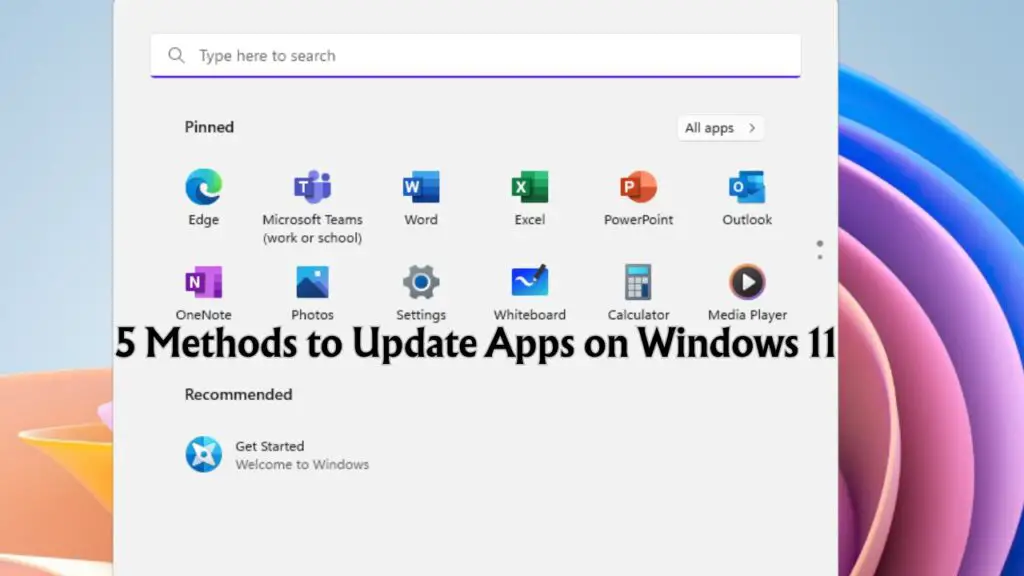
Hello All! Welcome to a new article! In this, we will learn “How to Update Apps on Windows 11,” whether you are using Microsoft Store or non-Microsoft Store Apps. Keeping applications up to date is a vital part of maintaining a secure, efficient, and reliable Windows 11 system. Whether you rely on Microsoft Store apps or traditional desktop programs, regular updates ensure compatibility with the latest Windows features, deliver important security patches, and often introduce new tools and performance improvements. Understanding how to properly update both types of apps can save time, prevent issues, and enhance your overall user experience.
In this guide, we will explore the differences between Microsoft Store and non-Store apps, explain why updates matter, and walk you through every method to keep your apps current on Windows 11.
What Are Microsoft Store and Non-Microsoft Store Apps?
On a Windows 11 PC, you are likely using two main categories of apps: Microsoft Store apps and non-Microsoft Store apps.
- Microsoft Store apps are downloaded and installed from the official Microsoft Store. These apps are sandboxed, verified, and often receive automatic updates. Examples include Spotify (if installed via the Store), Netflix, Microsoft To Do, WhatsApp Desktop, and Mail.
- Non-Microsoft Store apps, on the other hand, refer to traditional Win32 or .exe-based programs. These are typically installed via executable files from third-party websites, GitHub repositories, or official developer pages. Examples include Google Chrome, Mozilla Firefox, VLC Media Player, OBS Studio, and Adobe Creative Suite.
It is important to understand this distinction because the process for updating these two types of applications differs significantly.
Why and When Do You Need to Update Apps on Windows 11?
App updates are not just about getting new features or user interface enhancements. Updates are also about fixing bugs, closing security vulnerabilities, and ensuring compatibility with the latest Windows system updates.
You should consider updating your apps in the following scenarios:
- After a Windows update: New system APIs or features may require compatible app versions.
- When experiencing app issues: Bugs and crashes are often resolved in newer releases.
- Before beginning a major task: Ensure you have the most stable and optimized version of the app.
- When prompted by the app: Many applications will notify you when updates are available.
- As part of regular maintenance: Periodically updating apps helps maintain a healthy system.
Delaying updates can expose your system to threats or cause compatibility issues over time.
Benefits of Updating Apps on Windows 11
Regularly updating your applications offers several advantages that go beyond visual improvements. Here are the most important benefits:
1. Security Improvements
Many updates include patches for vulnerabilities that could otherwise be exploited by malware or hackers.
2. Stability and Bug Fixes
Frequent crashes, lag, or app failures are usually addressed in software updates.
3. Access to New Features
App developers continually enhance their products. By updating, you gain access to the latest features, performance optimizations, and interface improvements.
4. Compatibility with the Operating System
As Microsoft refines Windows 11, updated applications are better aligned with the system’s evolving architecture and standards.
5. Better Performance
New versions are typically optimized to use less CPU, memory, or storage, leading to faster and more responsive apps.
By staying up to date, you keep your PC secure, productive, and efficient.
Things to Consider Before Updating an App on Windows 11
Although updating is essential, there are a few important considerations before proceeding:
1. Stable Internet Connection
Ensure your internet connection is stable, especially for larger updates, to avoid download corruption.
2. Backup or Export Settings
Some updates reset user preferences or remove custom configurations. If the app supports it, back up your settings or export profiles.
3. Read the Changelog
Check the official changelog or release notes to understand what is changing. Not every update may be necessary for your current workflow.
4. Dependency Conflicts
Developers and advanced users should be aware that some updates might break compatibility with dependent software or libraries.
5. Adequate Disk Space
Ensure you have enough free space for the update to install and complete successfully.
6. Admin Rights
Most non-Microsoft Store apps require administrator privileges to complete the update. Make sure you are signed in with appropriate permissions.
Taking these steps beforehand can save time and prevent problems later.
How to Update Apps on Windows 11 (Microsoft Store and Non-Microsoft Store Apps)
Now that you understand why updating is important and what to consider beforehand, let us look at the specific methods for updating apps on Windows 11.
Method 1: Update Microsoft Store Apps via the Microsoft Store
This is the simplest method for updating any app installed through the Microsoft Store.
- Open the Microsoft Store by pressing the Windows key, typing Microsoft Store, and hitting Enter.
- In the bottom-left corner, click on Library.
- You will see a list of installed apps.
- Click Get updates at the top right to check for and install available updates.
The store will begin downloading updates automatically for all apps that have newer versions available.
Method 2: Enable Automatic Updates for Microsoft Store Apps
You can also configure the Microsoft Store to keep your apps updated automatically in the background.
- Open the Microsoft Store.
- Click on your profile icon in the top-right corner.
- Select App Settings.
- Toggle App updates to On.
Once enabled, Microsoft Store apps will update silently without needing manual input.
Method 3: Manually Update Non-Microsoft Store Apps
For apps not installed via the Microsoft Store, you will usually need to update them manually from within the app or by downloading the latest version from the developer’s website.
- Open the application you want to update.
- Navigate to the Help, About, or Settings menu.
- Look for an option like Check for updates, Update, or Software update.
- If an update is found, follow the prompts to download and install it.
Some apps that offer built-in updaters include:
- Google Chrome: Go to Menu > Help > About Google Chrome. The update will install automatically if one is available.
- Mozilla Firefox: Navigate to Menu > Help > About Firefox to trigger an update check.
- VLC Media Player: Select Help > Check for Updates.
If the app lacks a built-in updater, you can download the latest version manually from the developer’s website and install it over the existing one.
Method 4: Use Winget (Windows Package Manager)
Winget is a command-line tool built into Windows 11 that allows you to manage apps, including installing and updating them.
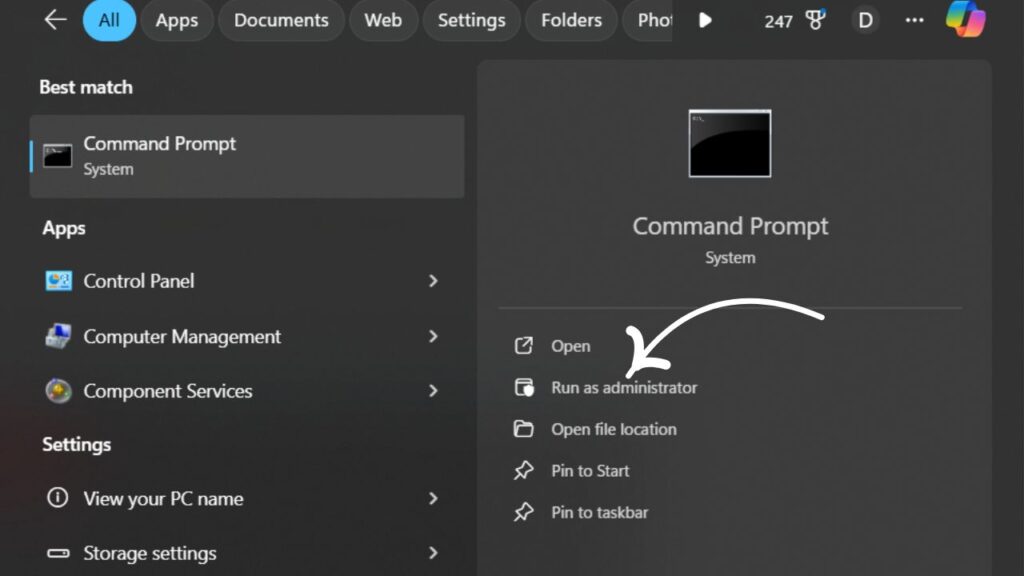
- Open Windows Terminal or Command Prompt as Administrator: Type “Command” in the Windows search bar and from the first app, click on the “Run as Administrator” option as shown in the screenshot.
- To view a list of updatable apps, type:
winget upgrade - To update a specific app, use:
winget upgrade –id AppID
(For example: winget upgrade –id VideoLAN.VLC) - To update all supported apps at once, run:
winget upgrade –all
This method is ideal for power users who want to update multiple apps quickly without using the graphical interface.
Method 5: Use a Third-Party App Updater
Several tools allow you to automate updates for traditional desktop applications. Popular examples include Ninite, Patch My PC, and SUMo.
Ninite is especially useful for bulk updating common software. Simply visit the website, select the apps you use, and download the installer. Running the installer will automatically update all selected apps without additional input or bundled offers.
Note: Always use official and reputable tools to avoid installing malware or bloatware.
What to Do After Updating Apps on a Windows 11 Computer
After updating your apps, it is a good idea to perform a few post-update checks and optimizations.
1. Restart the Application or System
Some updates will not take full effect until the app is restarted. In some cases, a system reboot may be required.
2. Confirm the Update
Open the app’s About or Help menu to check the installed version and verify that the update was successful.
3. Review the New Features
Read the changelog to understand any newly introduced features, tools, or workflow changes.
4. Adjust Settings If Needed
Updates can sometimes reset configurations. Check the settings menu to ensure your preferences are intact.
5. Monitor for Issues
Even stable releases may introduce new bugs. If problems occur, visit the official support forum or consider rolling back to an earlier version if available.
6. Delete Leftover Files
Some installers leave behind unnecessary temporary files. You can clean these using the built-in Disk Cleanup tool or trusted third-party utilities.
Final Thoughts
Updating your apps on Windows 11 is an essential part of system maintenance. Whether you use Microsoft Store apps or traditional desktop software, staying up to date ensures that you benefit from the latest features, enhanced security, and improved performance.
Microsoft Store apps are easy to maintain using the built-in update system or automatic settings. For non-store apps, using manual updates, Winget, or third-party tools gives you full control over the process.
Take time each week to check for updates or enable automatic options where possible. With a well-maintained system, you can enjoy a faster, safer, and more reliable Windows 11 experience.