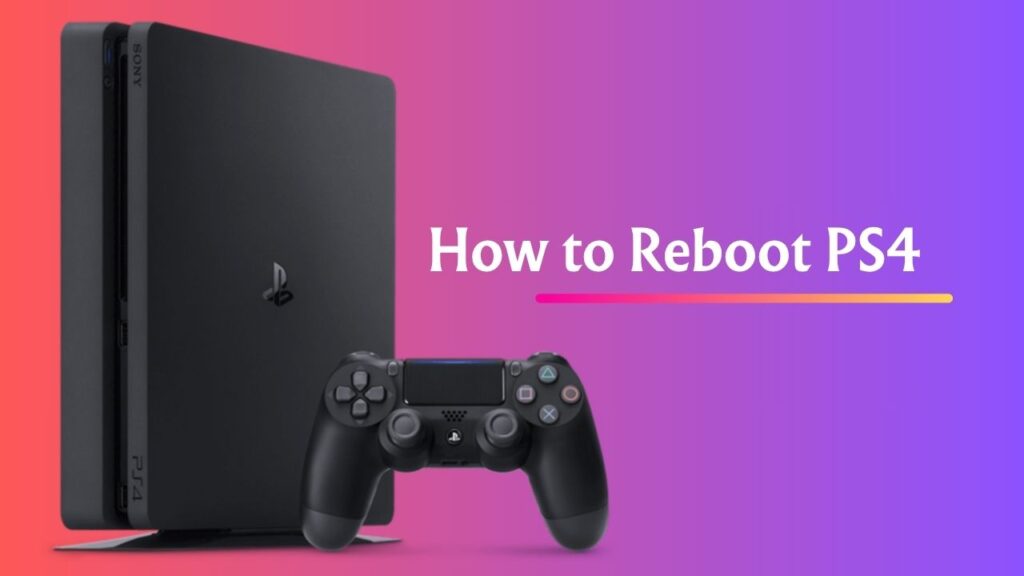
Whether your PS4 is slowing down, crashing mid-game, or just acting weird, sometimes all it needs is a good reboot. Rebooting a PS4 can solve a ton of common issues without requiring any serious tech skills. You don’t always need to jump into safe mode or factory reset when a simple restart could get everything working like new again.
This guide covers everything a real gamer needs to know about how to reboot your PS4 easily and fix multiple annoying problems along the way. If you’re looking for clear steps, practical advice, and zero fluff, you’re in the right place.
Let’s get into when you should reboot your PS4, what to think about before doing it, and all the easy ways to get the job done, step by step.
When Does Your PS4 Need to Be Rebooted?
The PlayStation 4 is a solid piece of gaming hardware, but like any device, it can sometimes act up. Knowing when a reboot is necessary is half the battle. There are a few situations where restarting your PS4 is not just helpful, but essential.
- If your PS4 is freezing or becoming unresponsive, a reboot can break the cycle and give it a fresh start. These freezes often happen mid-game or while loading menus. The interface starts lagging or won’t respond at all. When that happens, rebooting is your best first move.
- Another classic issue that calls for a reboot is when your PS4 throws error messages. These could be related to the network, game installations, corrupted data, or even storage management. Restarting the system can clear minor software glitches that trigger those errors.
- Overheating is another major sign. If your fan is sounding like a jet engine or the system randomly shuts down, a reboot can help stabilize the performance before you look into deeper cooling or cleaning fixes.
- Sometimes your internet connection may drop for no reason, even though your other devices work fine. A reboot can often restore network functions and reset any issues between your PS4 and your router.
- Even during software updates, things can go sideways. Maybe your PS4 gets stuck on a blank screen or fails to apply an update properly. Rebooting gives it a fresh chance to reprocess the update files.
- If your controller isn’t syncing or the sound goes out randomly, these glitches are often fixed with a clean system restart. When your PS4 isn’t acting like itself, starting over with a reboot is a smart move before you try anything more complicated.
Things to Consider Before Rebooting

Before you hit that restart option, there are a few things every gamer should keep in mind. Rebooting is simple, but you want to make sure you do it right to avoid causing more issues than you solve.
- First, always save your game. This might sound obvious, but it’s easy to forget when your system is acting up. If your game is frozen and you can’t save, don’t stress too much. Rebooting is still better than forcing a hard shutdown, which could risk even more data loss.
- Next, check for updates. If the issue you’re facing is related to bugs or network glitches, Sony might have already patched the problem in a recent update. Rebooting after updating gives the PS4 a clean slate to run the new system files.
- Another thing to think about is whether your system has enough free space. A cluttered hard drive can slow down performance and trigger errors. A reboot won’t magically clean your storage, but it can help identify if low space is part of the issue.
- Also, take a moment to make sure your controller is fully charged. If it dies mid-restart, especially when navigating menus, it can interrupt the process and make things worse. A stable connection is important for successful reboots.
- If your PS4 is connected via LAN or Wi-Fi, consider resetting your internet connection too. This isn’t required every time, but it’s useful when you’re dealing with lag, failed downloads, or connection drops.
- Lastly, be patient. Sometimes it takes a bit longer than usual for the system to shut down or power back on after a restart. Don’t unplug the console unless it’s frozen and unresponsive for several minutes.
How to Reboot Your PS4 Console?
Now that you know when to reboot and what to think about before doing it, let’s break down every legit way to reboot your PS4 easily. Whether you’re using the controller, the power button, or the Safe Mode menu, you’ve got multiple options to get things running smoothly again.
Method 1: Using the Controller

This is the cleanest and easiest way to reboot when your system is still responsive.
1: Press and hold the PS button on your controller.
2: Select “Power” from the quick menu.
3: Choose “Restart PS4”.
4: Wait for the system to shut down and power back up automatically.
This method preserves all your open applications and just reinitializes the software. Perfect for minor bugs or slow performance.
Method 2: Full Shutdown Followed by Manual Restart
If your PS4 is behaving oddly and you want a deeper reset without using Safe Mode, try this method.
1: Press and hold the PS button on your controller.
2: Navigate to “Power” and select “Turn Off PS4”.
3: Wait until the light bar goes completely dark.
4: After a minute or so, press the power button on the console to start it back up.
This gives your system a fresh boot from a complete shutdown, clearing more temporary issues than a soft restart.
Method 3: Using the Power Button on the Console

If your controller is unresponsive or disconnected, use the physical power button on the console.
1: Press and hold the power button until you hear two beeps.
2: Let the system shut down completely.
3: After the light bar turns off, wait about 30 seconds.
4: Press the power button again to turn the system back on.
This is useful when your system isn’t frozen, but your controller isn’t cooperating.
Method 4: Force Restart When Frozen
If your PS4 is completely locked up and not responding to any button input, you may need to force a reboot.
1: Press and hold the power button on the console for about 10 seconds.
2: You’ll hear one beep when you press, then a second beep after about 7 seconds.
3: The system will power off forcefully.
4: Wait at least 30 seconds before turning it back on.
This isn’t ideal, but it’s sometimes necessary. Use it only when there’s no other option, since it can risk data corruption.
Method 5: Reboot in Safe Mode
If your PS4 is experiencing deeper software problems, Safe Mode is the best place to start.
1: Power off the PS4 completely.
2: Press and hold the power button until you hear the second beep (about 7-8 seconds).
3: Connect a controller via USB and press the PS button.
4: From the Safe Mode menu, choose option 1: “Restart PS4”.
This is a clean restart that also bypasses some normal system processes, great for troubleshooting deeper issues like startup errors or system crashes.
Method 6: Remote Restart via App (Optional)
If you’re using the PlayStation App or Remote Play and your system is in Rest Mode, you can reboot remotely.
1: Open the PlayStation App and go to your linked device.
2: Select “Power” and then choose “Restart PS4”.
3: Wait for the console to go through the full restart process.
This is helpful if your console is in another room or you’re prepping for a long gaming session remotely.
Additional Fixes to Try After Rebooting
Once you’ve rebooted your system, there are a few extra steps you can take to make sure the problems don’t return.
- Clear your cache by powering off the PS4, unplugging it from the wall for two minutes, then powering it back on. This resets background processes and removes temporary files.
- Rebuild your database by entering Safe Mode and selecting option 5. It’s not a full reboot, but it helps with performance and loading times.
- Delete and reinstall glitchy games or apps if they continue acting up even after a restart. Sometimes the game files themselves are corrupted and need to be refreshed.
- Check for firmware updates again after a reboot. If the update was interrupted earlier, rebooting often helps the system finish installing it cleanly.
- If you’re still having issues, you might need to back up your data and consider a full factory reset or hard drive check, but that’s the last resort after all reboot methods fail.
What issues can be resolved by Rebooting Your PS4 Console?
Several issues with your PS4 console might be resolved by a simple reboot. Some very common and frequent issues are listed below:
- PS4 is freezing or becoming unresponsive.
- Your PS4 throws an error message.
- Overheating Issue.
- Internet connection Problem.
- Your PS4 gets stuck on a blank screen.
- If the controller isn’t syncing.
Final Words
Learning how to reboot your PS4 easily is one of the best skills any console gamer can have. It’s quick, safe, and often solves problems without touching your saved data or settings.
Whether your PS4 is freezing, crashing, overheating, or just plain lagging, starting fresh with a reboot gives your console the best chance to perform at its best. From soft resets and power button tricks to full Safe Mode restarts, you now have all the tools to bring your PS4 back to life, without losing your progress or spending hours troubleshooting.
If you game regularly, rebooting every few days can even help keep things running smoothly in the long term. It’s a low-effort, high-impact move that every PlayStation gamer should master.