Windows 11 introduces a modern Settings app, but many users still rely on the traditional Control Panel for certain features like managing devices, uninstalling programs, or configuring advanced network options. While Microsoft has hidden the Control Panel a bit more in Windows 11, there are still several quick ways to access it.
Let’s walk through each method step by step.
Summary
- The Control Panel is hidden but still available in Windows 11.
- You can open it from the Start Menu under Windows Tools.
- Typing “Control Panel” into the search bar is the fastest method.
- The Run dialog box with the word control works instantly.
- File Explorer can also launch the Control Panel by typing it in the address bar.
How to Open the Control Panel in Windows 11?
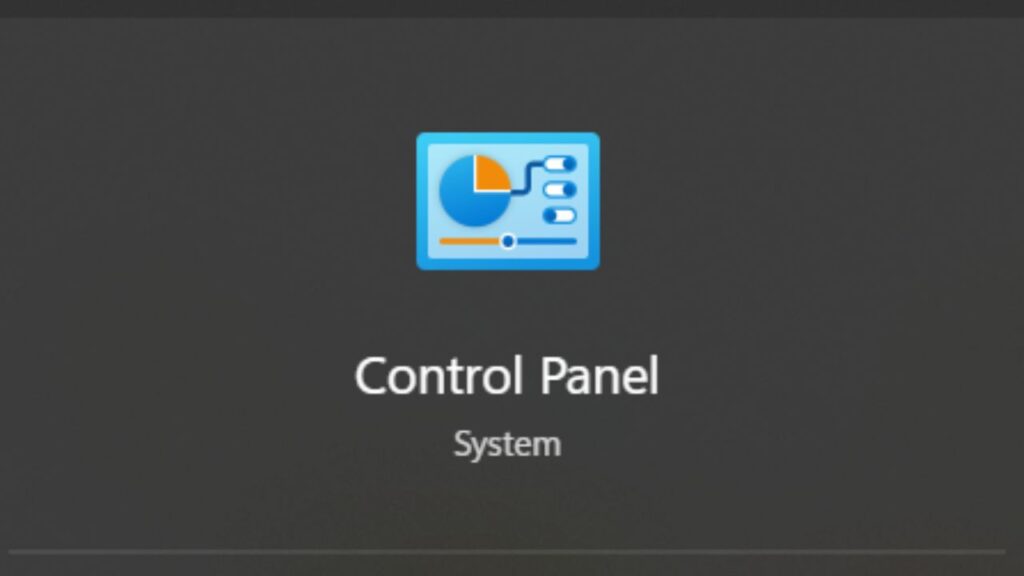
Opening the control panel in Windows 11 is an easy task if you know the right way. Here are some very easy ways to do it.
Step 1: Using the Start Menu
The Start Menu remains one of the simplest ways to open applications in Windows 11. Click on the Start button in the bottom-left corner of your screen or press the Windows key on your keyboard. Scroll down through the list of apps until you find the Windows Tools folder. Inside that folder, you will see an option for the Control Panel. Click it, and the classic Control Panel window will open.
Step 2: Typing “Control Panel” in the Search Bar
Another quick method is to use the search function built into the taskbar. Click the magnifying glass icon or press Windows + S to open the search bar. Type Control Panel into the box, and Windows will instantly display it as a result. This is often the fastest way to find the Control Panel in Windows 11.
Step 3: Selecting the Control Panel from the Results
When you see the Control Panel appear in the search results, simply click on it. Alternatively, you can right-click and select Pin to Start or Pin to Taskbar if you use it frequently.
This will give you quicker access in the future without repeating the search process every time.
Step 4: Using the Run Command
The Run dialog box is another efficient method for opening the Control Panel. Press Windows + R on your keyboard to open Run. In the text field, type control and then press Enter. The Control Panel window will open immediately.
This method is especially useful for those who prefer keyboard shortcuts.
Step 5: Accessing Through File Explorer
You can also open the Control Panel using File Explorer. First, open File Explorer by pressing Windows + E or by clicking its icon on the taskbar. In the address bar at the top, type Control Panel and press Enter.
This will load the Control Panel window in the same way as the other methods.
Tips To Mark
If you use the Control Panel regularly, it may help to create a desktop shortcut for quick access.
Right-click on your desktop, choose New > Shortcut, and type control in the location box. Name the shortcut Control Panel, and it will be available anytime with a double-click.
Another tip is to pin it to your taskbar or Start Menu directly from the search results to save time.
Frequently Asked Questions
Is the Control Panel still available in Windows 11?
Yes, although Microsoft is gradually moving settings into the new Settings app, the Control Panel is still included in Windows 11.
Why can’t I find the Control Panel in the Start Menu?
It may be hidden under the Windows Tools folder. If you don’t see it, use the search bar or the Run command to access it.
Can I add ‘Control Panel’ permanently to my desktop?
Yes, by creating a shortcut using the word control in the shortcut wizard, you can place it on your desktop.
Does Windows 11 remove any Control Panel features?
Some features have been moved to the Settings app, but most core functions of the Control Panel are still available.
Conclusion
Even though Microsoft is shifting more functions to the Settings app, the Control Panel remains an essential tool for many Windows 11 users. Whether you prefer using the Start Menu, search bar, Run command, or File Explorer, you have multiple reliable methods to open it.
For frequent use, creating a shortcut or pinning it to the Start Menu ensures quick access at any time.