Whether you’re looking to boost performance, remove personal data before selling, or resolve persistent issues, a factory reset is a powerful tool for refreshing your Microsoft Surface Go 3. This guide walks you through different ways to factory reset the device, including with or without a password, and using keyboard shortcuts.
Let’s dive in.
When Should You Factory Reset a Surface Go 3?
Performing a factory reset is recommended when:
- You’re troubleshooting software problems or slow performance.
- You want a clean slate before handing it over to someone else.
- You’ve forgotten your password and can’t log in.
- You’re preparing the Surface Go 3 for resale or recycling.
⚠️ Warning: A factory reset will erase all data, including installed apps, files, and settings. Be sure to back up any important information before proceeding.
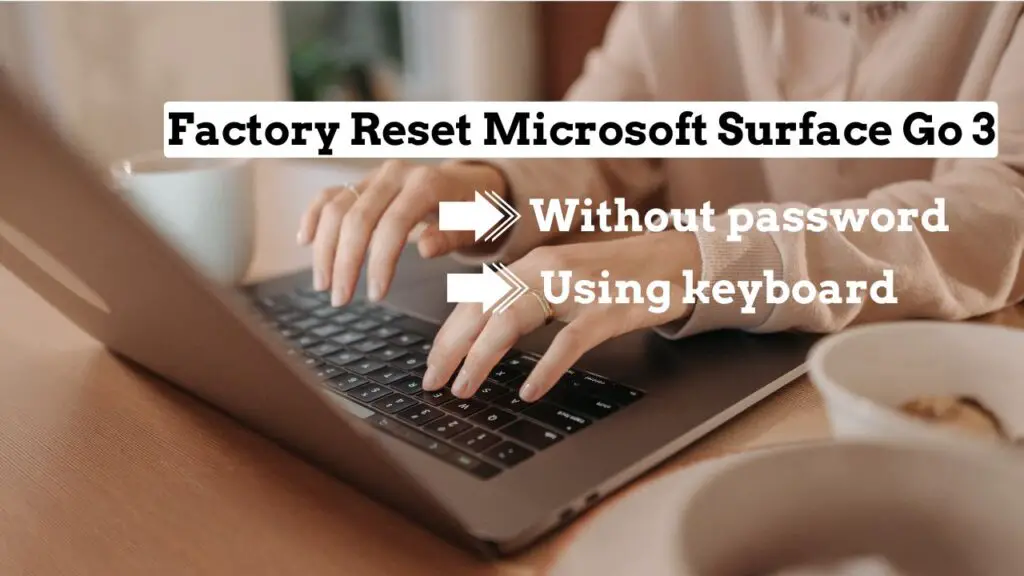
How to Factory Reset Surface Go 3 Laptop (Standard Method)
If you can access the device and want to reset it through Windows, follow these steps:
- Click on the Start menu and select Settings.
- Go to System > Recovery.
- Under Recovery Options, click Reset PC.
- Choose Remove everything to fully wipe the system.
- Follow on-screen instructions and select Cloud Download or Local Reinstall.
- Wait for the process to complete—it usually takes 30–60 minutes.
How to Factory Reset Surface Go 3 Laptop Without Password
If you’re locked out of your Surface Go 3, don’t worry—you can still reset it by accessing the Windows Recovery Environment. Here’s how:
- Turn off your Surface Go 3 completely.
- Press and hold the Volume Up button, then press and release the Power button while still holding Volume Up.
- Keep holding Volume Up until the Surface UEFI screen appears.
- Navigate to Boot Configuration and ensure USB Boot is enabled (if needed).
- Exit UEFI and press Shift + F8 or Shift + Power Restart until you enter the Recovery Mode.
- Choose: Troubleshoot > Reset this PC > Remove Everything.
- Follow the prompts to begin the reset without needing a password.
✅ This method is helpful if you’re locked out of your account or forgot your login credentials.
How to Factory Reset Surface Go 3 Using Keyboard Shortcut
If you prefer using the keyboard, here’s a quick method via Advanced Startup Options:
- On the login screen, hold Shift and click the Power icon > Restart.
- After a restart, you’ll land in the Choose an Option screen.
- Navigate using the arrow keys: Troubleshoot > Reset this PC > Remove everything.
- Choose whether to clean the drive or just remove files.
- Hit Enter and let the reset process begin.
This approach is convenient if your touchscreen is unresponsive but your keyboard still works.
FAQs
Q. Will a factory reset remove Windows 11 from my Surface Go 3?
No, the reset will reinstall the version of Windows 11 (or 10) that was currently running. It won’t downgrade or remove Windows.
Q. How long does a factory reset take?
A full reset can take anywhere from 30 minutes to an hour, depending on your device and reset type (cloud vs. local).
Q. Will I need an internet connection?
Only if you choose the Cloud Download option during reset, otherwise, Local Reinstall works without internet.
Q. I forgot my Microsoft password. Can I still reset?
Yes, using the recovery method (without password) mentioned above allows you to bypass login credentials.
Q. Will I lose my files and apps?
Yes. A factory reset removes all files, settings, and apps. Back up your data before proceeding.
Final Thoughts
The Microsoft Surface Go 3 is a versatile and compact device—but like any tech, it can benefit from a fresh start. Whether you’re troubleshooting, locked out, or preparing it for sale, following the correct reset method ensures a safe and clean reboot of your system.
Looking for more Surface Go tips or troubleshooting help? Drop your questions in the comments or explore our other how-to guides!