Clash of Clans (COC) is a favorite strategy game loved by millions of players worldwide, but it is only available on mobile devices. Playing on a small phone screen can feel limiting for many gamers who prefer the comfort of a larger display, smoother performance, and the ability to use a keyboard and mouse for better control. While Clash of Clans is designed for mobile devices, there’s a simple way to bring the same experience to your Windows 10 or 11 computer.
With just a few steps, you can enjoy Clash of Clans on your PC or laptop without any hassle.
Is COC (Clash Of Clans) Officially Available to Play on PC (Windows 10 or 11)?
Clash of Clans is not officially released for Windows computers. It is primarily built for Android and iOS devices. However, this does not stop you from playing it on a PC. By using an Android emulator, you can create a virtual mobile environment on your computer that allows you to download and run Clash of Clans just like you would on a phone.
How To Download and Play Clash Of Clans (COC) On PC/Laptop (Windows 11 or 10)
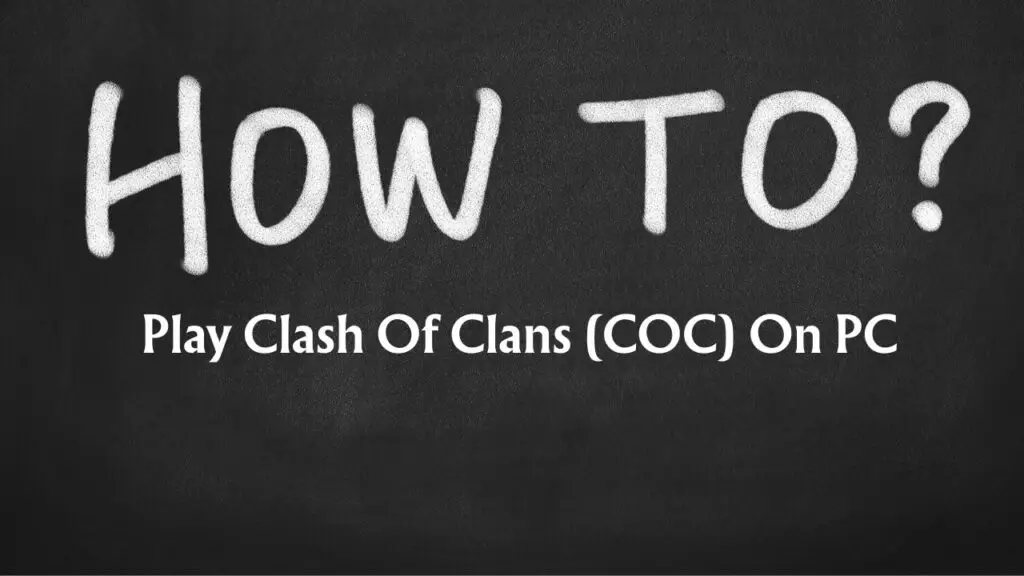
The process of getting Clash of Clans on your computer is straightforward. You’ll be installing an emulator, setting up the Play Store, and downloading the game from there. Let’s go step by step so you don’t miss anything.
Step 1: Downloading an Android Emulator
First, download an Android emulator such as BlueStacks, NoxPlayer, or LDPlayer. These programs are free and widely used. Go to the official website of the emulator you choose and download the latest version compatible with Windows 10 or 11.
Step 2: Installing the .exe File
After downloading, locate the .exe installer file in your Downloads folder. Double-click it to begin installation. Follow the setup instructions on the screen, and within a few minutes, the emulator will be installed on your computer.
Step 3: Downloading and Installing the Play Store on Your PC
Most emulators come with the Google Play Store already installed. If yours doesn’t, you can download the Play Store APK file and add it manually. Once installed, open the Play Store and sign in with your Google account, just like you would on a new phone.
Step 4: Installing COC on Your PC via the Play Store App
Open the Play Store inside the emulator, search for Clash of Clans, and click Install. The download will start immediately, and the game will be installed inside your emulator. You will see the Clash of Clans icon on the emulator’s home screen once it’s ready.
Step 5: Start Playing
Click on the Clash of Clans icon to launch the game. From here, you can play using your mouse for tapping and dragging, while the keyboard can be used for shortcuts. The bigger display and smoother performance make the game even more enjoyable than on mobile.
FAQs
What is the Best Clash of Clans (COC) Installer for PC?
Since COC (Clash of Clans) is not available officially for PC users, you can still play it using the installers that are Emulators for PC. A few popular and frequently used emulators are BlueStacks, NoxPlayer, and LDPlayer.
Can you play Clash of Clans on pc?
Yes, this can easily happen using the above steps.
How to download Clash of Clans on a Laptop without an emulator?
There is still a way to play Clash of Clans on a Laptop/PC without emulators, via Google Play Games (Beta). This allows you to experience the game on your PC, just like your Android device.
Conclusion
Although Clash of Clans isn’t officially available for Windows PCs, using an Android emulator is the best way to enjoy it on a larger screen. Following these steps will let you install and play the game seamlessly on your Windows 10 or 11 laptop or desktop.
Whether you want better controls, smoother gameplay, or simply a more immersive experience, running Clash of Clans on PC gives you all of that with ease.