If you’ve posted a Facebook Story and later changed your mind, made a mistake, or just want it gone, you can remove it quickly. Whether it’s a photo, video, or text-based update, Facebook allows you to delete a story as long as it is still within the 24-hour active window. In this guide, you’ll learn exactly how to delete your Facebook Story from both the mobile app and desktop.
Follow each step carefully to make sure your content is permanently removed from your story feed.
Important to Know before Deleting a Facebook Story
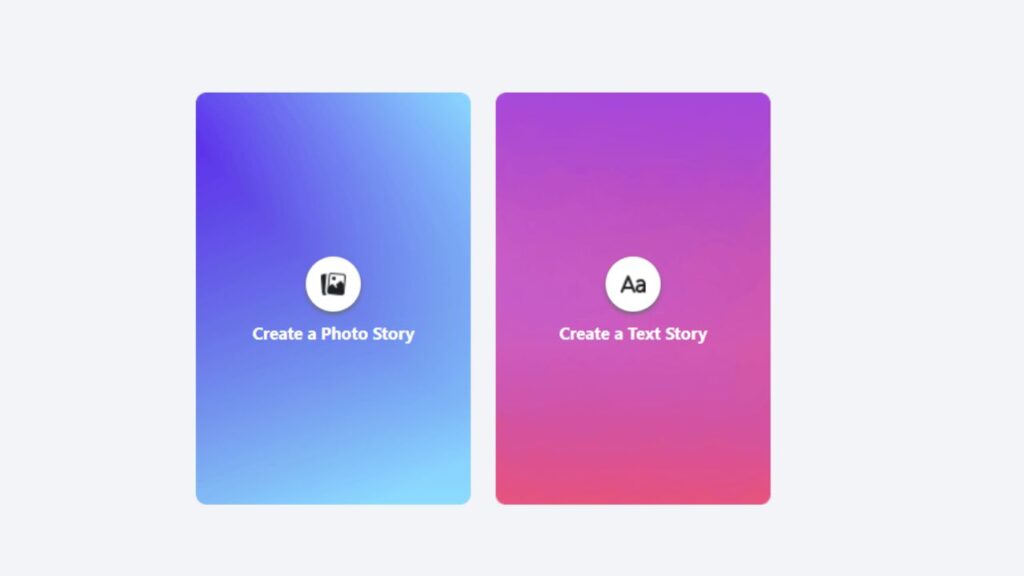
Before deleting, it’s important to know what you’re removing. A Facebook Story is a short-lived post that appears at the top of the news feed and on your profile. These stories disappear after 24 hours and can include images, short videos, text, and interactive elements like music or stickers.
Stories are visible to your selected audience, and once they expire, they can’t be seen by others. But if you want to remove them before they expire, you can do that manually.
First, check if Your Story Is Still Active; Why is this Important?
To delete a story, it must still be live because Facebook doesn’t allow you to delete a story that has already expired. Here’s how you can be sure whether your story is still visible or not:
- Open the Facebook app or website.
- Tap or click on your profile picture at the top of the Stories row.
- If your story is still active, you will be able to view it. If not, it has already disappeared, and there is nothing to delete.
How to Delete a Facebook Story (Specific Slide, Complete Story, or From Messenger)
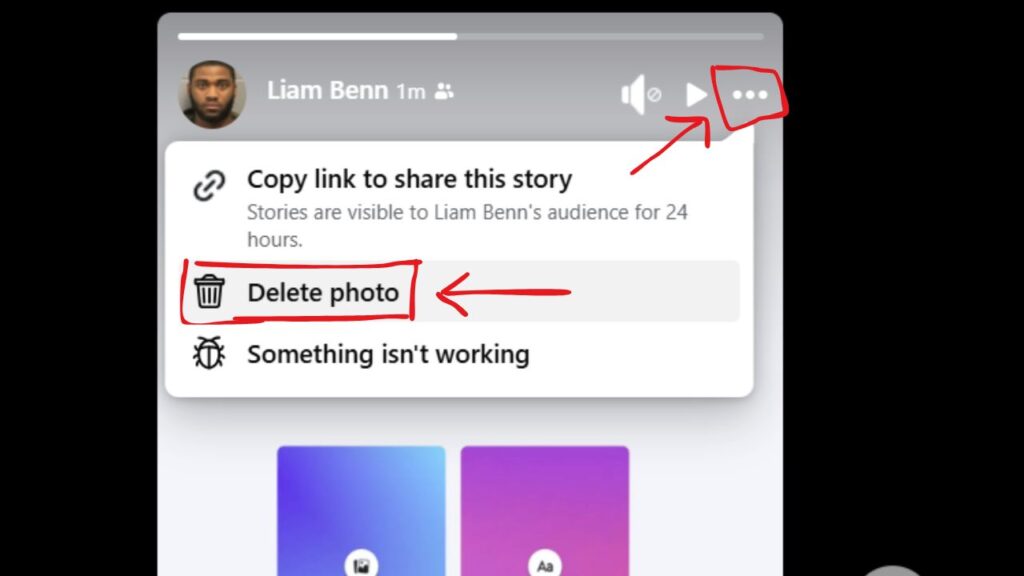
Whether you want to delete a complete story, a specific slide, or the story from your messenger, follow the steps below.
Note: You can delete a story by using the Facebook application on your mobile phone or the Facebook website on your PC or computer. We are going to discuss both ways in detail!
Deleting a Facebook Story Using the Facebook Mobile App
Most users access Facebook through the mobile app. Here’s how to delete a story using your phone:
- Open the Facebook app on your Android or iPhone.
- At the top of your news feed, tap Your Story to open it.
- While viewing your story, tap the three-dot menu at the top right corner.
- From the menu that appears, select Delete photo or Delete video, depending on what content is in your story.
- A confirmation message will appear. Tap Delete again to confirm.
The story will be removed immediately, and your friends or followers will no longer be able to view it.
Deleting a Facebook Story on a Computer
If you’re using a desktop browser, the steps are slightly different but just as simple.
- Go to facebook.com and log in to your account.
- At the top of your news feed, click Your Story.
- Click through to the specific photo or video you want to delete.
- Click the three-dot icon in the upper-right corner of the story screen.
- Select Delete photo or Delete video, and confirm when prompted.
Your story content will be deleted and will no longer appear to your audience.
Removing a Specific Slide from a Multi-Part Story
This is a very interesting part of this article; if you don’t want to delete the complete story, it means you just want to delete a single or a particular slide of your story, then keep going through the steps mentioned below. If your story consists of multiple slides (photos or videos), then here’s how you can remove a single part of the story:
- Open your story from the Facebook app or desktop site.
- Tap or click through to the specific slide you want to remove.
- Open the options menu using the three dots.
- Select Delete, and confirm.
In this way, only that particular piece will be deleted. The rest of the story will remain visible until it expires or is manually removed.
How to Delete a Story from Messenger?
Facebook and Messenger share the same stories. If you posted the story through Messenger, you can still delete it directly from there:
- Open the Messenger app.
- Tap Your Story at the top.
- Navigate to the photo or video you want to delete.
- Tap the three dots and choose Delete, then confirm.
The change will be reflected across both apps (Facebook and Messenger).
Turn off archiving from the Story Archive Settings. Otherwise, the story will still be Visible to you
Even after deleting a story, Facebook may still store it in your private story archive. This is visible only to you, but you can manage or turn off archiving if you prefer not to keep any deleted or expired stories.
To check or disable your story archive:
- Open the Facebook app.
- Go to your profile and tap the three-line menu.
- Scroll down and tap Settings & Privacy, then Settings.
- Look for the Stories section and tap Story Settings.
- Tap Story Archive and toggle it on or off according to your preference.
Disabling this will prevent Facebook from saving your stories after they expire.
Tips to Avoid Future “FB Story” Mistakes
If you frequently find yourself deleting stories, consider these quick tips:
- Preview your story before posting: Facebook allows you to see how it will appear to others.
- Use custom privacy settings: Share your stories only with people you want to see them.
- Avoid posting instantly: Save drafts or create your story outside Facebook first to reduce the chance of errors.
Conclusion
Deleting a Facebook Story is a simple and reversible action, provided the story hasn’t already expired. Whether you’re fixing a mistake, changing your mind, or removing something personal, you now know exactly how to do it using both mobile and desktop versions of Facebook.
Following the step-by-step instructions ensures your content stays under your control at all times.