Backing up your files is one of the most important things you can do to protect your data from unexpected problems such as hardware failure, malware, or accidental deletion. Windows 11 comes with built-in tools that make it easy to back up files to an external hard drive.
By following a few steps, you can keep your documents, photos, and system settings safe in case of emergencies.
Summary
- Connect your external hard drive to your computer.
- Open Windows 11 Settings and go to Backup options.
- Select your external drive and enable File History.
Customize which folders get backed up. - Run the first backup and keep the drive safe afterward.
How to Back Up Windows 11 to an External Hard Drive? Easy Steps
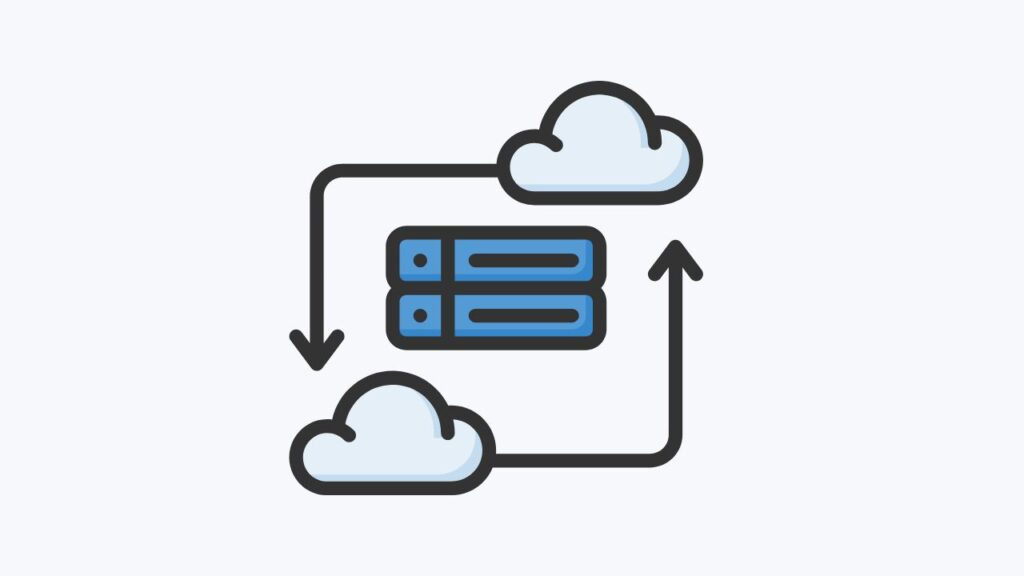
Step 1: Connect Your External Hard Drive
Begin by plugging your external hard drive into a USB port on your computer. Make sure that Windows 11 recognizes the device by checking in File Explorer.
You should see the drive listed under “This PC.” If it doesn’t appear, try a different USB port or cable.
Step 2: Open Settings
Click on the Start button and choose Settings. This is where you can find all system preferences, including the backup options built into Windows 11.
Inside the Settings window, go to System and then select Storage. Scroll down until you find Advanced storage settings and click on Backup options.
This is where you can configure File History and other backup tools.
Step 4: Turn On File History
In the Backup options menu, select Add a drive and choose your external hard drive from the list. Once selected, Windows 11 will automatically set it up for File History.
Turn the toggle switch “On” to activate the feature.
Step 5: Choose Folders to Back Up
By default, File History backs up important folders such as Documents, Pictures, Music, and Desktop. To customize, click on More options and select Add a folder.
This allows you to include other locations, such as Downloads or any custom folder where you keep important files.
Step 6: Run the First Backup
After configuring your preferences, click on Back up now to start the first backup. Depending on the size of your data, this process may take some time.
Once complete, Windows will continue to back up files automatically whenever the external hard drive is connected.
Tips to Mark
- Make sure your external hard drive has enough free space to store all your files, especially if you plan to back up large folders like Videos.
- Keep your drive connected during the backup process to avoid interruptions.
- For extra protection, disconnect the hard drive after the backup is finished and store it in a safe place.
- If you use your PC daily, consider backing up at least once a week.
Frequently Asked Questions
Can I back up my entire system with File History?
File History mainly backs up user files like documents and pictures. To create a full system image backup, you need to use the “Backup and Restore (Windows 7)” option in Control Panel.
How often does Windows 11 back up files automatically?
By default, File History backs up files every hour, but you can change the frequency in the advanced options menu.
Can I use more than one external hard drive for backup?
Yes, you can switch between multiple external drives, though Windows will only actively use one at a time for File History.
Will File History overwrite my old backups?
Windows 11 automatically manages storage by replacing older versions of files if space runs low, unless you adjust the settings to keep versions longer.
Conclusion
Backing up your Windows 11 PC to an external hard drive is a smart way to protect your data from unexpected loss. With File History enabled, your important files are stored safely and updated automatically whenever you connect your backup drive.
Taking a few minutes to set this up today ensures that you will always have a reliable copy of your data when you need it most.