Life360 which is a popular USA IT company, uses its app that provides location-based services to facilitate secure communication and allow location sharing among family members.
At times, there might be a problem that stops it from working, with a message that says “An unknown error has occurred, please check your Internet connection and try again.”
The problems of the life360 are often caused by factors such as internet connectivity, app bugs, old data, and device settings. The solution to the problems is averting them to restore functional capacity.
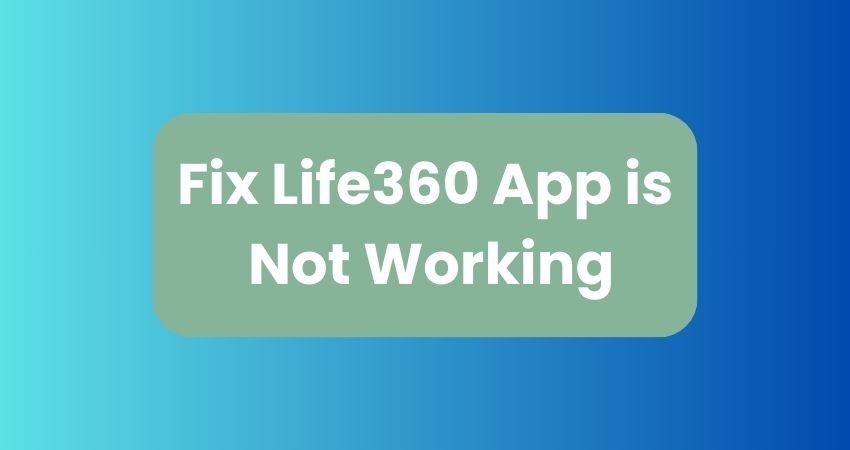
How Can You Fix the Life360 App When It Is Not Working?
To troubleshoot the issue and get back to your workflow, follow the given steps:
Before diving into the technical fixes, ensure the initial causes that make this error irritating for you.
- Validate Your Internet Connection – The app can function smoothly only if a stable internet connection is maintained. If you’re having an issue, you can test your internet speed by going fast. or Speedtest by Ookla. If the speed is slow, you should consider restarting the router or switching to a reliable connection.
- Verify the Server Health – The next, thing you have to consider is your server status, you can simply verify it with the help of the Downdetcetor and i there is any maintenance or downtime have some patience until it is recovered by the developers.
- Restart the Device – To avoid temporary bugs & glitches just restart your device also helps you to cure the issue.
- Do not log into Different Devices – The use of the same account on multiple devices can cause a bug, so it’s best to use your account on one device to prevent the issue.
- Check for Updates – Upgradation helps a lot of users to cure this issue as they mentioned over Reddit. So it’s recommended you update the app to stay away from such issues.
- Reinstall the app – many users share their views that reinstallation helps them to cure the problem so it is recommended you to uninstall the app from your device and reinstall it.
If these methods don’t resolve your issue yet then you can consider the following solutions as well:
Allow Life360 to Run in the Background
If background permissions are restricted, it could prevent the app from working properly. So to maintain the workflow, Life360 should be run in the background for real-time location data sharing. Here are the steps to make it:
- Hold and tap on the Life360 app icon.
- Tap on the Info icon.
- Select Battery.
- Choose Unrestricted.
Allow Location Permission
Life360 needs continuous location permissions to work correctly because inaccurate location permissions can reduce the app’s functionality. Here are steps to do that:
- Toggle the Life360 app icon by tapping and holding it.
- Tap the Info icon in the top right.
- Tap on Permissions.
- Select Location.
- Turn on Location all the time and turn on Use Precise Location.
Seek Assistance from support
For persistent issues, users can receive help from the customer support team through different channels such as the Life360 Help Center, email support, social media platforms, online forums, and contacting The Markup to raise privacy concerns.
FAQs
What are the most common factors that cause malfunctions in the Life360 app?
The problems with Life360 commonly include issues such as connectivity problems, application glitches, out-of-date data, and device settings, etc.
How can a user of Life360 call customer support for help?
A user experiencing persistent problems with Life360 can contact the Life360 customer support team through different channels, such as the Life360 Help Center, email support, social media platforms, online forums, and contacting The Markup for privacy concerns.
What are the major services that Life360 offers?
Life360’s core features, such as location sharing, circles, places, and premium services, are aimed at increasing family connectivity and safety.