Apple Watch is designed to work seamlessly with your iPhone, including keeping your contacts up to date for calls, messages, and Siri. However, some users face a frustrating issue where the watch fails to sync contacts properly. This can cause problems such as missing names in Messages, caller IDs not appearing, or Siri being unable to identify people.
If your Apple Watch contacts are not syncing, the problem usually lies in connectivity, settings, or outdated sync data. Here are the most effective fixes you can try to get your contacts updated and working correctly again.
How to Fix the “Apple Watch Contacts Not Syncing” Issue?
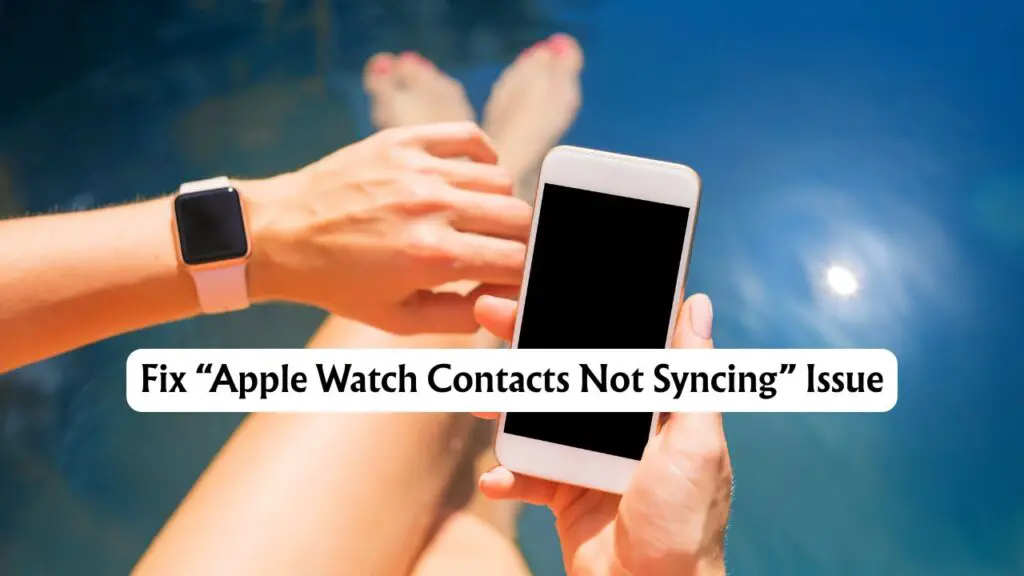
Make Sure Bluetooth and Wi-Fi Are Enabled
Apple Watch relies on Bluetooth and Wi-Fi to communicate with your iPhone. If either is turned off or unstable, contact syncing may fail.
- On your iPhone, open Settings and ensure both Bluetooth and Wi-Fi are switched on.
- On your Apple Watch, swipe up from the bottom to open Control Center and check that Bluetooth and Wi-Fi icons are active.
Stable connectivity is essential for syncing to work.
Restart Both Devices, Putting the Watch on Charge and Close to the Phone
A restart can clear temporary glitches that interrupt syncing. And putting the Watch on Charge and close to the Phone will allow it to pass any connection interference.
- Restart your iPhone by holding the power button and sliding to power off.
- Restart your Apple Watch by holding the side button and dragging the power slider.
Once both devices are back on, check if your contacts have synced.
Make Sure iCloud Contacts Are Enabled
If your contacts are stored in iCloud but the sync option is off, your Apple Watch will not receive updated information.
- On your iPhone, go to Settings and tap your Apple ID at the top.
- Select iCloud.
- Make sure the Contacts toggle is turned on.
You may also try turning it off and back on to refresh the sync.
Update iOS and watchOS
Outdated software can cause sync issues. Always keep your devices on the latest versions.
- On iPhone: Settings > General > Software Update
- On Apple Watch: Watch App > General > Software Update
Install any available updates and restart both devices afterward.
Reset Sync Data on Apple Watch
If syncing is still not working, resetting sync data can force your Apple Watch to rebuild the contacts database.
- Open the Watch app on your iPhone.
- Go to General > Reset.
- Tap Reset Sync Data.
Your watch will erase the current contact database and resync it from your iPhone. This process can take a few minutes.
Unpair and Re-pair Your Apple Watch
If all else fails, unpairing and pairing your watch again can resolve deeper sync problems.
- Open the Watch app on your iPhone.
- Select your watch from the top, tap the i icon, and choose Unpair Apple Watch.
- Pair the watch again by following the on-screen instructions.
This resets the connection between your iPhone and Apple Watch, often fixing persistent syncing issues.
Final Thoughts
The “Apple Watch contacts not syncing” issue is usually caused by small communication errors between your devices (Phone and Watch). Checking connectivity, confirming iCloud settings, resetting sync data, and keeping software updated can resolve the problem in most cases. If none of these solutions work, contacting Apple Support may be the next best step, as the issue could be hardware-related.